If you’re looking to add some serious entertainment value to your Discord server, then you’ll want to stream Amazon Prime Video. Not only is Amazon Prime Video one of the most popular streaming services, but it also has a wide range of content that can be enjoyed by all kinds of users.

In this article, we’ll show you how to stream Amazon Prime Video on Discord using the best methods available. So, whether you’re a server admin looking to add some extra excitement, or just looking for some quality entertainment, we’ve got you covered!
Also Read: How To Unblock & Get Discord On School Chromebook
How To Stream Amazon Prime On Discord With Friends
The steps outlined below apply to both Windows Apps and Webapps. In this article, I’ll be using the Discord app because it has more straightforward controls and useful features. If you don’t want the app to take up extra space on your PC, you can also go for the Discord web app.
Download And Install Discord App On PC
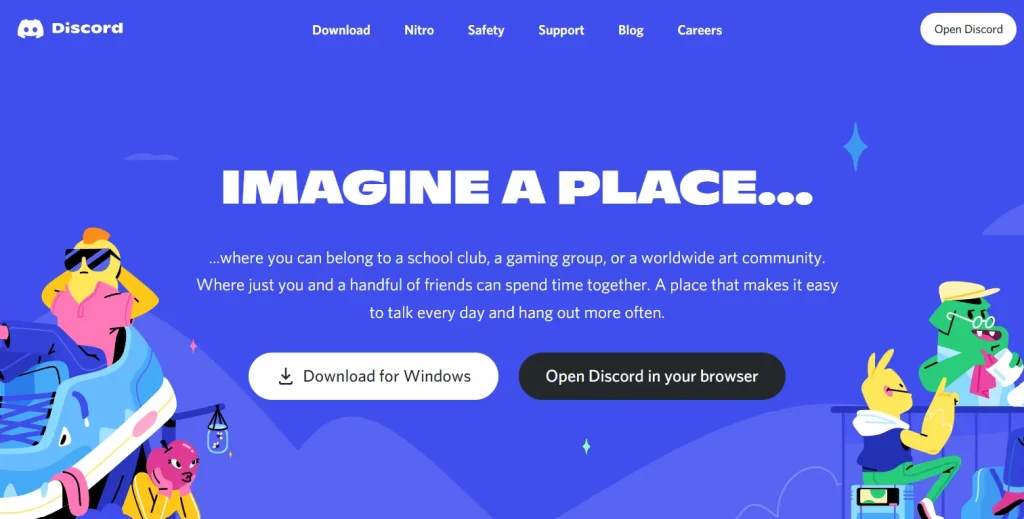
It is simple to install Discord on a PC! Simply go to the Discord.com website! The website will automatically detect whether you are using a Windows, Linux, or Apple device and will provide you with the appropriate download options. Sign in by scanning the QR code with your smartphone after downloading and installing Discord.
Must Read: How To Stream Disney Plus On Discord
Steps To Stream Prime Video On Discord
1. Open a Browser or Amazon Prime Video application.
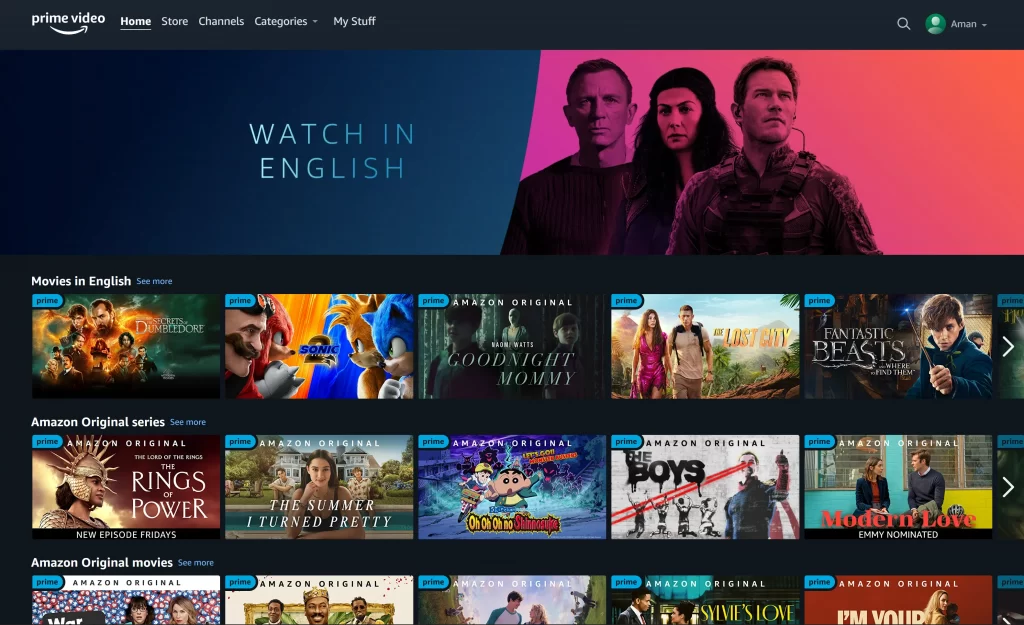
2. Launch Discord and join a server that allows you to share your screen with others.
3. Click on the Settings icon at the bottom, right next to the Headphone icon.
4. Select the Game Activity option from the left-hand menu and click on Add it! under the Game Activity section.
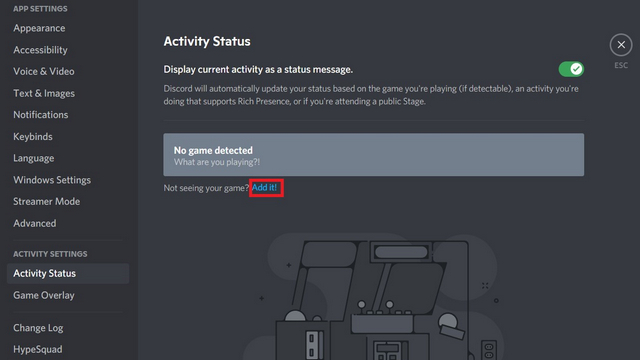
5. Then, choose the browser where you logged into Amazon Prime Video or the Prime Video app, and click on Add Game.
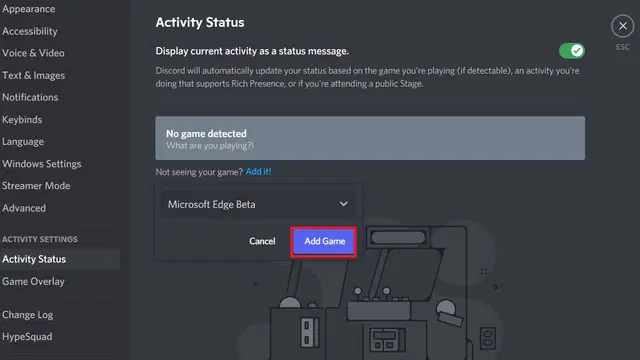
6. Leave the Settings section and click the Screen button in the bottom left corner.
7. Now, select the Browser Window or Amazon Prime Video app to stream with others.
8. Select your preferred streaming Settings. You can only go up to 720p 30 FPS if you don’t have a Discord Nitro Account.
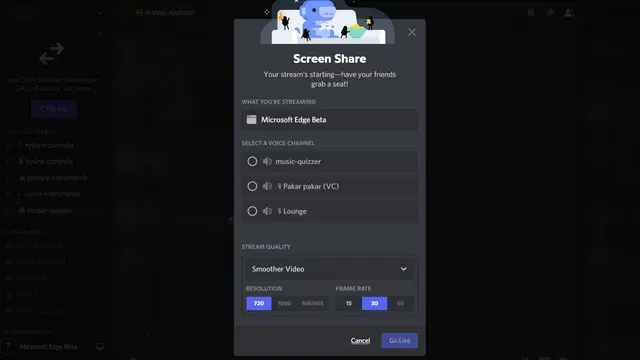
9. Now, click on the Go Live button to begin streaming.
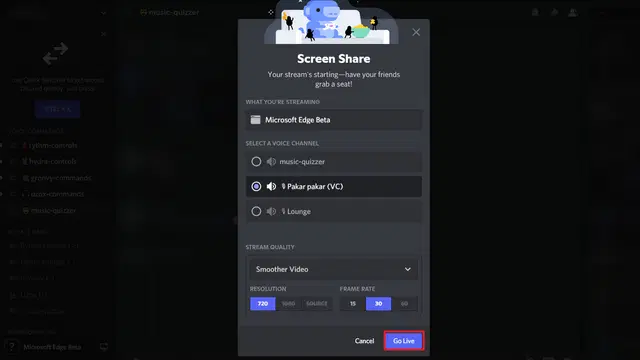
Also See: How To Stream Crunchyroll On Discord
How To Stream Amazon Prime Video On Discord Without A Black Screen
If you use a browser to watch Amazon Prime Video on Discord, you may experience a Black Screen issue. Don’t worry if you get a black screen while streaming Amazon Prime Video on Discord; we’ve got you covered!
If you follow the steps listed below, you won’t have any trouble streaming your favorite shows or movies on Discord with friends.
Disable Hardware Acceleration On Google Chrome
- Launch the Chrome browser.
- Go to Settings by clicking the Vertical Three Dots icon.
- Click on Advance >> System from the left menu.
- Turn off the Use hardware acceleration when available option.
- Now, click on the Relaunch button.
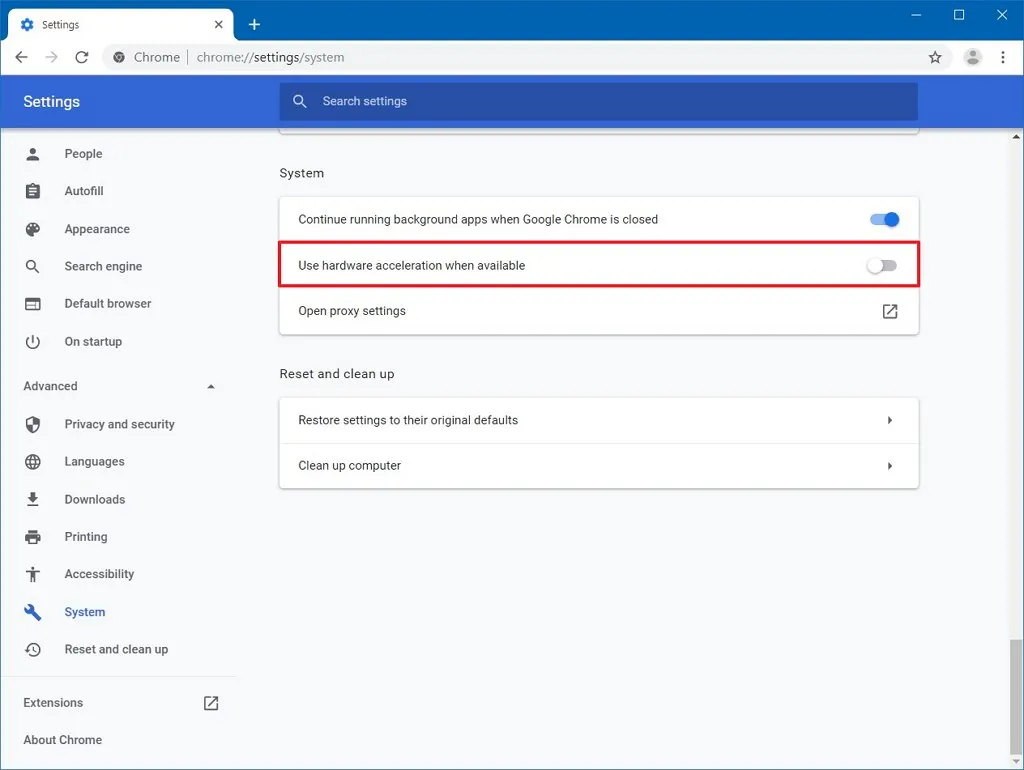
Must Read: How To Edit Or Delete Routine In Alexa App
Disable Hardware Acceleration On Firefox
- Launch Firefox browser.
- Click on the Three Horizontal Lines and select Settings.
- Scroll down to the Performance section.
- Uncheck the Use recommended performance settings option.
- Uncheck the Use hardware acceleration when available option.
- Click on the Firefox Menu and Exit.
- Now start the Firefox browser again.
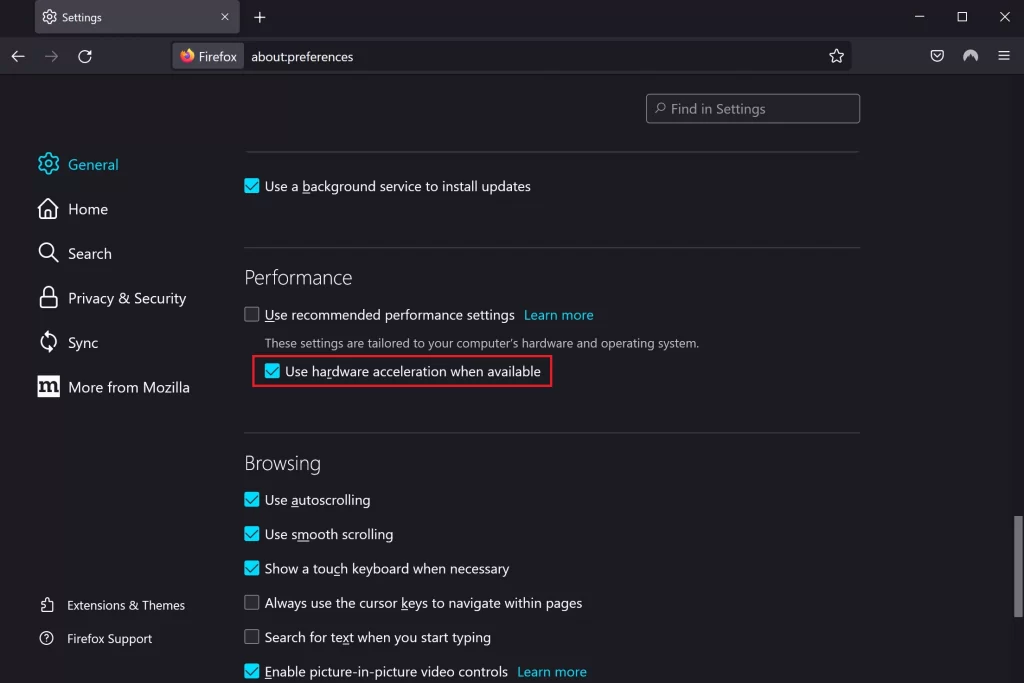
Must See: How To Change Or Set Discord GIF PFP
Disable Hardware Acceleration On Microsoft Edge
- Launch Microsoft Edge browser.
- Go to Settings by clicking the Three Dots icon.
- Click on System and Performance.
- Turn off the Use hardware acceleration when available toggle.
- Click on the Restart button.
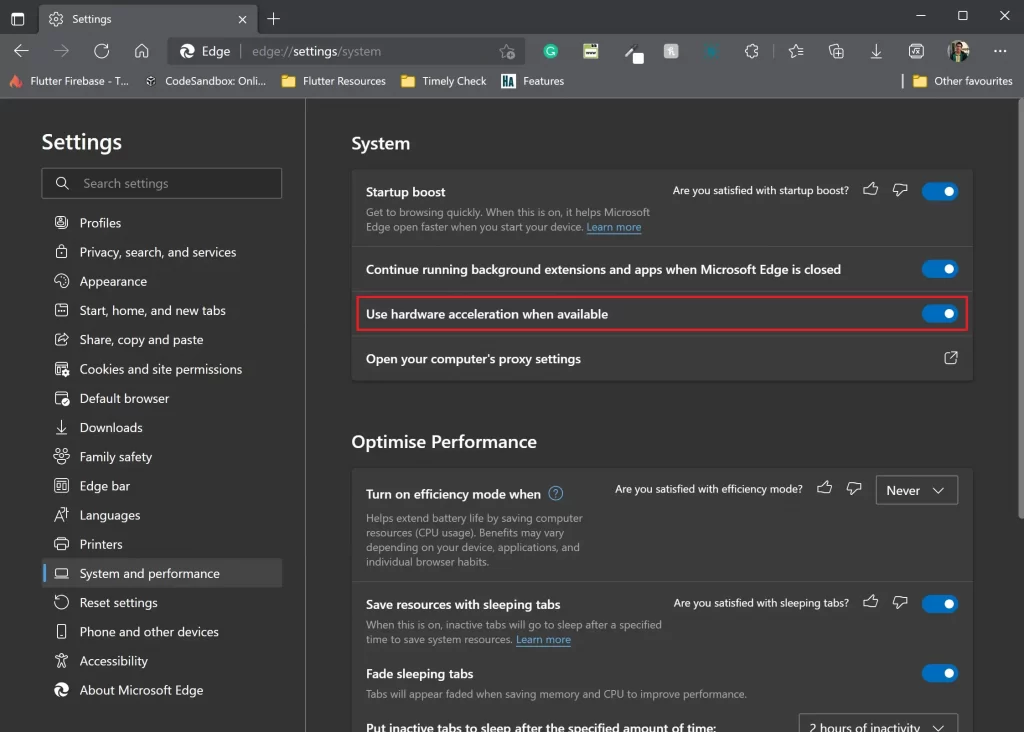
Wrapping Up
As we mentioned earlier, Amazon Prime Video is one of the best streaming services when it comes to the original content. It also has a large library of movies and TV shows that are highly enjoyable. But what makes this service even more appealing is that you can stream it online right on your Discord server!
In fact, there’s no better way to make new friends than by inviting them over to watch some great entertainment with you on Amazon Prime Video.





