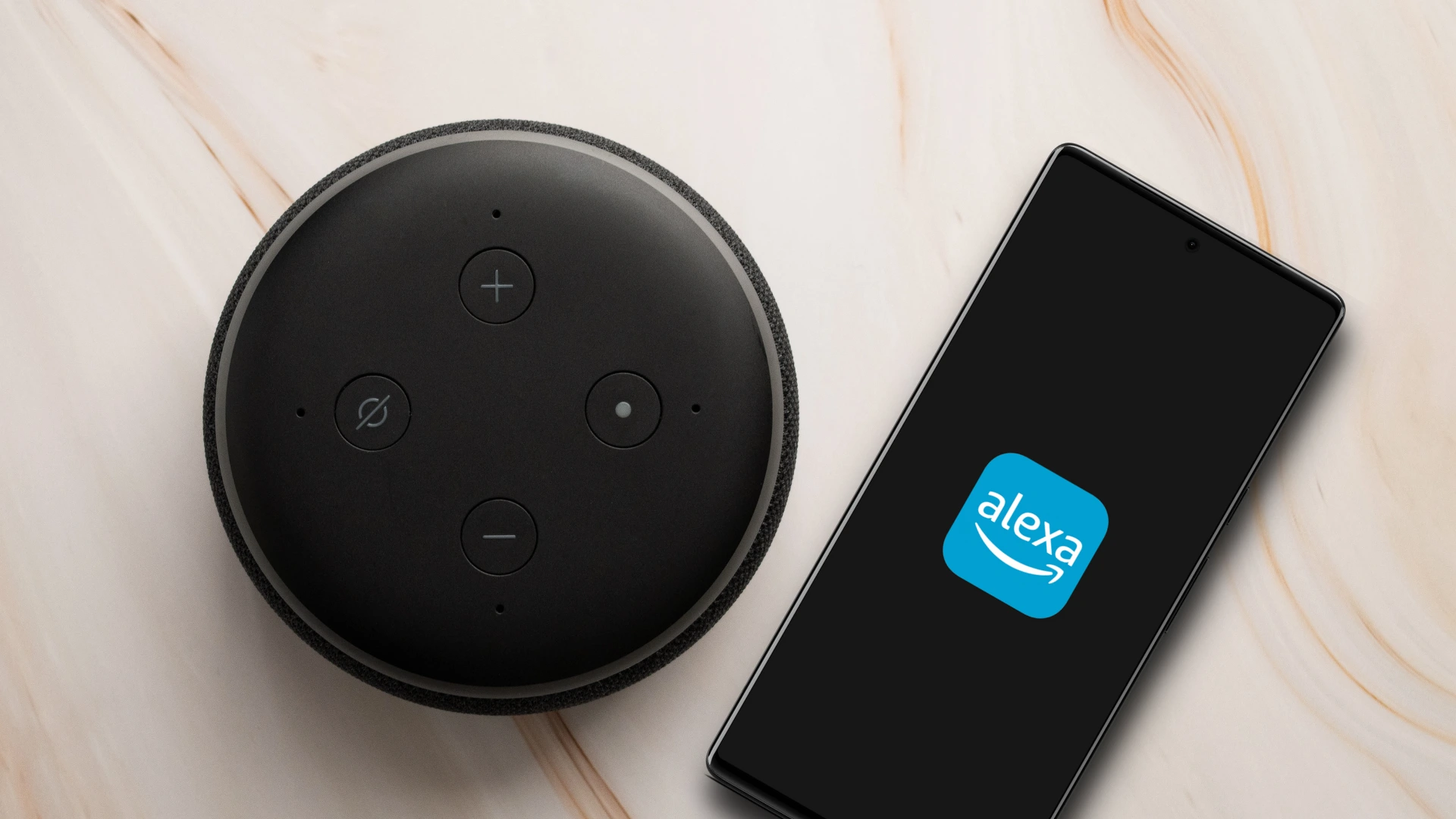If you’re using the Alexa app to control your smart home, you probably use a lot of its features. But did you know that you can also edit or delete routines?
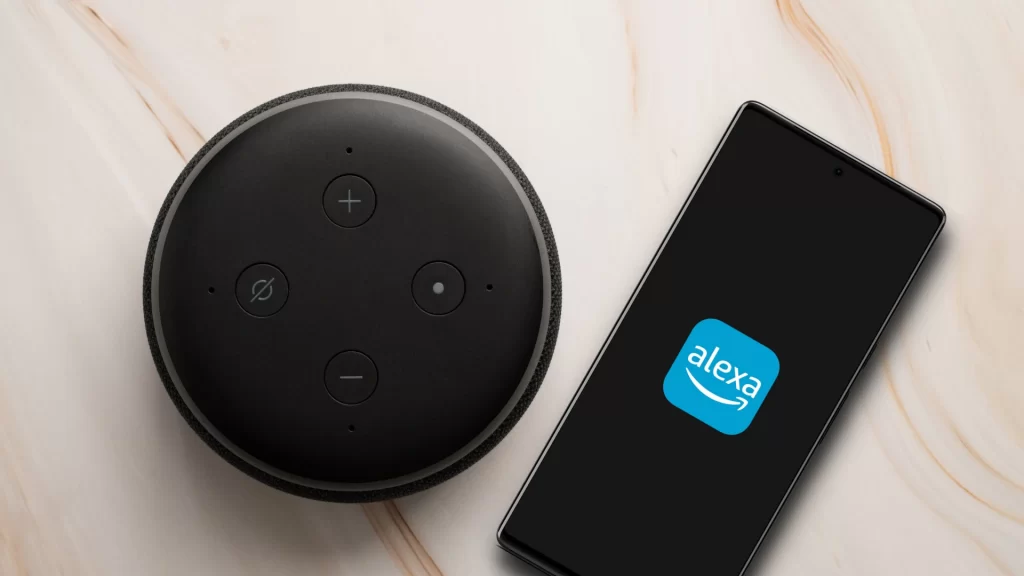
This is an important feature if you want to keep your smart home tidy and organized, and it’s easy to do with just a few simple steps. In this article, we’ll guide you through the process of editing or deleting a routine in the Alexa app.
How To Create, Edit, And Delete A Routine In Amazon Alexa App
If you find that a routine isn’t working well for you, there are a few ways to fix it. You can either edit it and try it out, or delete it and create a new one. Let’s take a look at how to do each of these things.
Also See: Alexa Smart Light Colors List: All 123 Hues
Create A Routine In Amazon Alexa App
To create a new routine in the Alexa app, follow the steps given below:
1. Open the Alexa app on your phone.
2. Tap on the “Three Horizontal Lines” icon at the bottom right corner.
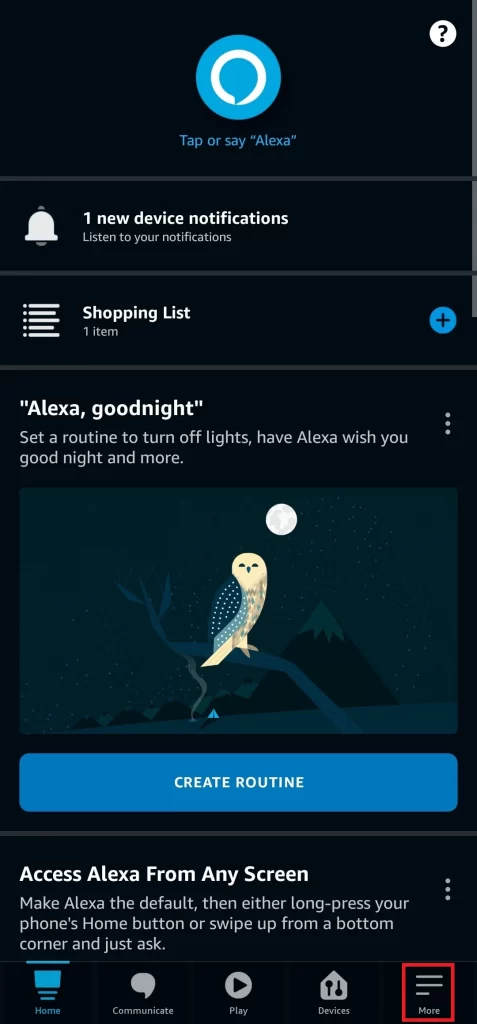
3. Select the “Routines” option.
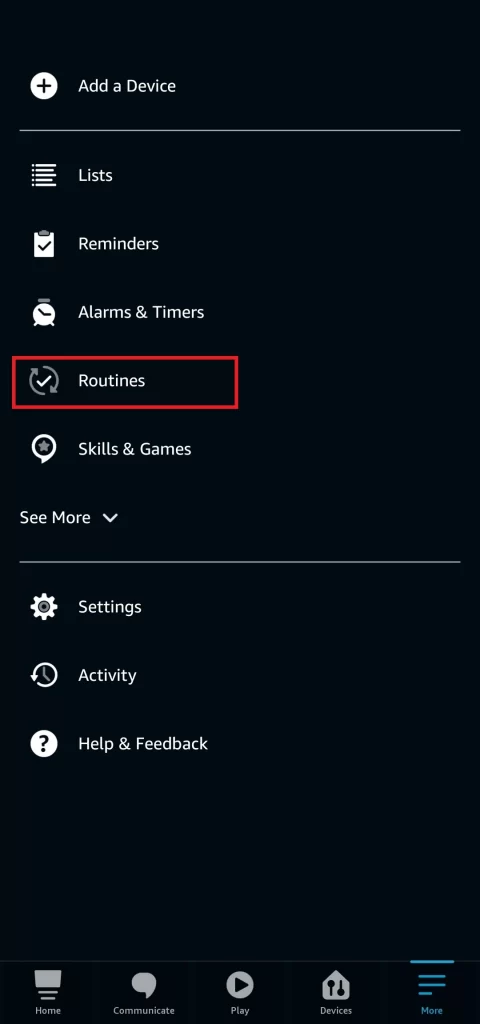
4. Tap on the “Create Routine” icon.
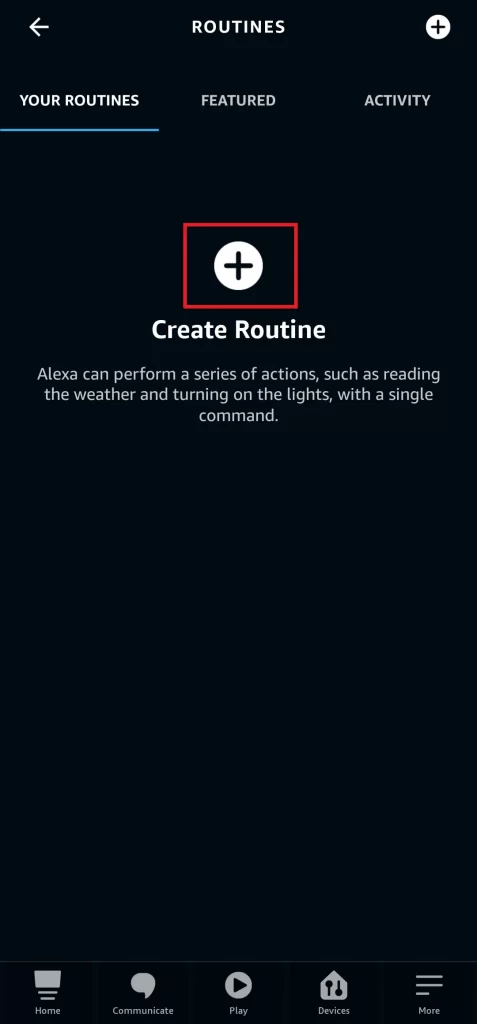
5. Select the “Enter Routine Name” option and give your routine a name.
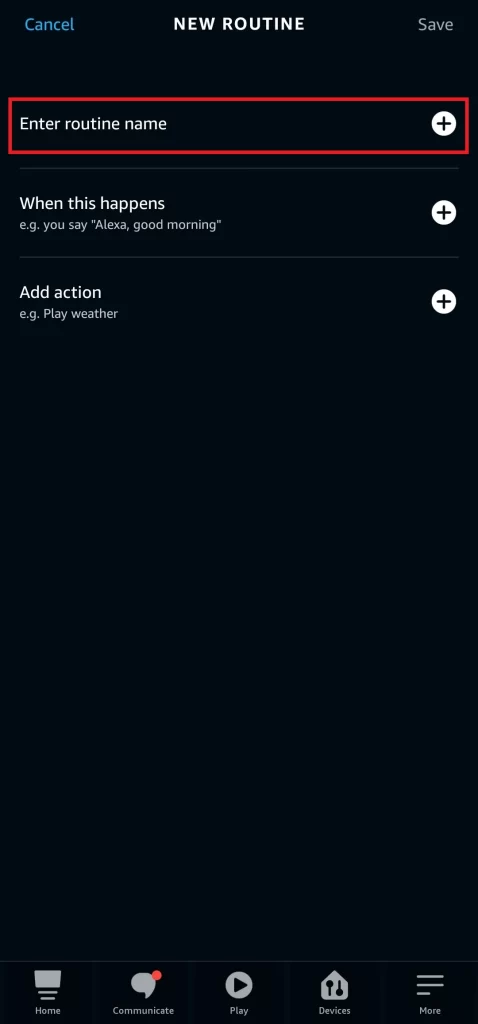
6. Tap on the “When This Happens” option and select a routine trigger.
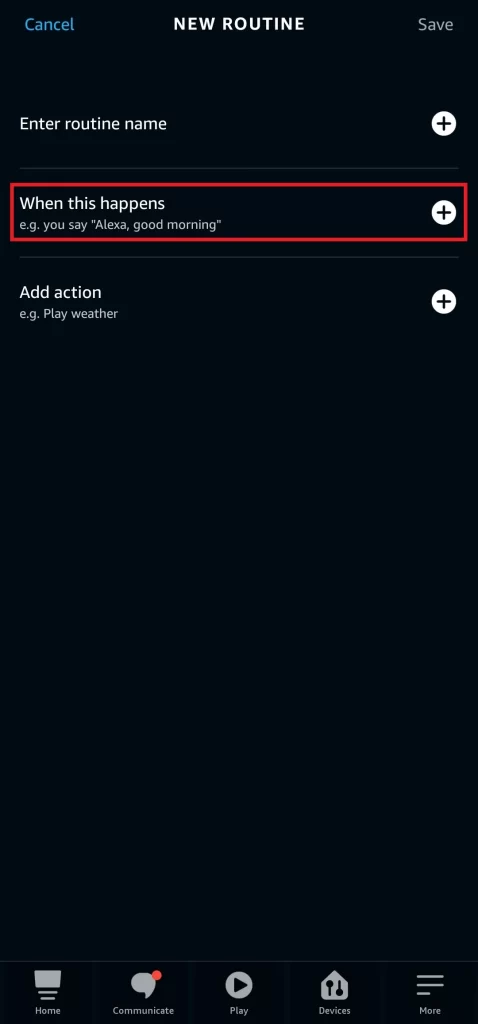
7. Choose from Voice, Schedule, Smart Home, Location, Alarms, Echo Button, Sound Detection, and Guard.
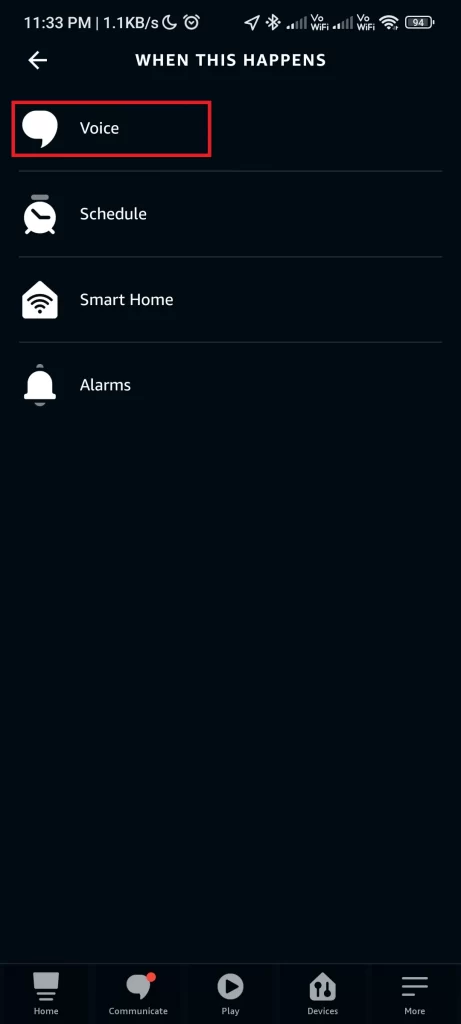
8. Select the “Add Action” option.
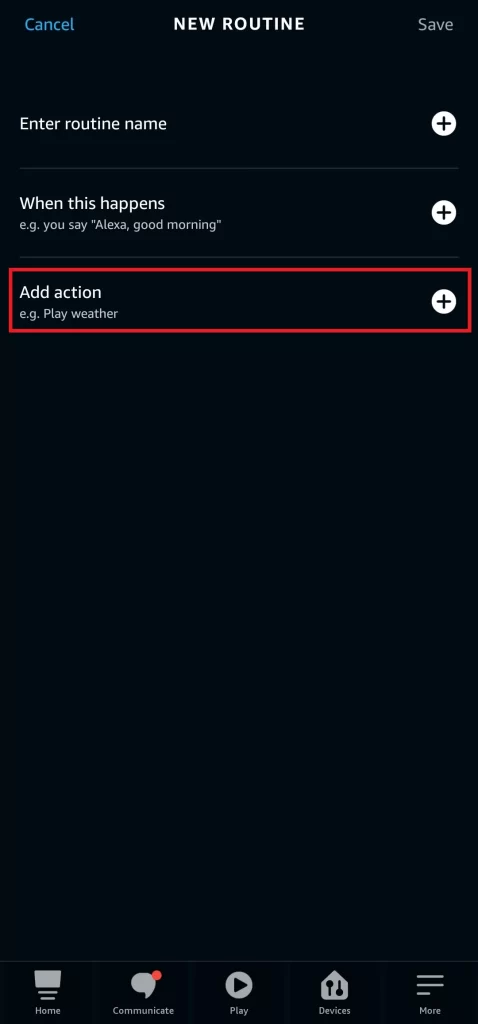
9. Now, select an “Action” you want to execute after the trigger occurs.
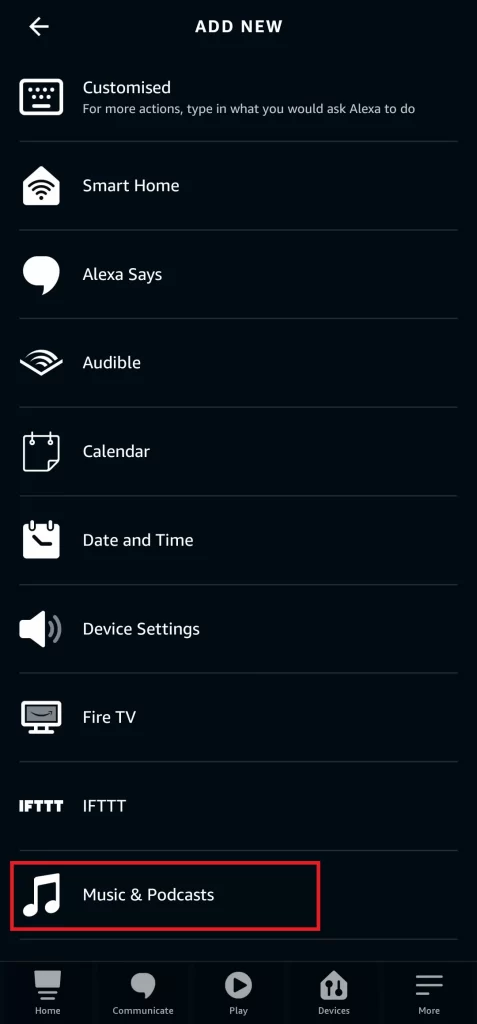
Must Read: How To Enable Dark Mode On Amazon App & Website
Edit A Routine In Amazon Alexa App
In order to edit an existing routine in the Alexa app you need to follow the steps given below:
1. Open the Alexa app on your phone.
2. Tap on the “Three Horizontal Lines” icon at the bottom right corner.
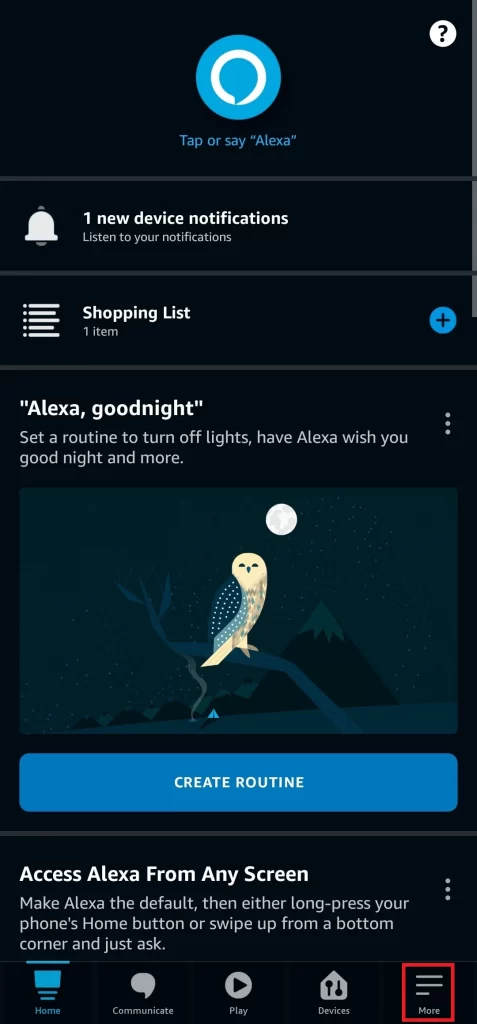
3. Select the “Routines” option.
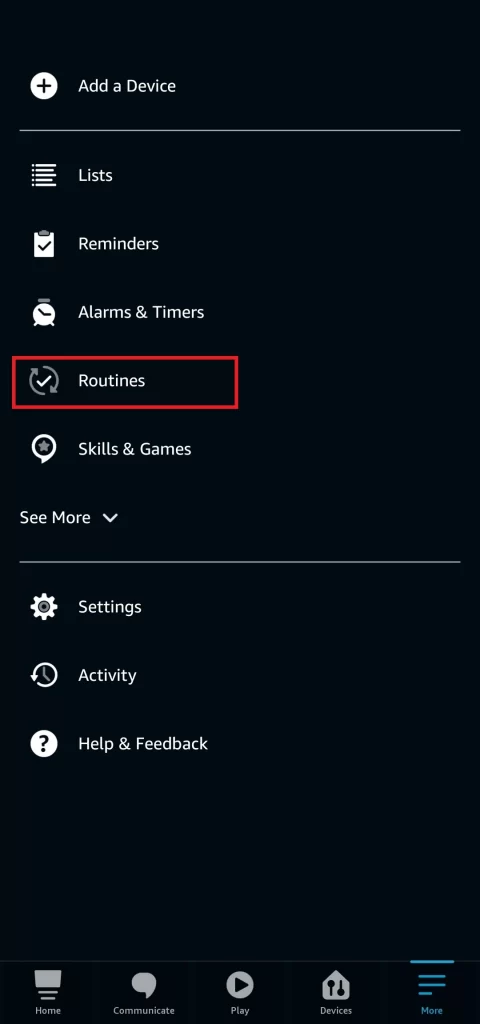
4. Select the “Existing Routine” your want to edit.
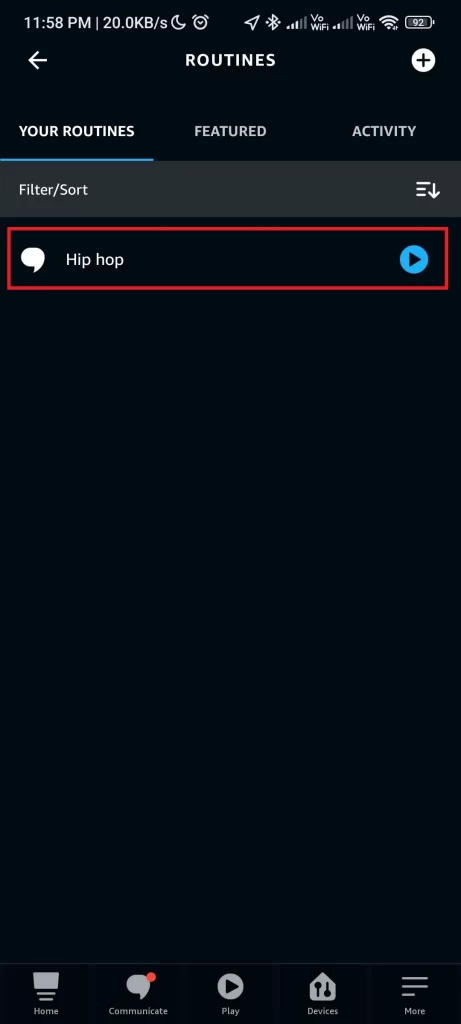
5. Tap on “Change” to change the routine name.
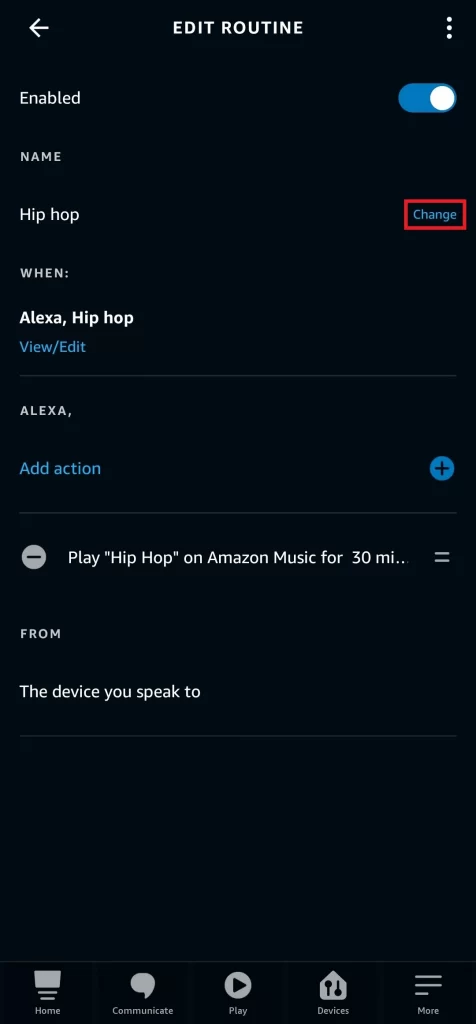
6. Select “view/edit” to change the routine trigger.
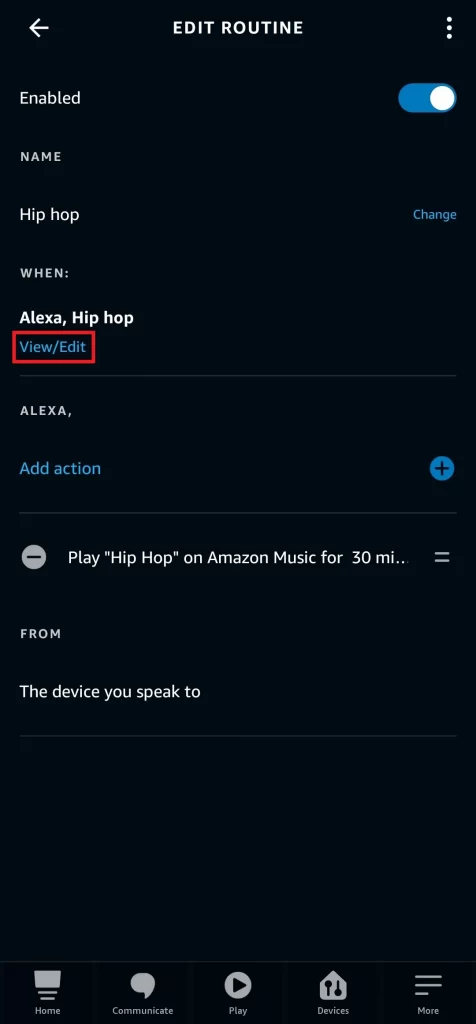
7. Tap on the “Minus” icon to remove the existing action.
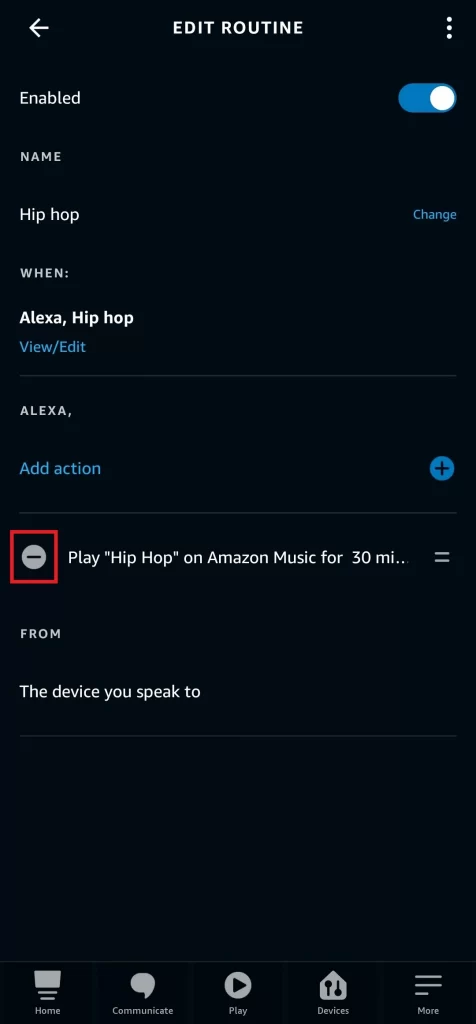
8. Tap on the “Plus” icon to add a new action.
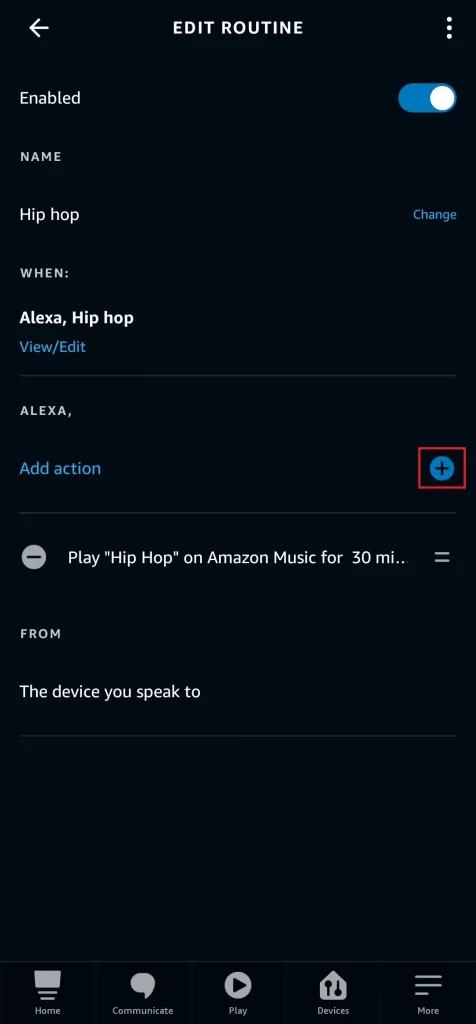
Delete A Routine In Amazon Alexa App
Deleting a routine from the Alexa app is one of the easiest tasks, follow the steps below to do this in a few seconds:
1. Open the Alexa app on your phone.
2. Tap on the “Three Horizontal Lines” icon at the bottom right corner.
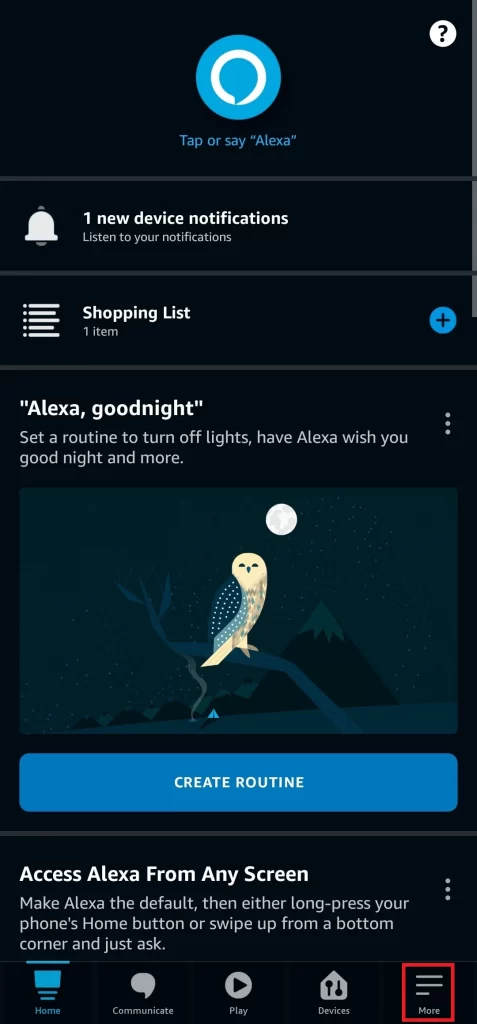
3. Select the “Routines” option.
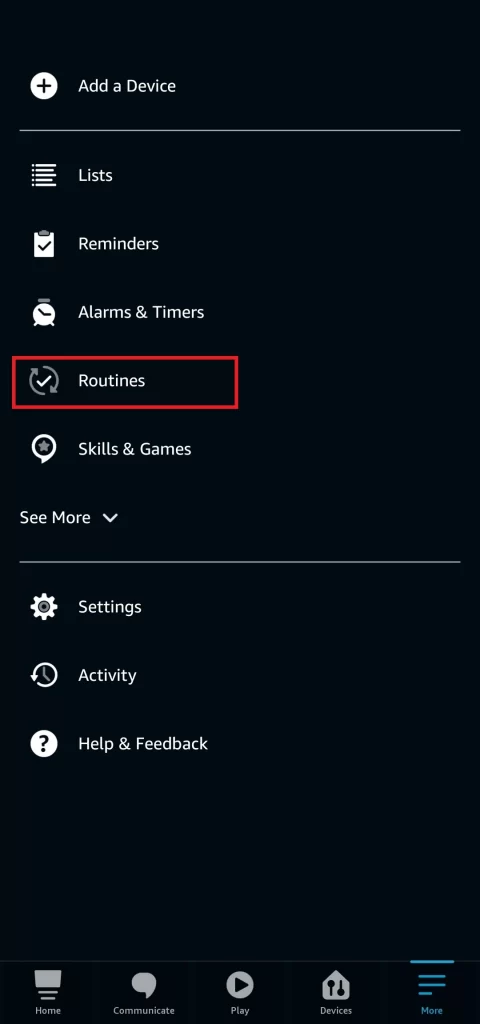
4. Select the “Existing Routine” you want to Delete.
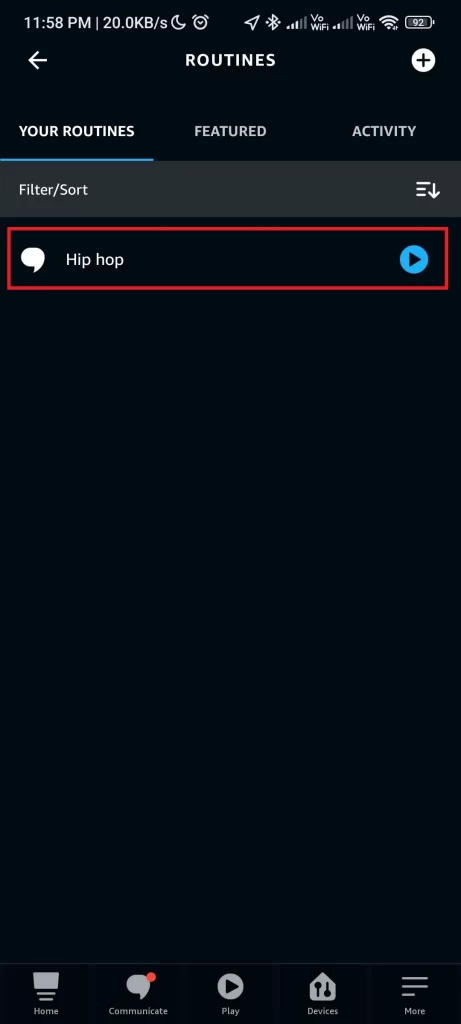
5. Tap on the “Three Dots” icon in the top right corner.
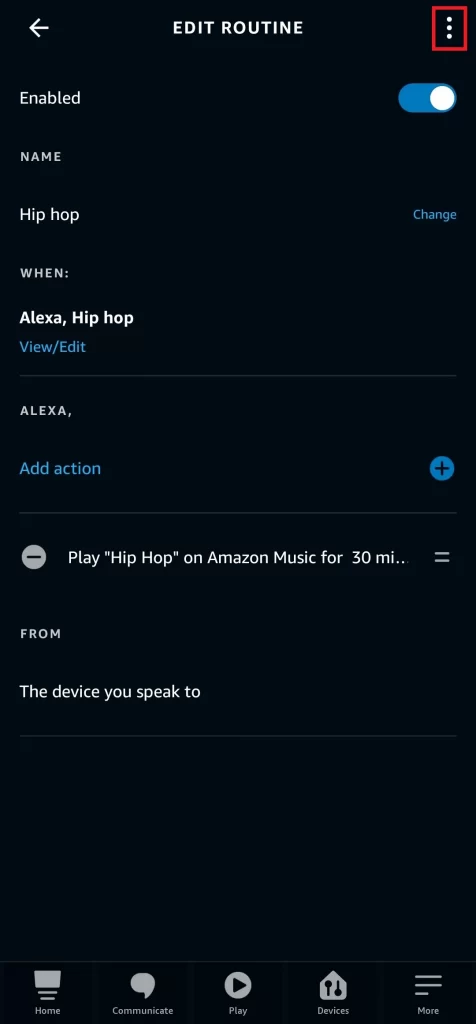
6. Select the “Delete Routine” option.
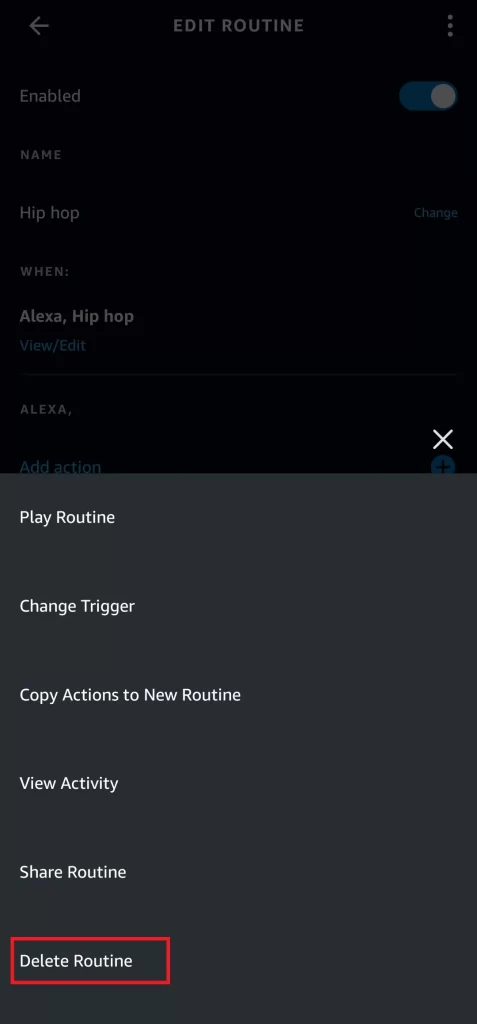
All Amazon Alexa Triggers You Need To Know
- Voice
- Schedule
- Smart Home
- Location
- Alarms
- Echo Button
- Sound Detection
- Guard
Also Read: How To Change Amazon Prime Video Quality
All Amazon Alexa Actions You Should Try Once
- Customized
- Smart Home Devices
- Alexa Skills
- Music & Podcasts
- Alexa Says
- Audible
- Calendar
- Date and Time
- Weather
- Device Settings
- Fire TV
- IFTTT
- News
- Notifications
- Send Announcement
- Alexa Sounds
- Traffic
- Wait
Wrapping Up
By now you should be convinced that the Alexa app is your best friend if you want to manage your home’s smart devices.
Just simply navigate to the right menu, add or delete routines, and get busy! You can also edit a routine in case you’ve made a mistake when adding or saving it wrong in the first place!
Do you know how to edit or delete routines? Share with us and we’ll keep this guide updated as new features are added down the road.