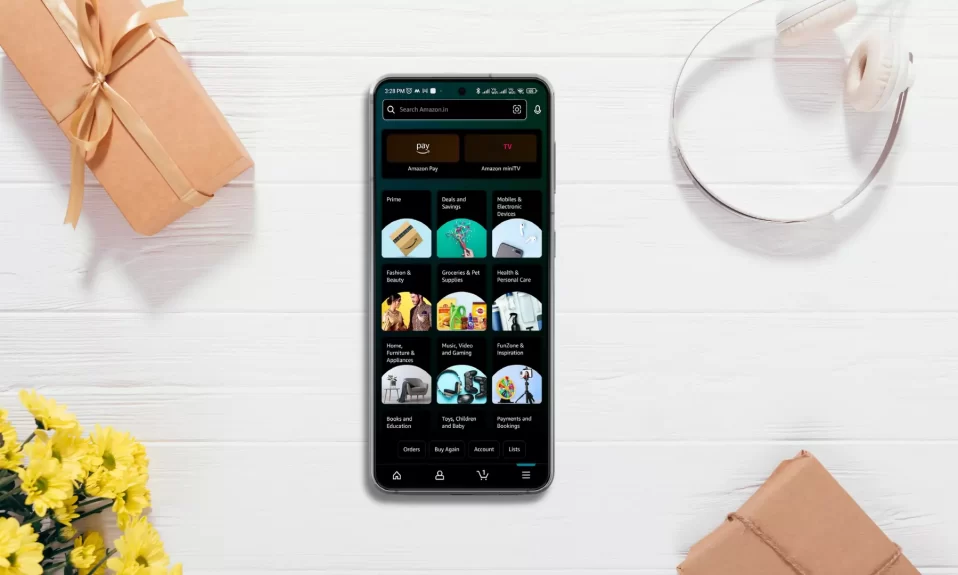Many apps nowadays support dark mode, but Amazon is not one of them. But don’t worry that’s where we come to provide you with the best solution for your problems. Turning on the dark mode on your Amazon app is simple. In today’s guide, we will teach you how to enable dark mode on the Amazon app and website using Android, iOS, and PC.
Before we go any further, keep in mind that you’ll need an Android smartphone running Android 10 or above. And, if you have an Apple device make sure it’s running iOS 15 or later. All the methods mentioned below are incompatible with previous versions of both devices.

How To Enable Amazon App Dark Mode On Android
You can use the Amazon app in dark mode on various devices, such as Samsung, Xiaomi, and Realme. Dark Mode on Amazon app is not available for other brands.
#1. Go to Settings >> Select Display >> Select Dark Mode.
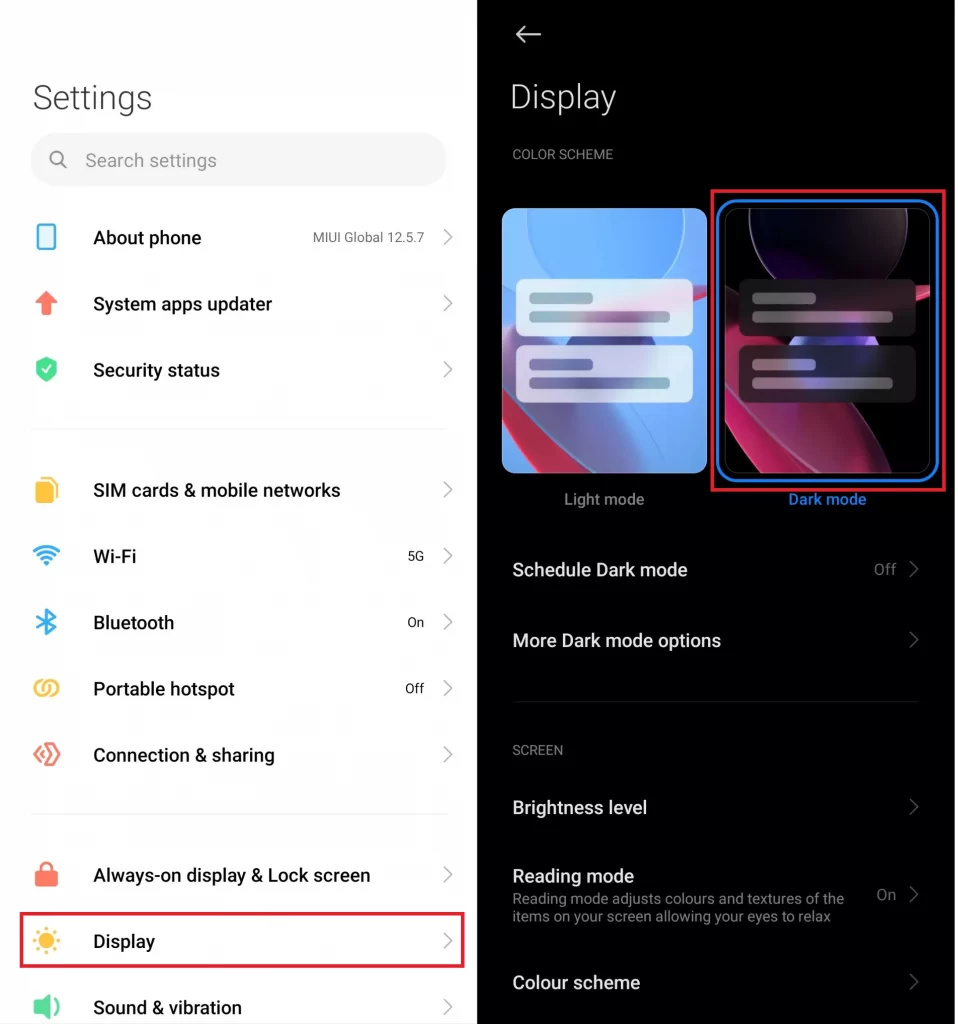
#2. Open the Amazon App and you will see the Dark Mode is on.
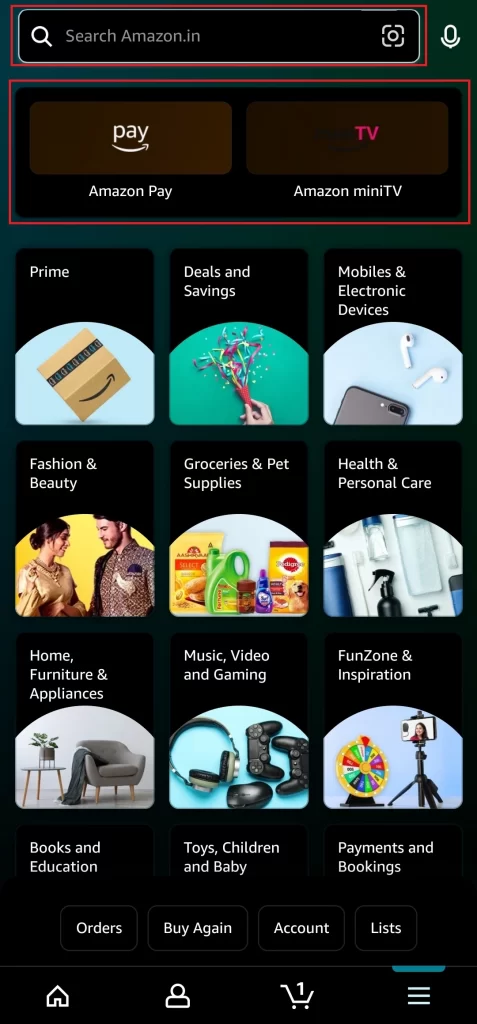
#3. To disable, Go to Settings >> Select Display >> Select Light Mode.
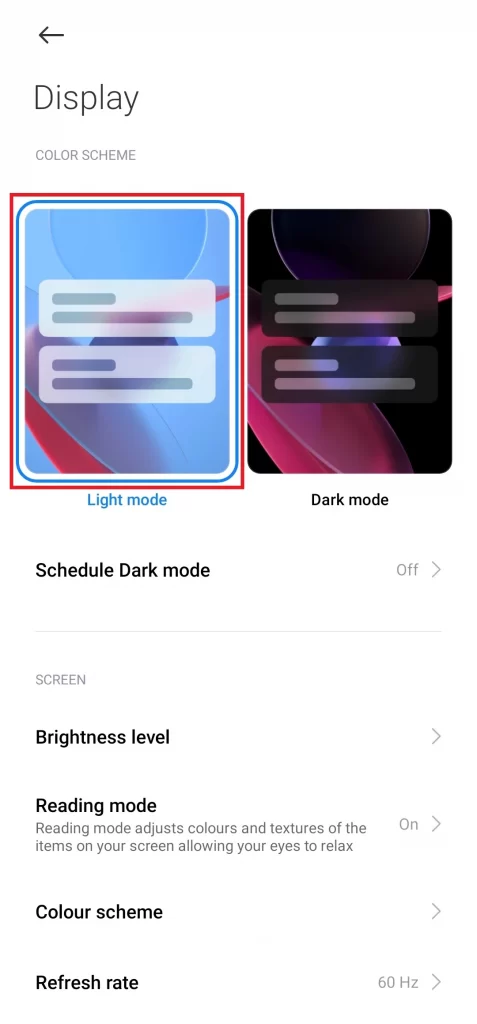
How To Enable Amazon Dark Mode On iOS
Follow the steps given below to enable dark mode on the Amazon website on iOS devices.
#1. Go to Settings >> Safari >> Extensions >> Enable Turn Off the Lights for Safari.
#2. Open Amazon website on Safari >> Tap on the Three Dots icon >> Tap on Lights Off.
#3. To disable dark mode, again Tap on the Three Dots icon >> Tap on Lights Off.
Also See: How To Cast Oculus Quest 2 To Firestick
How To Enable Amazon Dark Mode On PC
In the Chrome web browser, there are many extensions that allow you to enable Dark Mode on the Amazon website. Follow the steps below to enable dark mode on your PC.
#1. Open Google Chrome on your PC.
#2. Go to the Chrome Web Store and search for Dark Reader extension.
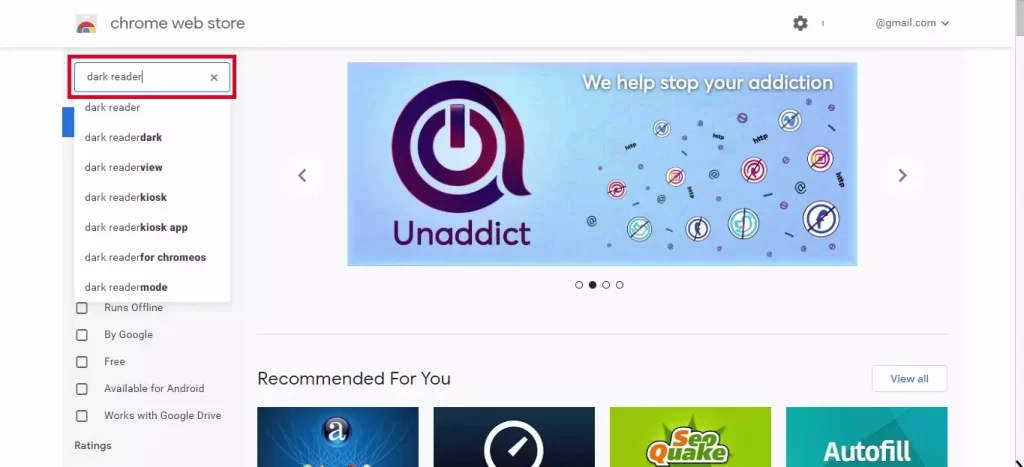
#3. Click on Add to Chrome and wait to install.
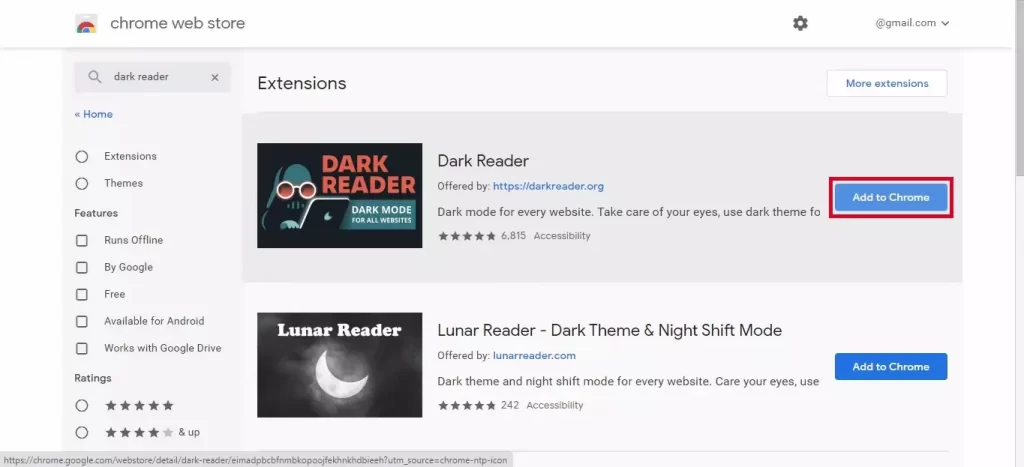
#4. Open the Amazon website and it will appear in Dark Mode.
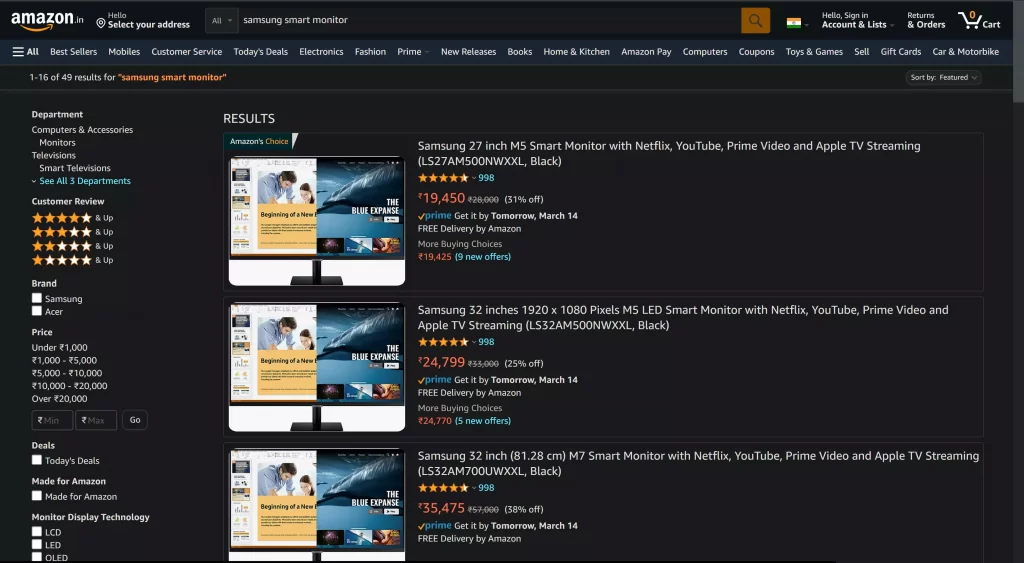
#5. To disable, Click on Dark Reader Extension >> Turn off Extension Bar toggle.
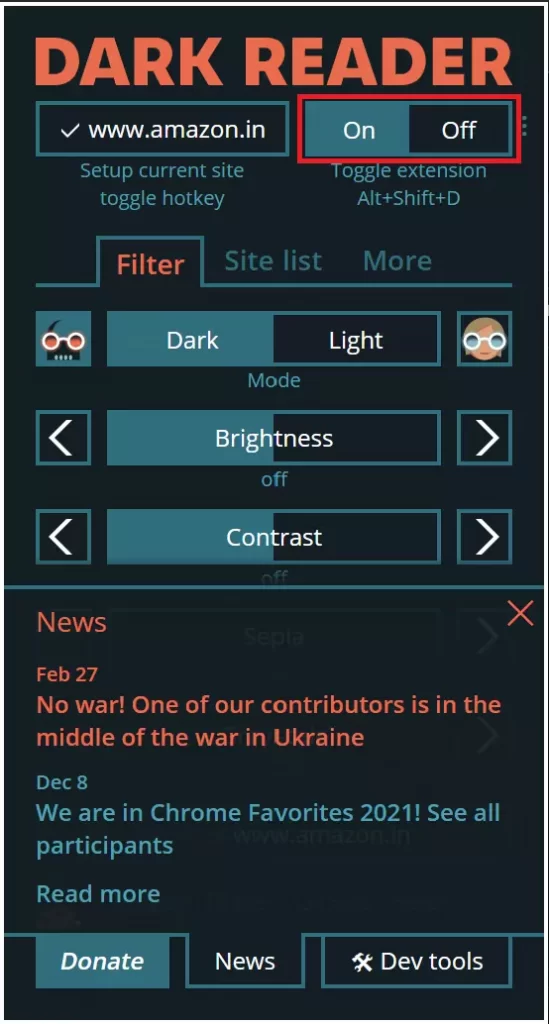
Dark Reader also allows you to adjust the screen’s brightness to your liking. You can adjust everything including brightness, contrast, darkness, grayscale, and sepia. You can also select certain websites you wish to use with the dark mode.
Must Read: How To Install Spectrum TV App On Firestick
How To Turn On Amazon Dark Mode On Firefox Browser
On Firefox browser you don’t need any add-ons to enable the Dark Mode. Follow the steps below to get Dark Mode on Firefox Browser.
#1. Open Firefox browser.
#2. Click on Three Lines icon and select Add-ons & Themes.
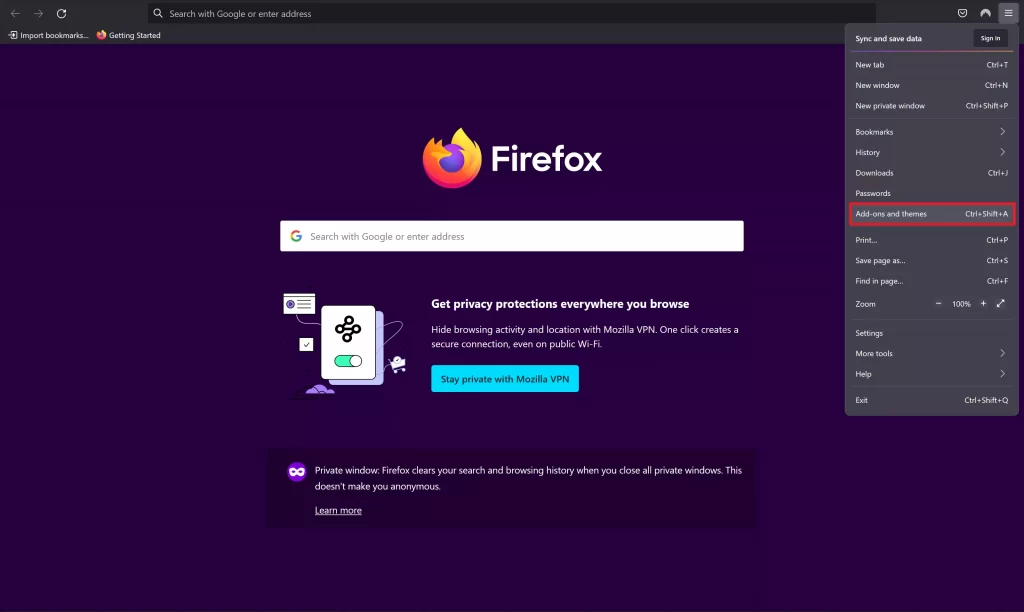
#3. Go to Themes >> Enable Dark theme.
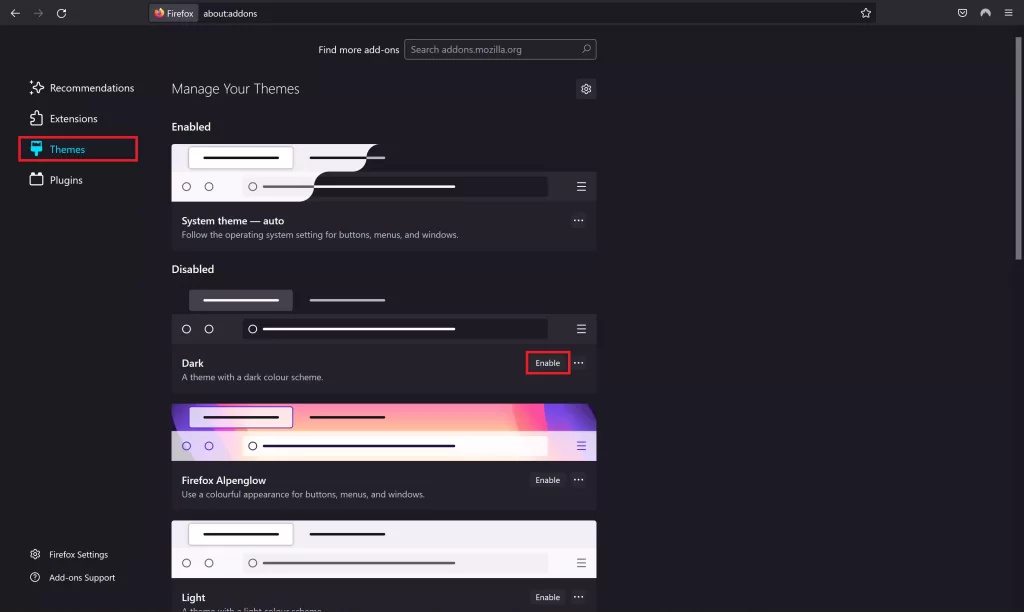
#4. Open the Amazon website and it will appear in Dark Mode.
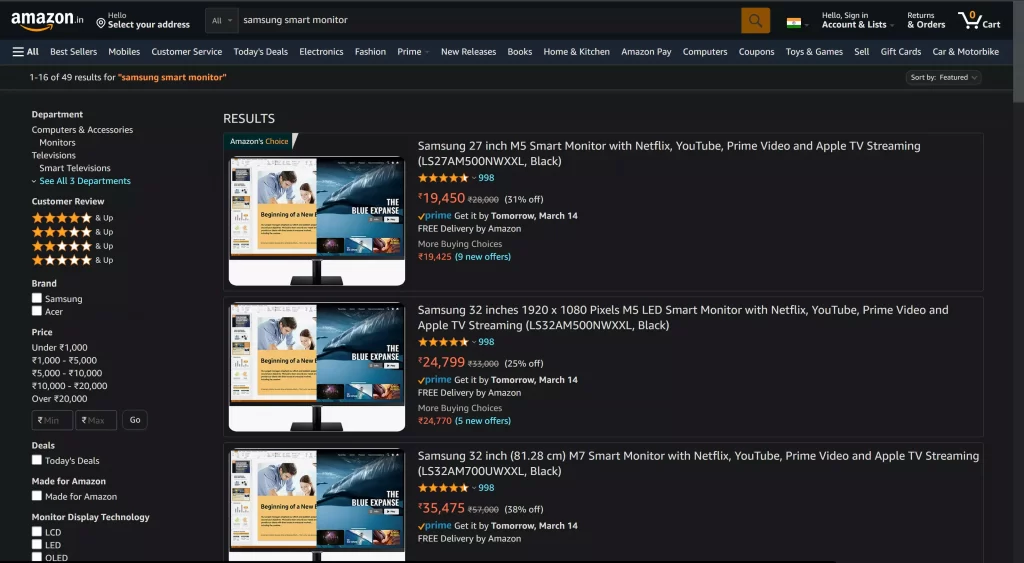
Note: You can also use the Night Eye extension for Chrome and Firefox browsers if you are not satisfied with the other extensions.
How To Set Alexa App To Light or Dark Mode
To switch between light or dark modes on the Amazon Alexa App, you can follow these steps:
- Launch the Alexa app on your phone.
- Tap on More at the bottom right and select Settings.
- Select the Alexa App Settings option.
- Select Light or Dark from the Color Theme options. If you want your device to automatically adjust to the system theme, choose System Theme.
Note:- Not all mobile device OS versions have the dark mode feature. The Alexa app is available in light mode only for the following OS versions:
- iOS 12 or earlier
- Android 9 or earlier
- Fire OS
Wrapping Up
That’s everything there is to know about Amazon Dark mode. Now you will be able to use Amazon App Dark Mode anytime no matter what device you are using. If this guide helped you share this article with your friends and for more informative guides check our other How-to-Guides.
FAQs
Q: How do I change my Amazon website to dark?
To switch the Amazon website to a dark mode-like appearance, you can utilize browser extensions or settings adjustments. For instance, on Google Chrome, installing extensions like Dark Reader can transform the website into a dark-themed interface, enhancing the browsing experience.
Q: Can I enable a dark mode for Amazon Alexa app?
The Amazon Alexa app does provide options to switch between light and dark modes within its settings. Users can access the app’s settings, navigate to Colour Theme options, and choose between Light or Dark themes based on their preference. However, availability might vary depending on the device’s operating system version.
Q: Does Amazon Flex app have a dark mode?
Yes, the Amazon Flex app now has Dark Mode! This feature, available on Android and iOS, offers improved readability and colour contrast, catering to user preferences for a more customizable experience.
Does Amazon app have dark mode?
The Amazon app doesn’t come with its own dark mode feature, but it follows the dark mode setting of your phone. So, if you turn on dark mode on your phone, the Amazon app will also switch to dark mode automatically.