Summary
To mirror your iPhone to a Hisense Smart TV, ensure both devices are on the same Wi-Fi network. Then, swipe open the Control Center on your iPhone and tap Screen Mirroring. Choose your Hisense TV from the list, and if a passcode appears on your TV screen, enter it on your iPhone to connect.
If you’re an iPhone user and want to be able to watch your favorite shows and movies on your Hisense Smart TV, then this guide is for you. In this article, we’ll show you how to connect your iPhone to your Hisense TV, so that you can mirror your screen directly onto the big screen.
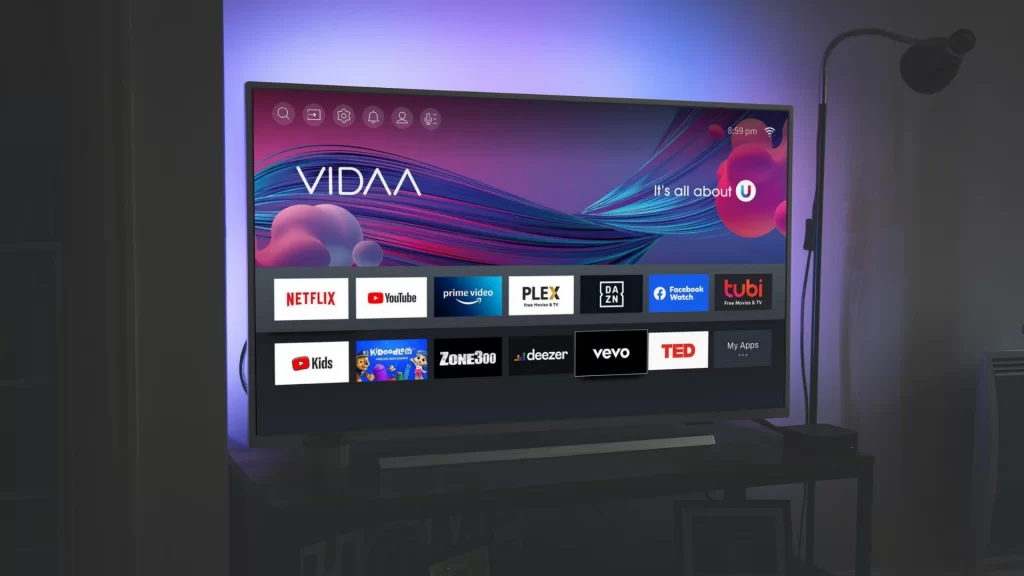
We’ll also provide tips on how to optimize the viewing experience so that you can enjoy your shows and movies in full glory. So whether you’re an iPhone user or someone who wants to add a Smart TV to their home entertainment setup, read on for all the information you need!
Must Read: How To Turn On Bluetooth On Hisense Smart TV
Connecting & Mirroring iPhone To Hisense Smart TV
Effortlessly stream and mirror your iPhone’s screen to your Hisense Smart TV with this quick guide. Here’s a step-by-step guide:
1. Connect to the Same Wi-Fi Network
Ensure your iPhone and Hisense TV are both connected to the same Wi-Fi network.
2. Access Control Center
On your iPhone, swipe down from the top-right corner (or up from the bottom on older models) to open the Control Center.
3. Tap “Screen Mirroring”
Look for the Screen Mirroring icon—it resembles a TV with an arrow beneath it—and tap it.
4. Select Your Hisense TV
From the list of available devices, tap your Hisense TV’s name.
5. Enter the Passcode (If Required)
If a passcode appears on your TV screen, type it into your iPhone.
6. Start Mirroring
Your iPhone screen will now appear on your Hisense Smart TV. Enjoy!
Once your iPhone is connected to your TV it will show you a button to Disconnect, this means your device is ready to stream.
Some Good Apps For Connecting iPhone To Hisense Smart TV
If you didn’t like the Anyview Cast app for some reason, you may check out these good alternatives:
- RemoteNow
- Apower Mirror
- VIDAA
- LetsView
- AnyCast
- AllCast
- Miracast for Screen Mirroring
- Screen Mirroring – TV Share
Also See: How To Add & Update Apps On Hisense Smart TV
Wrapping Up!
All right! We hope that we have covered all your doubts on how to connect and mirror the iPhone to Hisense Smart TV. Now you just need to follow the steps we’ve mentioned above and get started. Just connect your iPhone, then sit back and enjoy your favorite movies or shows on the big screen!
FAQs
Can I mirror my iPhone to my Hisense TV?
Yes! With the use of apps like RemoteNow, Apower Mirror, and Anyview Cast you can effortlessly mirror your Apple iPhone to Hisense TV.
Can you connect iPhone to Anyview cast?
Yes! With the Anyview Cast app installed on both your Smart TV and iPhone, you can do it quickly.
How do I connect to Anyview cast?
Just, install the Anyview cast app on your Smartphone and Smart TV and you will be able to connect it.
Is Hisense TV android based?
Yes! Hisense TV runs on Android, but thanks to the Anycast app, you can also connect it to an iPhone.


