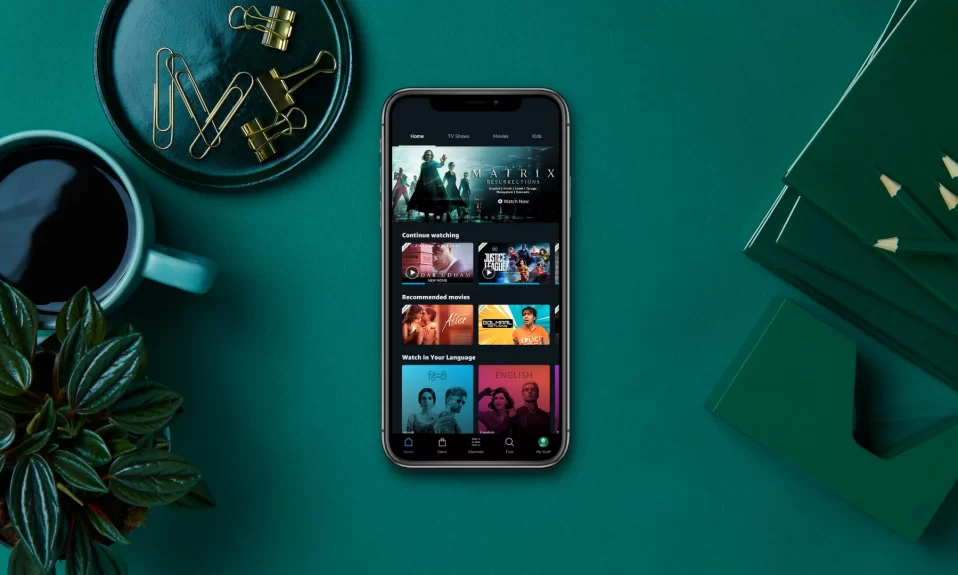As the internet grows increasingly crowded with content, quality video streaming becomes a necessity. That’s where Amazon Prime Video comes in – it offers some of the best quality video streaming options available. However, despite its great video quality, some people have noticed that Amazon Prime Video quality can be pixelated at times.
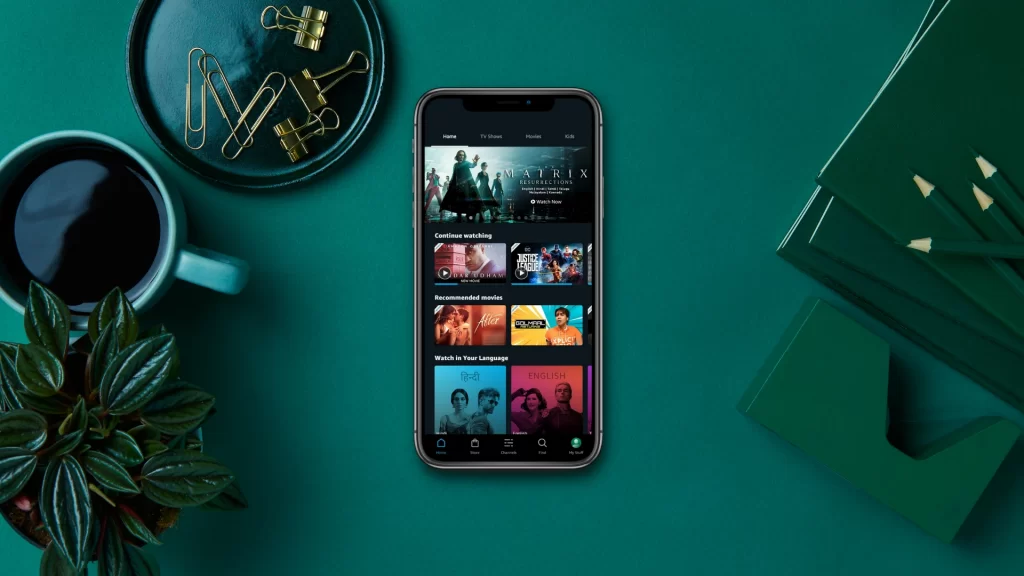
In this blog post, we’ll discuss how to adjust video quality on various devices and platforms, as well as how to improve it further. So whether you’re struggling to watch your favorite show on Amazon Prime or just want to make sure the video quality is up to par, read on for tips and tricks!
How To Change Amazon Prime Video Quality On PC
If you’re unhappy with the quality of Amazon Prime Video on your PC, there are a few things you can do to improve it.
1. Open the Amazon Prime Video app on your PC.
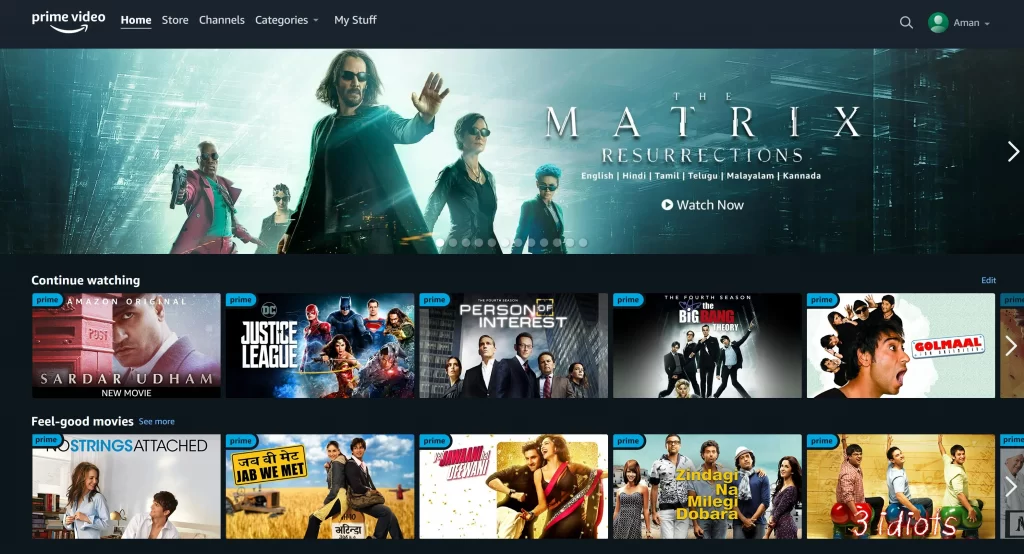
2. Play the Show or Movie you want to watch.
3. Click on the Gear icon available on the top right.
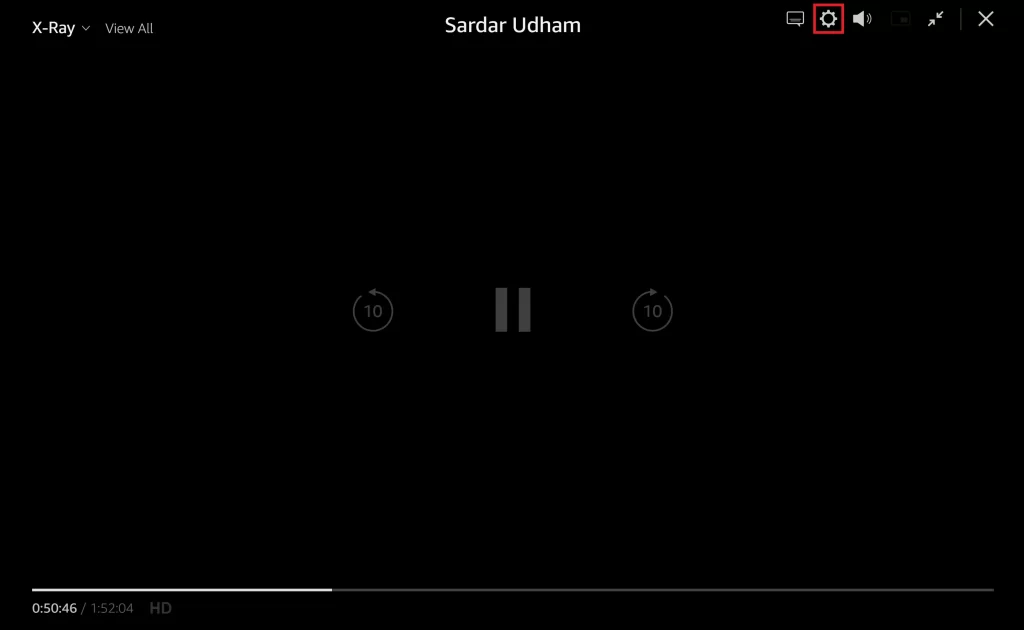
4. Select from the Good, Better, and Best picture quality options.
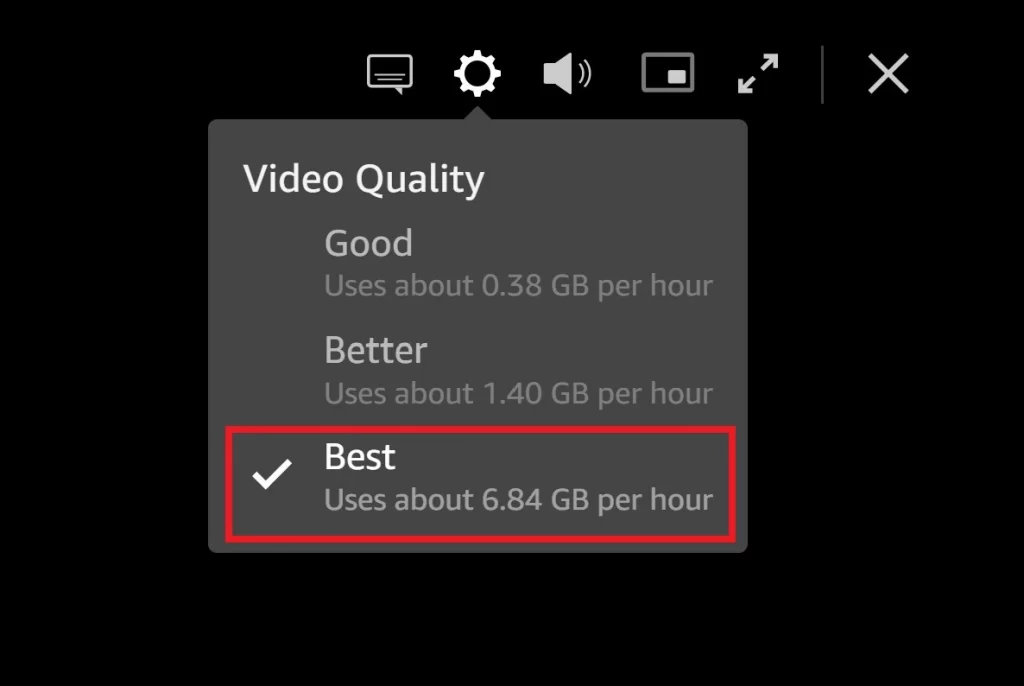
If you still find the quality unsatisfactory, you can try streaming the video using a different browser. For instance, if you’re using Chrome, try streaming the video using Firefox or Microsoft Edge.
Also See: How To Fix Amazon Prime Video App Not Working On Samsung TV
How To Change Amazon Prime Video Quality On Android & iOS
Since the launch of Amazon Prime Video on Android and iOS, many people have been asking how to change the quality of the video streaming. Here are instructions on how to change Amazon Prime Video quality on Android and iOS:
Android:
1. Open the Amazon Prime Video app on your Android device.
2. Tap on your Profile icon in the bottom right corner of the app.
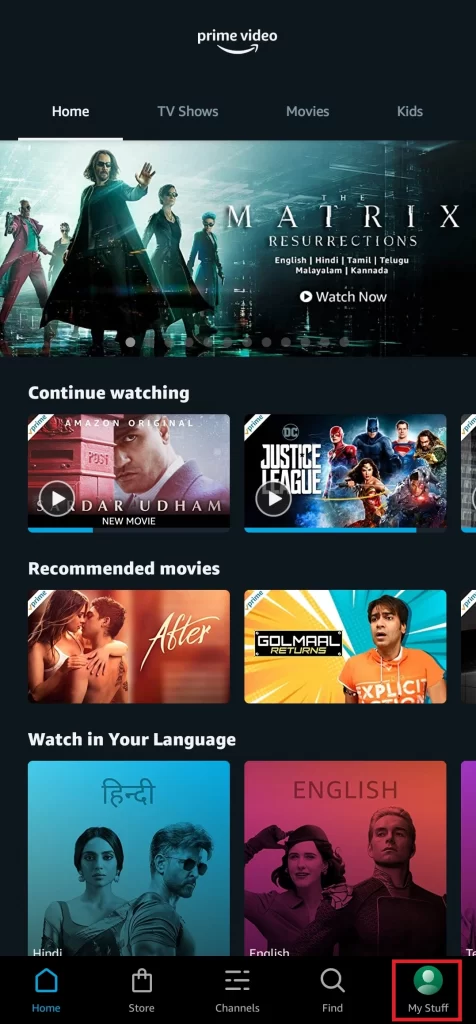
3. Tap on the Gear icon.
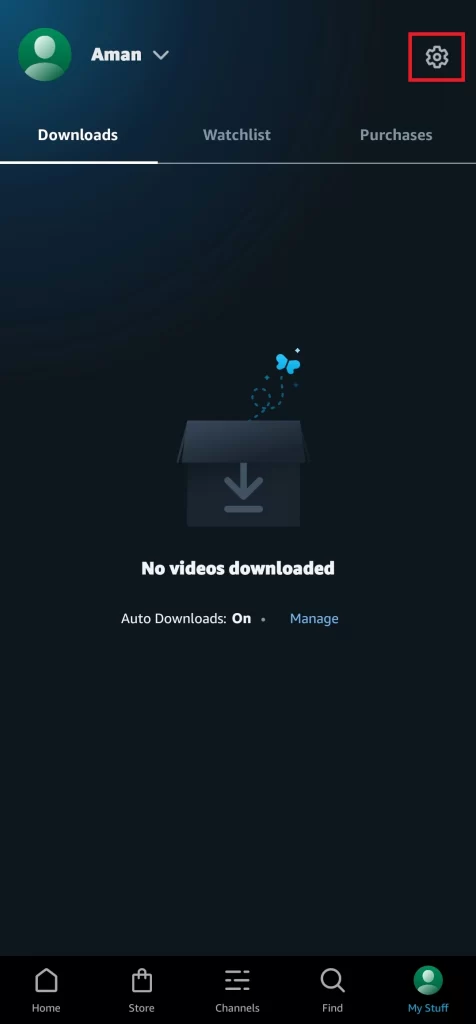
4. Tap on the Stream & Download option.
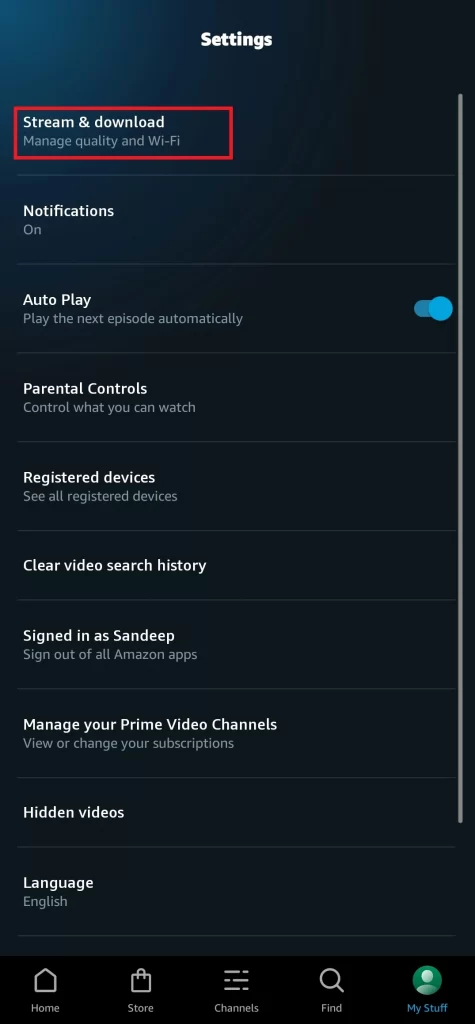
5. Tap on the Streaming quality option.
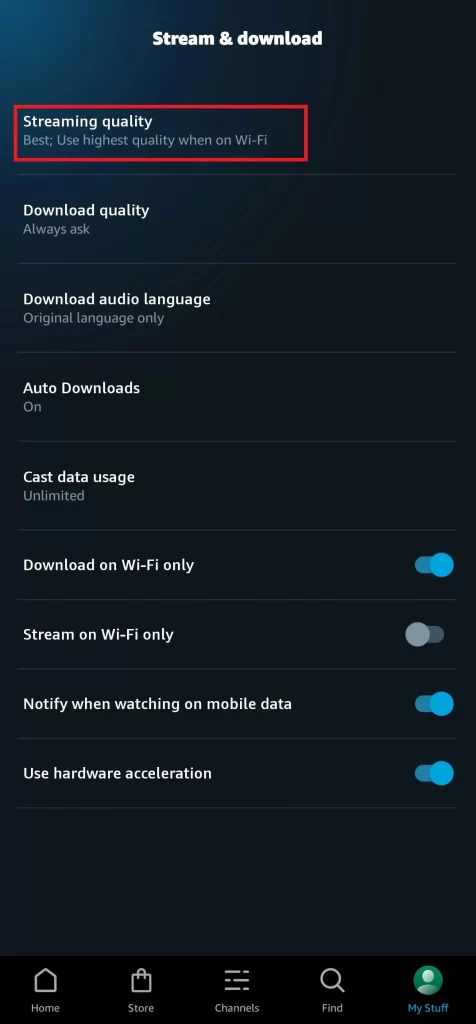
6. Choose the quality you would like to use.
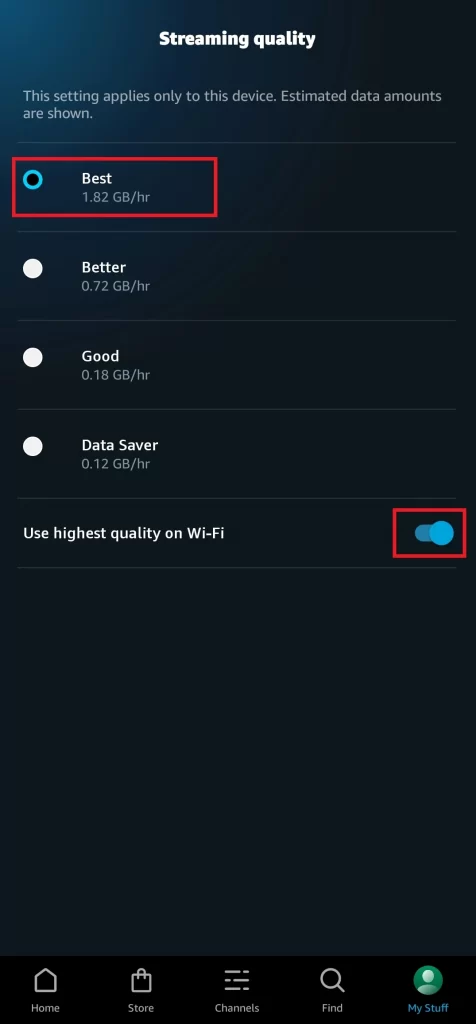
iOS:
1. Open the Amazon Prime Video app on your iOS device.
2. Tap on your Profile icon in the bottom right corner of the app.
3. Tap on the Gear icon.
4. Tap on the Stream & Download option.
5. Tap on the Streaming quality option.
6. Choose the quality you would like to use.
Must See: How To Install Virgin TV Go On Firestick?
How To Change Amazon Prime Video Quality On Firestick
If you’re using Amazon Prime to watch video content, you may have noticed that the video quality is not always the best. Don’t worry, we will show you how to adjust video quality in Amazon Prime on a Firestick.
- On your Amazon Firestick, Go to Settings >> Preferences.
- Select the Data Monitoring option.
- Select Data monitoring again and make sure it’s on.
- Go to the Set Video Quality and select the Good, Better, and Best options.
- Press the Home button to save the settings and go back to your home screen.
How To Adjust Video Quality In Amazon Prime On Roku
Amazon Prime video streaming is great for streaming content, but the video quality can be slightly disappointing at times. If you’re experiencing this issue, here’s how to adjust video quality on a Roku:
- Turn on the Roku device.
- Go to the Roku Home page.
- Go to Settings >> Choose Display Type.
- Select from 720 HD to 4K HDR 30Hz.
You’ll be able to adjust the video resolution and frame rate in this section. Simply click on the option you want to select from “720 HD” to “4K HDR 30Hz.”
Related: How To Edit Or Delete Routine In Alexa App
How To Change Amazon Prime Video Quality On Samsung Smart TV
Samsung Smart TVs come with a nifty feature that allows you to change the video quality of amazon prime video. This can be handy if you want to watch a video with better quality, but don’t have the bandwidth for the high-definition version. Here’s how to do it:
- On your Samsung Smart TV, go to Settings.
- Select the Picture Settings option.
- Select the Picture Size Settings.
- In the Dropdown menu select the highest picture quality available.
How To Change Amazon Prime Video Quality Settings On PS4
Changing the quality settings for amazon prime video can be a bit of a hassle on the PS4. Here are the steps on how to do it:
- Launch the Amazon Prime Video app.
- Select the Video you want to adjust quality settings for.
- Click on the Gear icon.
- Choose the highest quality option that the video supports.
Also Read: How To Install Amazon Kindle On Chromebook
How To Change Amazon Prime Video Quality On Apple TV
Changing the quality settings for amazon prime video on your Apple TV is quite simple. Here are the steps:
- Launch the Amazon Prime Video app on your Apple TV.
- Navigate to Settings and select Streaming and Downloading.
- Choose between HD or SD.
Amazon Prime Video Streaming Quality And Data Usage
If you want to lower your data usage while streaming content on Amazon Prime Video. You’ll be on the safe side most of the time as long as you watch content in 720p resolution or less.
Here’s how much data each Amazon Prime Video resolution uses:
For Mobile
- 480p (SD) – 0.12 GB/hr
- 720p (HD) – 0.18 GB/hr
- 1080p (HD) – 0.72/hr
- 4K (UHD) – 1.82/hr
For PC
- 480p (SD) – 0.7 GB/hr
- 720p (HD) – 1 to 2.5 GB/hr
- 1080p (HD) – 1.5 to 3 GB/hr
- 4K (UHD) – 8 GB/hr
Must Read: How To Enable Dark Mode On Amazon App & Website
Why Amazon Prime Video Streaming Quality Is Poor
There’s no doubt that Amazon Prime Video quality is excellent, but some users are reporting that their streaming quality is poor. So what’s the deal? Here’s a quick overview of the issue: –
Amazon Prime Video quality is excellent because it uses the highest quality video compression available. When streaming video, it uses the video quality that is best suited for the device being used.
This means that streaming video on a mobile device using LTE or a 4G connection will generally be of poorer quality than streaming video on a desktop device using a broadband connection.
There might be a problem with your internet speed, HDMI cable, or bandwidth speed if your Prime Video continues to deliver low-quality videos after changing the settings.
Wrapping Up
Changing Amazon Prime video quality can be a frustrating experience. However, by following the steps listed above, you can improve the quality of your video streaming experience. Whether you’re on a desktop, mobile device, streaming device, or smart TV, we’ve got you covered! So, don’t wait any longer and start improving the quality of your streaming experience today!