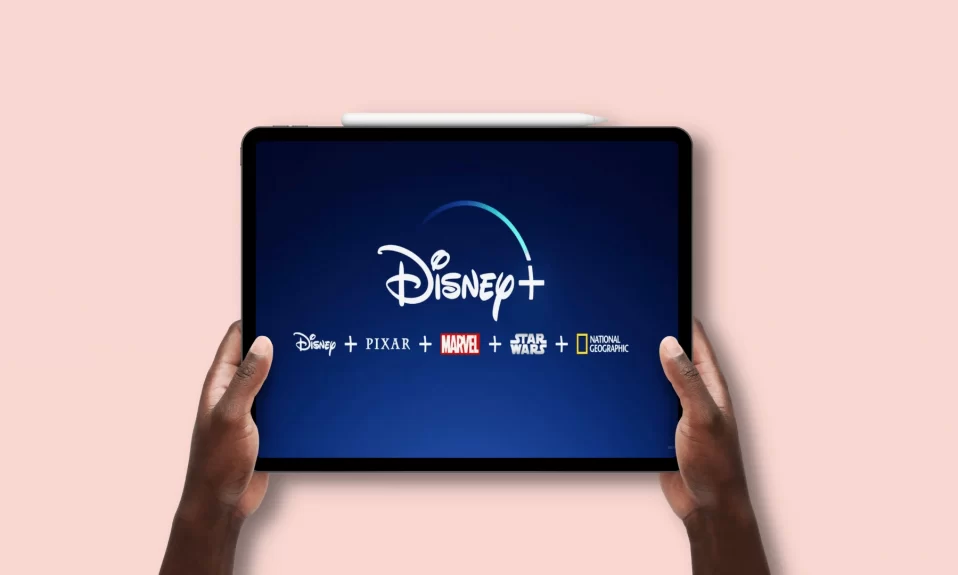If you’re a fan of Disney movies and TV shows, you’re in for a treat! Not only does Disney Plus include classics like The Little Mermaid, Beauty and the Beast, and Aladdin, but it’s also got a wealth of new content that will keep you entertained. But where do you watch it?
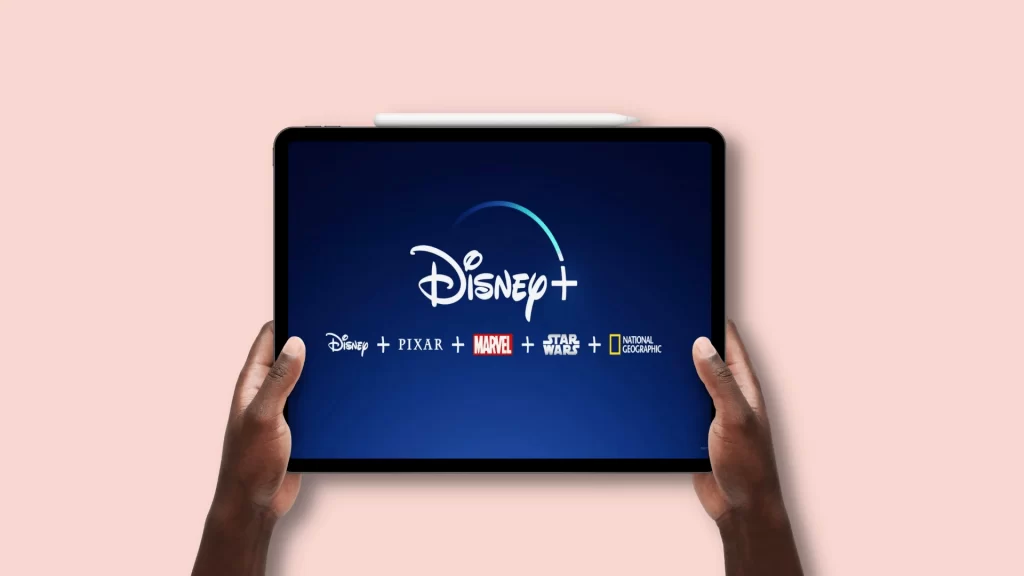
Well, if you’re using Discord to chat with your friends, you can easily stream Disney Plus on Discord. In this article, we’ll show you how to stream Disney Plus on Discord so you can join in on the fun.
Must See: How To Unblock & Get Discord On School Chromebook
How To Stream Disney Plus On Discord
The process described below works for both Windows Apps and Webapps. In this guide, I will be using the Discord app as it comes with more intuitive controls and good features. But, you can also use the Discord web app if you don’t want the app to take up extra space on your PC.
Download Discord Application
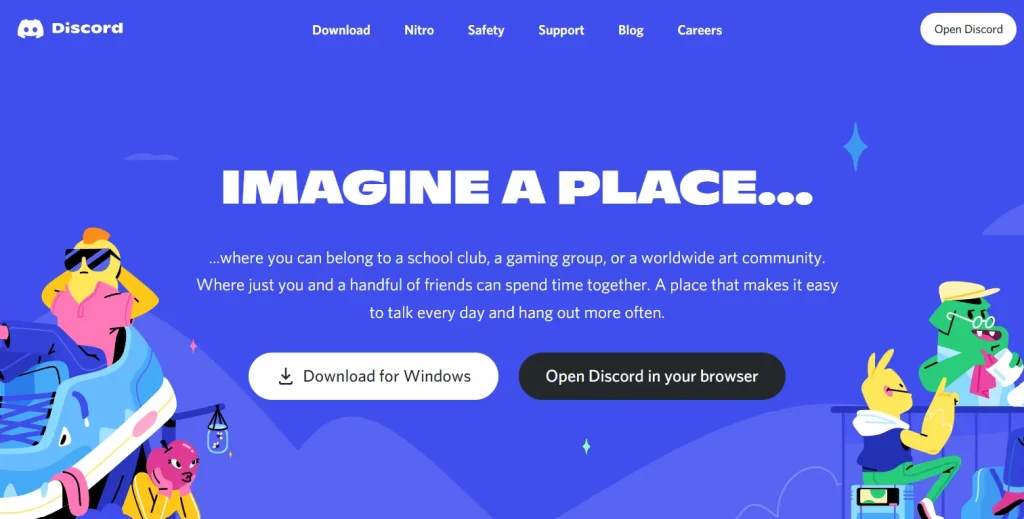
Installing Discord on a PC is easy! Just visit their Discord.com website! The website will detect whether you are using a Windows, Linux, or Apple device and provide you with the relevant download option. After downloading and installing Discord, sign in by scanning the QR code with your smartphone.
Also See: How To Stream Crunchyroll On Discord
Steps To Stream Disney+ On Discord
1. Open a Browser or Disney Plus application.
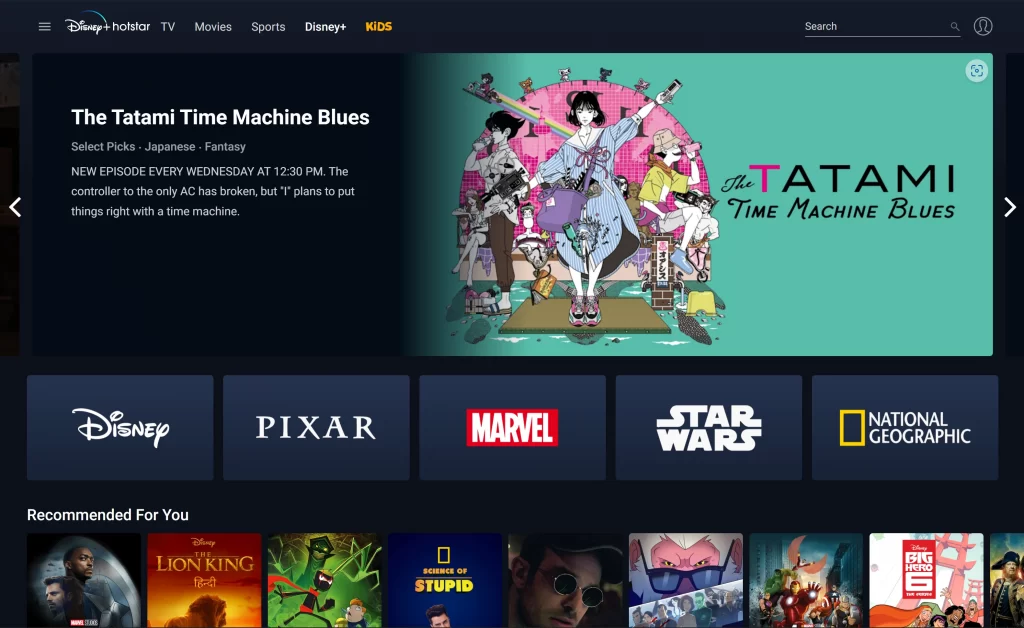
2. Launch Discord and join a server that allows you to share your screen with others.
3. Click on the Settings icon at the bottom, right next to the Headphone icon.
4. Select the Game Activity option from the left-hand menu and click on Add it! under the Game Activity section.
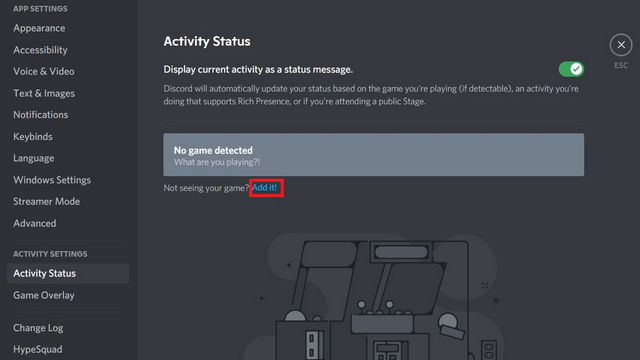
7. Then, choose the browser where you logged into Disney+ or Disney+ application, and click on Add Game.
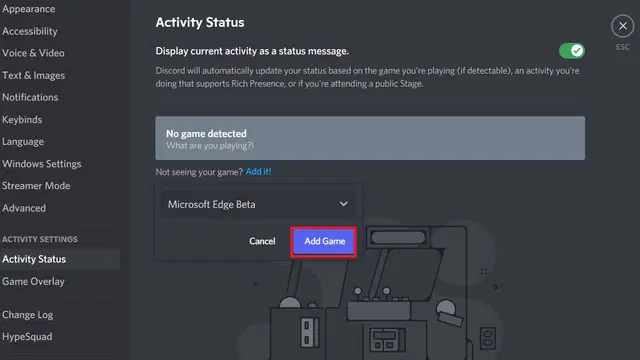
6. Leave the Settings section and click the Screen button in the bottom left corner.
7. Now, select the Browser Window or Disney Plus app to stream with others.
8. Select your preferred streaming Settings. You can only go up to 720p 30 FPS if you don’t have a Discord Nitro Account.
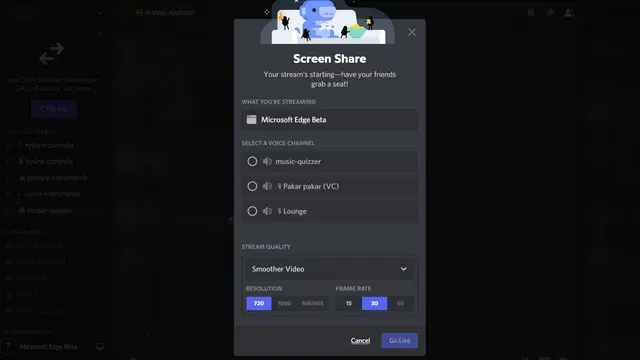
9. Now, click on the Go Live button to start streaming.
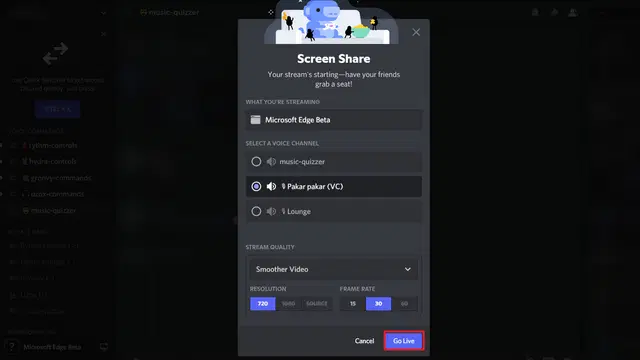
Must See: How To Stream Amazon Prime Video On Discord
How To Stream Disney Plus On Discord Without A Black Screen
If you are using a browser to stream Disney Plus on Discord, you might encounter a Black Screen issue. So, If you encounter a black screen while streaming Disney Plus on Discord, don’t worry, we’ve got you covered!
Follow the steps given below and you’ll be able to enjoy your favorite shows and movies without any problems.
Disable Hardware Acceleration On Google Chrome
- Launch the Chrome browser.
- Go to Settings by clicking the Vertical Three Dots icon.
- Click on Advance >> System from the left menu.
- Turn off the Use hardware acceleration when available option.
- Now, click on the Relaunch button.
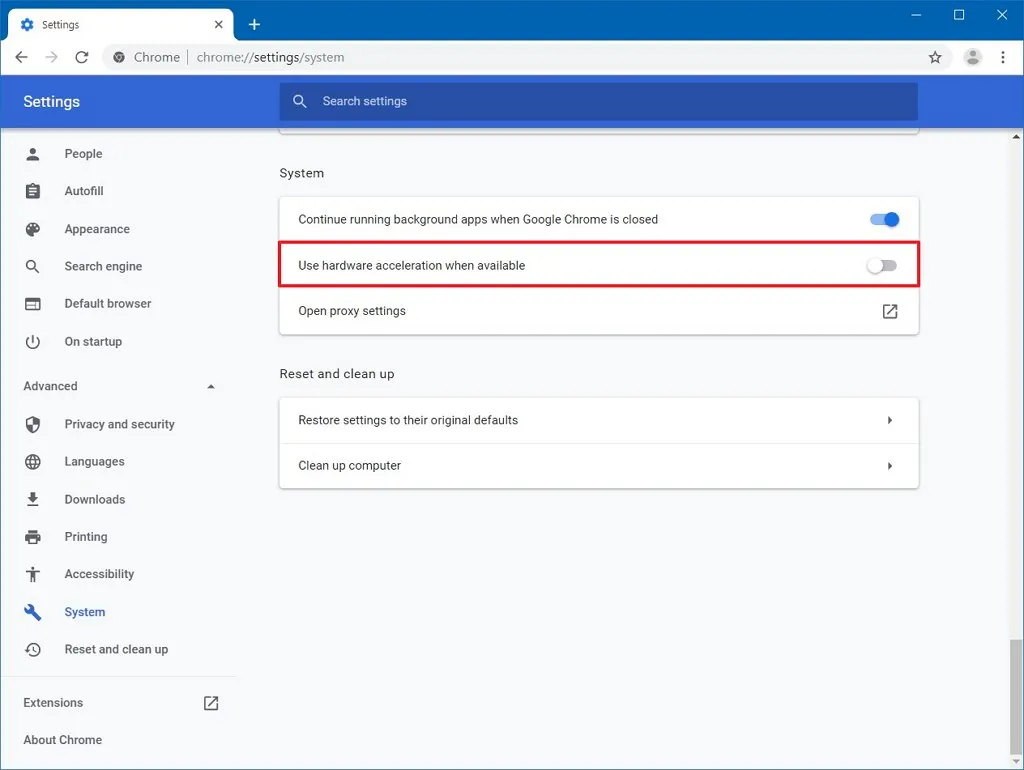
Related: How To Make Discord PFP GIF
Disable Hardware Acceleration On Firefox
- Launch Firefox browser.
- Click on the Three Horizontal Lines and select Settings.
- Scroll down to the Performance section.
- Uncheck the Use recommended performance settings option.
- Uncheck the Use hardware acceleration when available option.
- Click on the Firefox Menu and Exit.
- Now start the Firefox browser again.
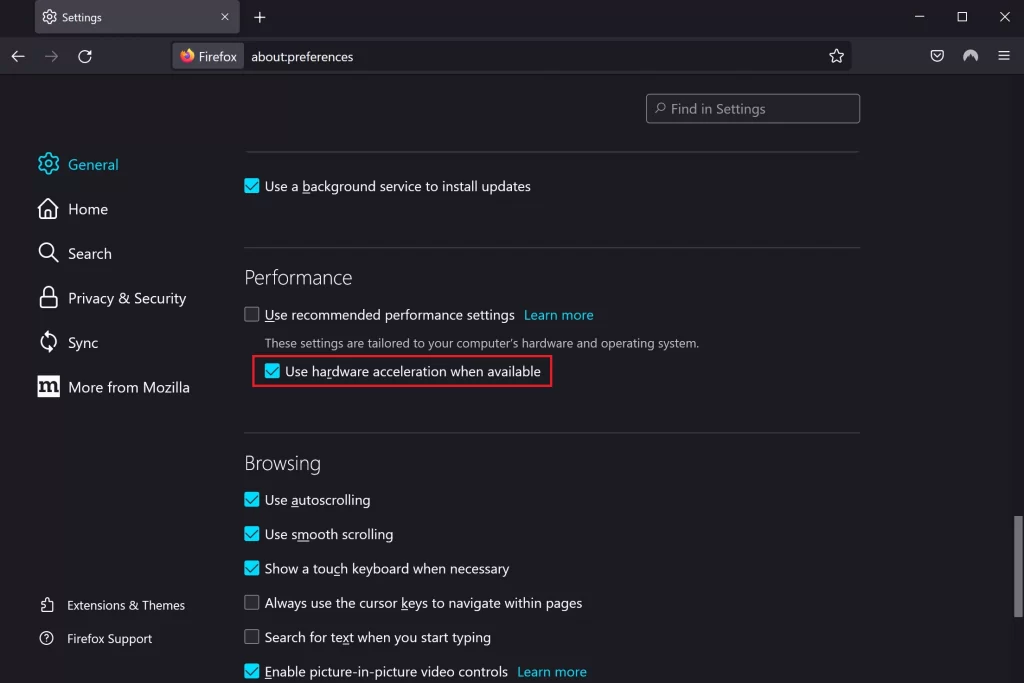
Also Read: How To Pause Or Disable Invite Links On Discord
Disable Hardware Acceleration On Microsoft Edge
- Launch Microsoft Edge browser.
- Go to Settings by clicking the Three Dots icon.
- Click on System and Performance.
- Turn off the Use hardware acceleration when available toggle.
- Click on the Restart button.
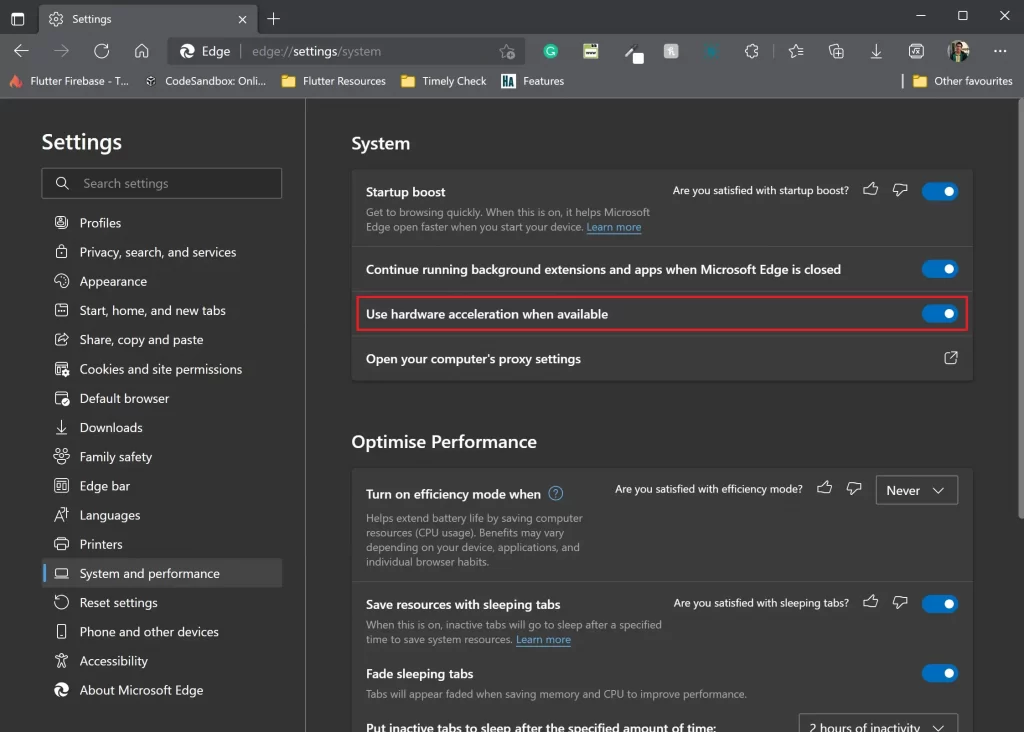
Wrapping Up
Now, that you know how to stream Disney+ on Discord. It’s clear that Discord is the perfect platform for streaming Disney Plus with your friends. And you don’t have to use it just to watch Disney Plus. Disney Plus is an amazing platform that has something for everyone. From classics to new content, this is a must-watch for fans of all ages.