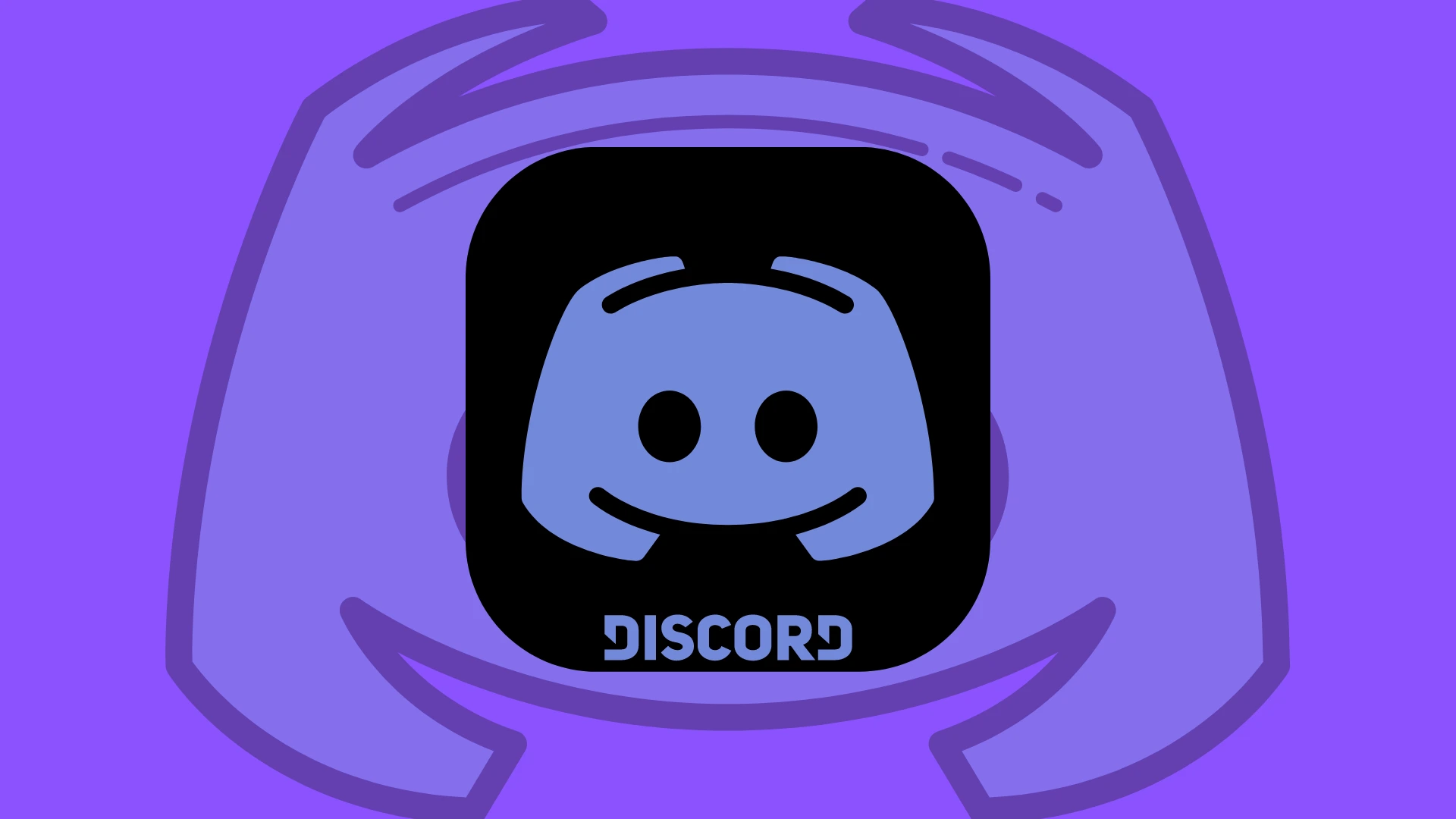If you want to stop people from being able to invite others to join your Discord server, there are a few different ways to do it. As you all know Discord invites expire after a certain period of time and can be used by spammers.
First, you can pause the invite link. This will stop people from being able to send out invitations, but it won’t prevent people from joining if they already have an invite. Alternatively, you can disable invite links completely.
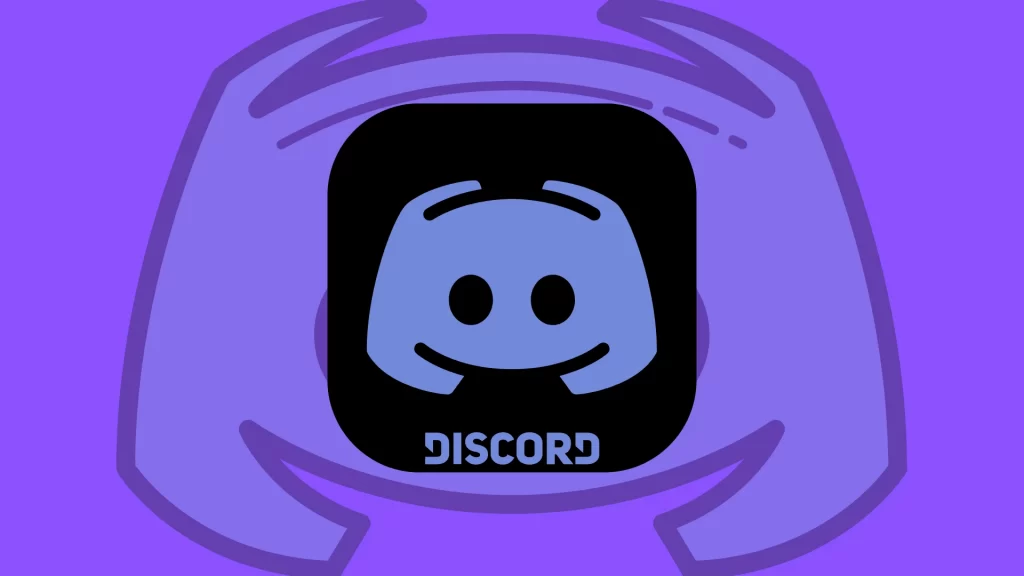
If you’re looking to stop people from automatically joining your Discord server, or if you just want to disable invite links for a specific period of time, this guide will have you covered! By following these simple instructions, you can pause or disable invite links on Discord.
How To Disable Invite Links On Discord Server
- Go to Discord.com on your browser and log in to your account.
- Find the server you want to disable invitations for and click on the Down Arrow next to the server name.
- Select the Server Settings option to open the server configuration page.
- Click on Invites under the User Management section.
- You will see a list of Active Invitations on the invites pages along with the inviters and channel names.
- Take your mouse cursor to the invite you would like to disable and click on the X button that will appear on the right.
Now, If someone tries to use the invite link again, they will see a message stating that the invite link has expired.
Also See: How To Change Discord GIF PFP
How To Pause Invite Links On Discord Server
- Go to Discord.com on your browser and log in to your account.
- Find the server you want to pause invitations for and click on the Down Arrow next to the server name.
- Select the Server Settings option to open the server configuration page.
- Click on Invites under the User Management section.
- You will see a Red Pause button on the invites page, click the Pause button.
- A popup message will appear, confirm your action by clicking the Yes button.
And when it’s done, the Red Pause button on the invites page will turn into a Blue Enable button. A message will display right next to the button stating “Invites to this server are currently paused”. All invitations to your server have been paused, and anyone who attempts to access that URL will receive the same message.
Must See: How To Stream Crunchyroll On Discord
How To Unpause Invite Links On Discord Server
- Login to your account on Discord.com using your browser.
- Click the Down Arrow next to the server’s name after locating the one you wish to enable invites for.
- Choose the Server Settings option to open the server setup page.
- Under the User Management section, select Invites.
- On the Invitations page, you’ll find a Blue button.
- Click on the Blue button to unpause the invite links.
Related: How To Set Custom Status On Discord
Wrapping Up!
Discord is one of the best places to have a conversation with friends and family. This, however, comes with some necessary precautions that you can take to ensure the invite links don’t get abused by spammers. Moreover, if you want your server free from spam, it’s always better to disable invite links altogether.
To do so on Discord, just go to Settings and toggle Invite Links off. And, as always, keep safe practices in mind when inviting new people to your Discord server!
FAQs
-
How do I create a custom invite link on Discord?
Go to the Server settings page and click on the Custom Invite Link option in the left sidebar. Under the Custom Invite Link section, you will see an Invite URL text box. Click on it and type your desired invite link and hit Save Changes.
-
Can anyone invite to the Discord server?
You can invite anyone to the server if it is set to public by right-clicking on the server icon next to the server’s name. Click on the “Invite People” option and you will see a list of your friends. Click on the “Invite” option next to each name to invite them.
-
Why can’t my friend join my Discord server?
As of now, a Discord user can only join a limited number of servers at once. You won’t be able to join another server if you are already a member of 100 servers. Check how many servers you’ve joined if you’re getting the Invite Invalid error.