Those little moments that occur in our lives are where we all the time find pleasure and laughter, and now we can practically capture these moments in a snap. Snapchat allows you to take screenshots or videos of absolutely anything that catches your fancy at the perfect time. You may snap it, share it, and pretend it even didn’t happen with Snapchat.
Jonathan May and Evan Spiegel developed the Snapchat app as a complete photo and messaging app. Snapchat became popular with social media personalities and celebrities. In just a few years after its inception, Snapchat turned Spiegel and his partner into multi-billionaires.
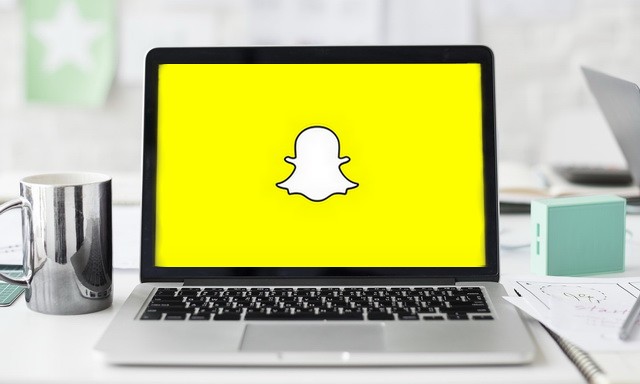
What Is Snapchat?
Snapchat is a mainstream multimedia messaging app used mostly by millennials around the globe. Along with sending self-destructive pictures and videos, it’s also possible to share 24-hour stories with your friends. Snapchat provides a lot of filters that help in improving the quality standard of your stories.
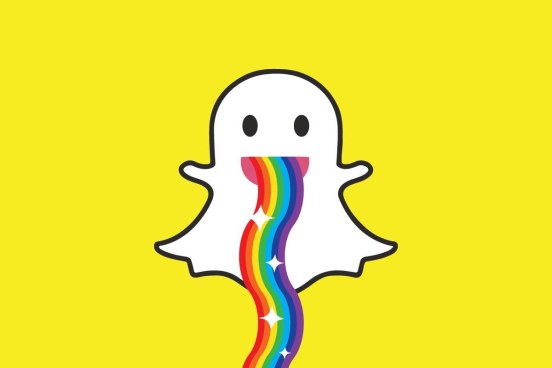
Using Snapchat, you can even play small in-app games with your mates. You can create your personal customized Bitmoji.
Must See: Fix Support Code C14a Error On Snapchat
Can You Get Snapchat On A Windows PC?
Sure, it’s possible to use the Snapchat application on a Windows PC. Now chances are you’ll ask “how to get Snapchat on PC?” Well, there are a few methods for installing Android applications and video games on Windows or macOS, and that is using an emulator.
How To Get Snapchat On PC?
As I mentioned above, there are a few methods to install Snapchat on a Windows PC, and the first method is using an Android emulator.
The Bluestacks 4 emulator is undoubtedly one of the most well-known and possibly one of the best well-optimized Android emulators that performs as an Android phone. So here’s the right way you can download and set up the official Snapchat app for Windows using the Bluestacks 4 emulator.
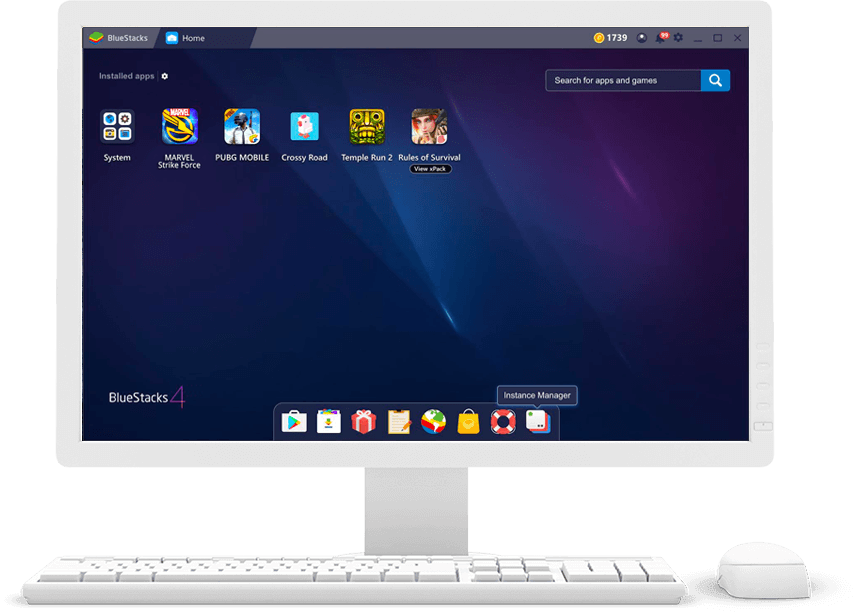
Steps To Get Snapchat On PC
Step 1: Download the Bluestacks 4 emulator and set up the .exe file on your PC.
Step 2: As soon as it is installed sign in using your Google account on Bluestacks 4
Step 3: Now open up Playstore and search “Snapchat.”
Step 4: Install the app, and now you can use Snapchat.
It’s worth noting that, throughout the initial setup process, you may experience some crashes and log-in issues. However, Bluestacks 4 will automatically fix the issues.
Lastly, just like Windows 10 laptop, you may get Snapchat on a MacBook or iMac using the Bluestacks 4 emulator.
Also See: How To Delete Failed Snaps On Snapchat
How To Install Snapchat On PC Without Using Bluestacks?
The Bluestacks 4 is likely one of the most trustworthy android emulators. That said, it has many flaws associated with it. Consequently, in case you face any problem while using Snapchat on Bluestacks, you possibly can try these alternate emulators.
1. Nox App Player
Nox App Player is one other reliable Snapchat emulator. You’ll be able to install this emulator on your Windows or macOS PC effortlessly. The precise process of downloading Snapchat on Windows PC using Nox App Player is just like that of Bluestacks 4.

This emulator provides one-click installation without any bloatware or third-party apps. Nox App Player gets updated on a regular basis, and it really works without crashes.
2. Remix OS Player
The final best alternative emulator for using Snapchat on Windows PC is Remix OS Player.
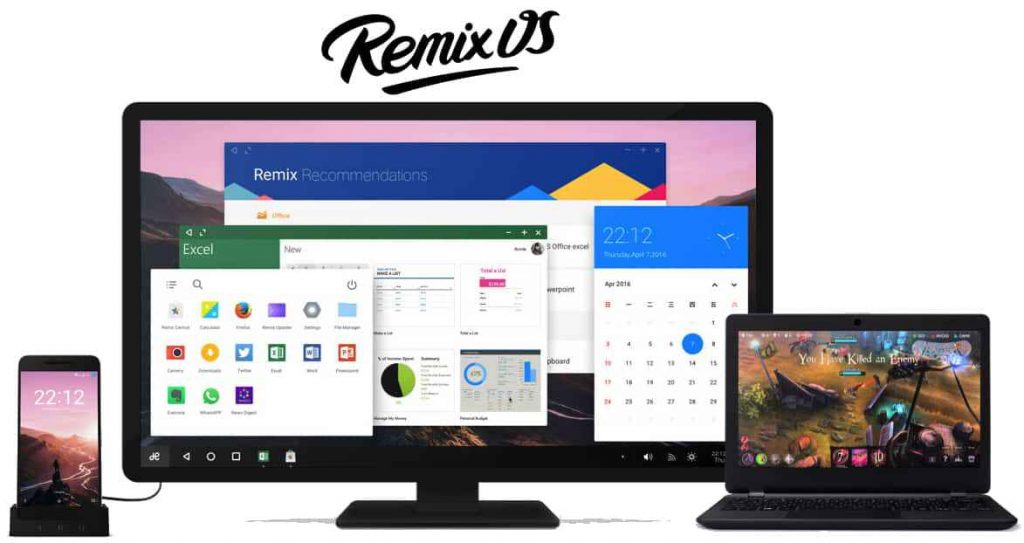
This successful emulator provides reliable efficiency and runs on Android 6.0 Marshmallow. You will be able to use nearly every Android game or app on the Remix OS Player.
Also Read: How To Unblock Someone On Snapchat
3. KOPlayer
The next most excellent Android emulator for using Snapchat on a Windows PC is KOPlayer. Well, this emulator is mostly used for running video games and resource-intensive applications on a Windows PC. But, you won’t notice any kind of lag or performance-based issues while using Snapchat on KO Player.
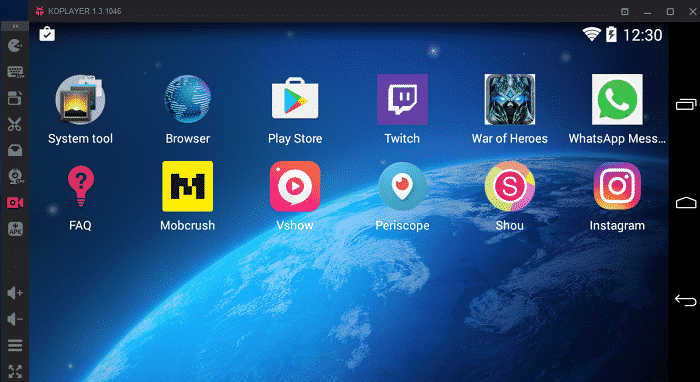
Just like Bluestacks, you’ll be able to instantly install Snapchat on Windows 10 computer systems from the Google Playstore.
How To Use Snapchat On Mac
The simplest method to use Snapchat on your Mac at the moment is through an Android emulator like Bluestacks. We show you the right way to install and use the free app below.
Install Bluestacks On Your Mac Here – Bluestacks 4
Snapchat On Mac
For people who do not know, Bluestacks basically re-creates an Android system on Mac, which lets you download any Android app and use it on a PC. It is a nifty feature to have if you wish to use apps on a much bigger display.
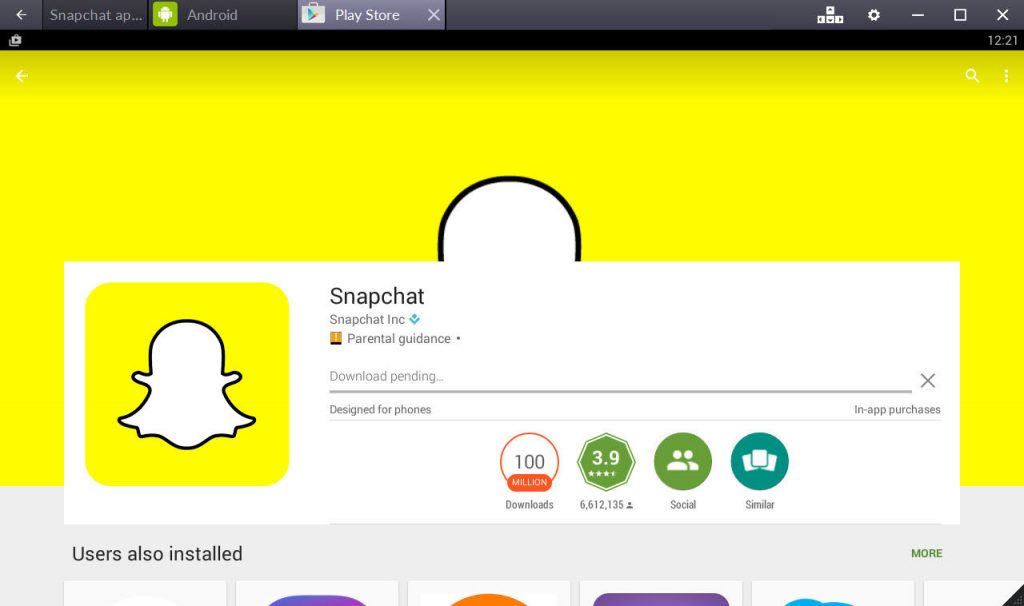
To get the app, download the installer from Bluestacks’ website, then follow the on-screen steps given below to install the Snapchat app. The Bluestacks application is entirely free to download and use. As soon as the emulator is installed, open the program and begin setting up your Android device.
Related: A Step-by-Step Guide To Use Snapchat Online Via Browser
Link to your Google account
To be able to use Bluestacks, you will have to set up an Android device on your Mac. That is all done by the program and would require you to sign in to a Google account. If you do not have a Google account, you will have to create one.
As soon as you have signed into your Google account, you need to link it to the Bluestacks application and account.
Install Snapchat
As soon as you set up the emulator, click on the Search icon and search for Snapchat on the Play Store (the Android App Store is equivalent to Apple’s App Store). Once downloaded, open Snapchat and sign into your account, as you do on your iPhone.
If you do not have a Snapchat account, you possibly can always set on up directly from the Bluestacks emulator.
Conclusion
Once Snapchat has been set up on your PC and Mac or Macbook, you’ll be able to use it to view your friend’s snaps. You can even send snaps in case you have a webcam on your Windows, Mac, or MacBook. In case you do not have a functional webcam, you will receive a number of pop-ups informing you to connect a digital camera. To remove the warnings, repeatedly click on the Cancel button, and the signal will disappear.
I hope you understand all the methods mentioned above, and that you have successfully installed Snapchat on your Windows or Mac PC. Let us know which method works for you in the comments below. Share this post with your friends and check out our other post for the latest how-to guides.

