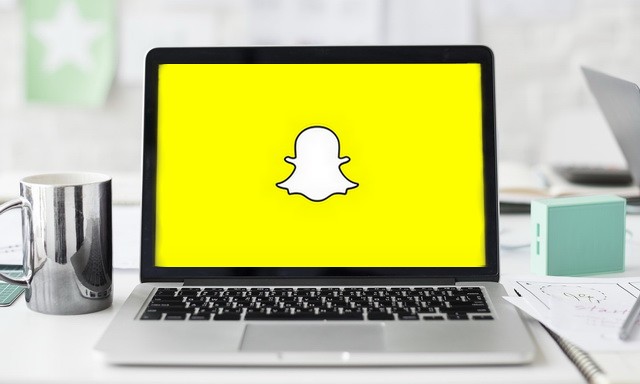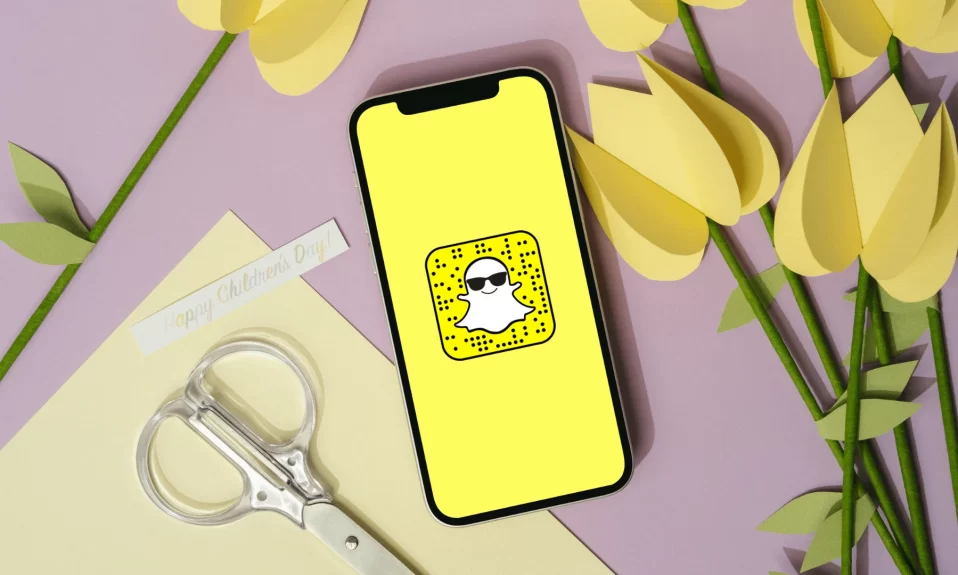Snapchat is one of the most popular social apps among millennials just like Facebook and Instagram, and it is sad and annoying when you possibly can’t send a message. However, it becomes more frustrating when it won’t allow you to delete it. Snapchat lets you send messages to friends, but there are times when it may have some severe problems. As a Snapchat consumer, once in a while, you’re going to experience issues with messages not sending.
However, in some scenarios, you’re not attempting to send the message again, you’re trying to delete the message that says failed to send the message, but it surely’s not deleting. So, today we are here to share some methods with you. By using these methods you can delete failed messages and snaps on Snapchat.

Why Won’t ‘Failed To Send’ Snap Go Away?
Snapchat doesn’t permit you to delete messages or snaps that are failed to send, so you need to delete them with numerous methods. Though you won’t be able to delete ‘failed to send’ Snapchat messages directly, there are other methods available to get rid of these messages from your personal chat.
The most common and easy method to wipe these messages is by clearing the chats in Snapchat settings.
Most people do not like this option because it’s going to clear the entire conversation, which means that you’ll have to message the particular person to get the chat back again.
Must See: Fix Support Code C14a Error On Snapchat
How To Delete A Snapchat That Failed To Send
There are a couple of methods available to delete the failed to send messages from the chat, and that does not go to take too long for you to do that. You can select the method that you simply wish to use to delete the Snapchat messages that failed to send.
1. Clear Conversation
The first way you should use to delete the message that failed to send is to clear the conversation. Clearing all the conversations is something you can do within the settings app, and it lets you clear a conversation in your chats list.
Don’t worry, clearing the conversations isn’t going to delete the saved messages or photos within the chat, it’s simply going to remove the chat from the chat lists.
Steps To Clear The Conversation:
Step 1: Click on your bitmoji in the top right corner
Step 2: Click the Settings icon
Step 3: Scroll all the way down to tap Clear Conversations below Account Actions
You can simply get the conversation back again by opening the chat once more. You might be wondering; how I open a chat that’s not on the record of the chat. You can seek the individual’s name, hold on to their name, and click chat.
Also See: How To Skip Or Block Hulu Ads [Ultimate Guide]
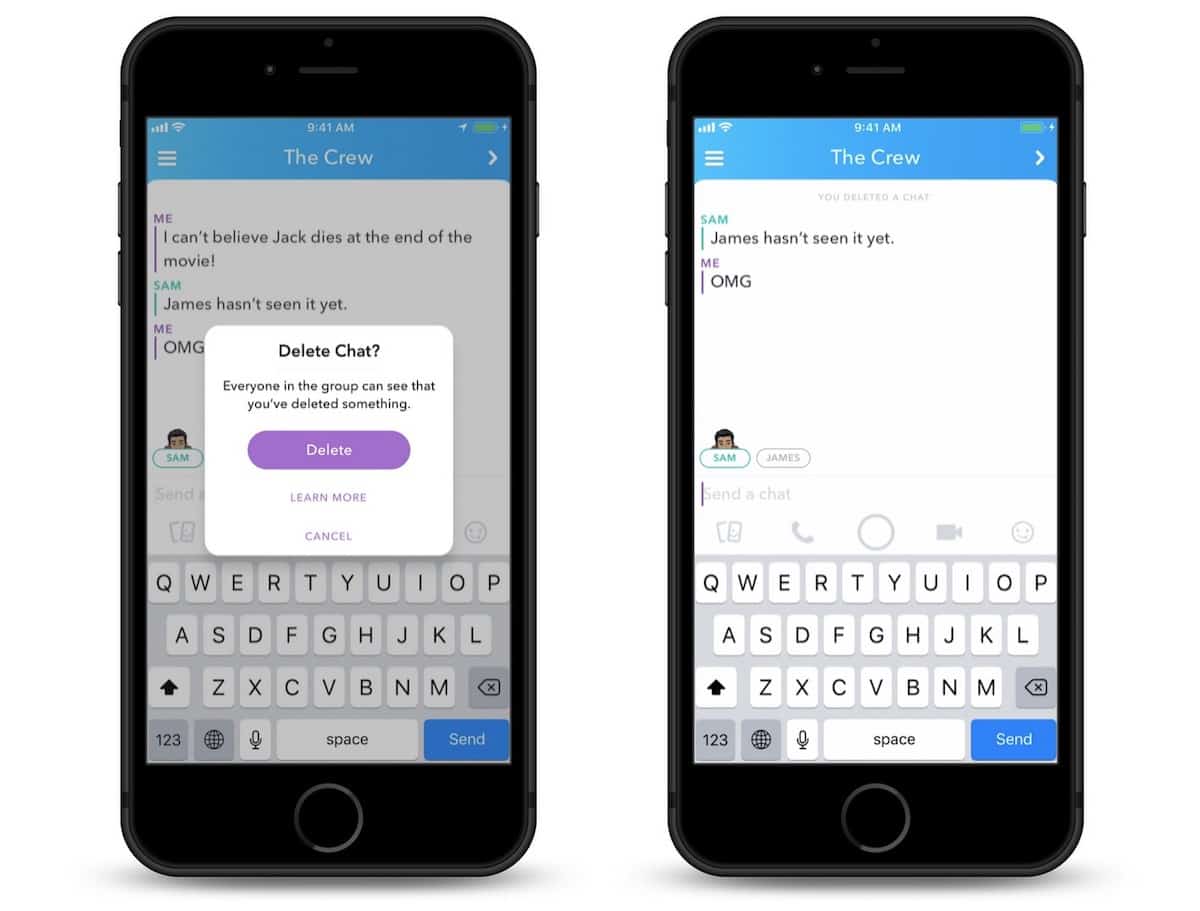
2. Click On The Chat Snapchat
This is going to make the chat appear again in your conversations list. In case you still can’t see the conversation, you can message the person, and it will appear in your conversations list. After you’ve completed this, you’ll discover that the ‘failed to send’ message has gone.
If this didn’t work or you don’t wish to clear the conversation, go to the following step.
Related: How To Use Snapchat On Windows & Mac PC
3. Clear the Apps Cache
The next method you can try to get rid of the message is to clear the cache. Whenever you clear the cache, it signifies that all of the temporary files saved in the Snapchats directory are going to get wiped.
When you begin to use the app after you’ve cleared the cache, you must notice a big difference in the performance of the Snapchat app. The cache files are the files that are stored temporarily within the apps directory, and these files can go as short as they got here.
They basically enable certain things within the app to load quickly as a result of your device already having details about it. Whenever you wipe the cache, the performance of the app will likely be smoother, and it will be a bit quicker though it sounds counter-intuitive.
Steps To Clear Snapchat Cache:
Step 1: Go to the Settings icon
Step 2: Underneath ACCOUNT ACTIONS, click on Clear Cache
Step 3: Click Clear All then Clear
Step 4: Close and open the app
After you’ve completed this, the app is going to close, and when you return to the chat, you will be able to see that the failure to send the message has gone.
Also Read: How To Unblock Someone On Snapchat
4. Log Out And Log In On Snapchat
The next thing you can perform in this scenario is the logout in and then log in again to Snapchat. That is going to clear the failed to send a message that comes up when you try and send a message, but it doesn’t work.
Once you log out, it refreshes the app due to this fact, and it removes the failure to send a Snapchat message.
So, this is how you can delete failed messages and snaps on Snapchat, let us know which method works for you in the comments below. Share this post with your friends, and check out our other post for the latest how-to guides.