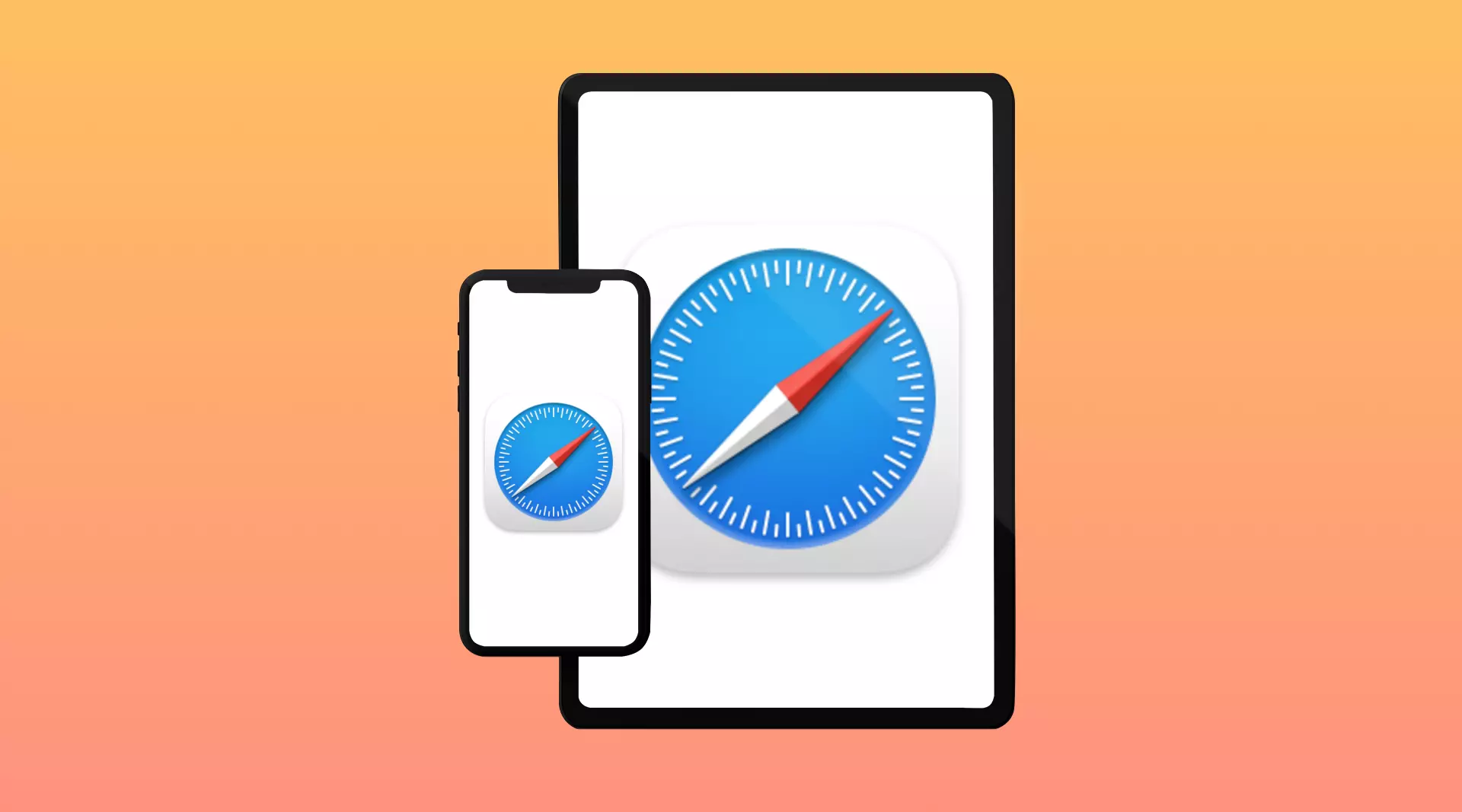Safari is the most secure web browser available in the market. The app is only available on Apple devices such as iPhone, iPad, Macbook, etc. The app lets you browse, read, and download other things from the internet. If you are already a Safari user, you must have tried casting your browser to your TV. Well, it’s really easy to cast a Safari browser from your iPhone or Mac to a Chromecast.
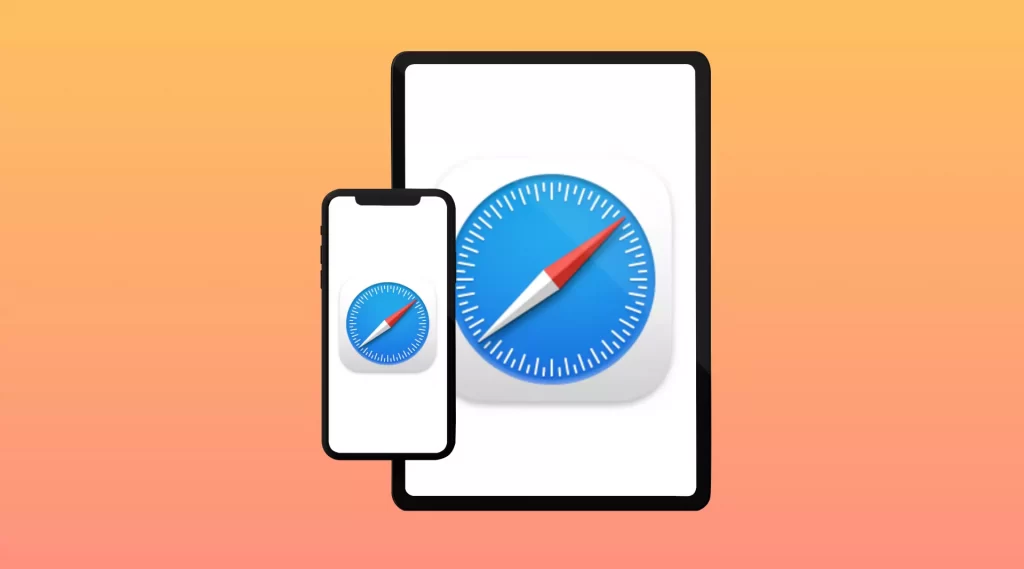
There are two ways to cast Safari browser to Chromecast. Just follow along with the guide and you will be able to cast Safari browser from your iPhone, iPad, or Mac to Chromecast in a few simple steps.
How To Cast From Macbook Safari To Chromecast?
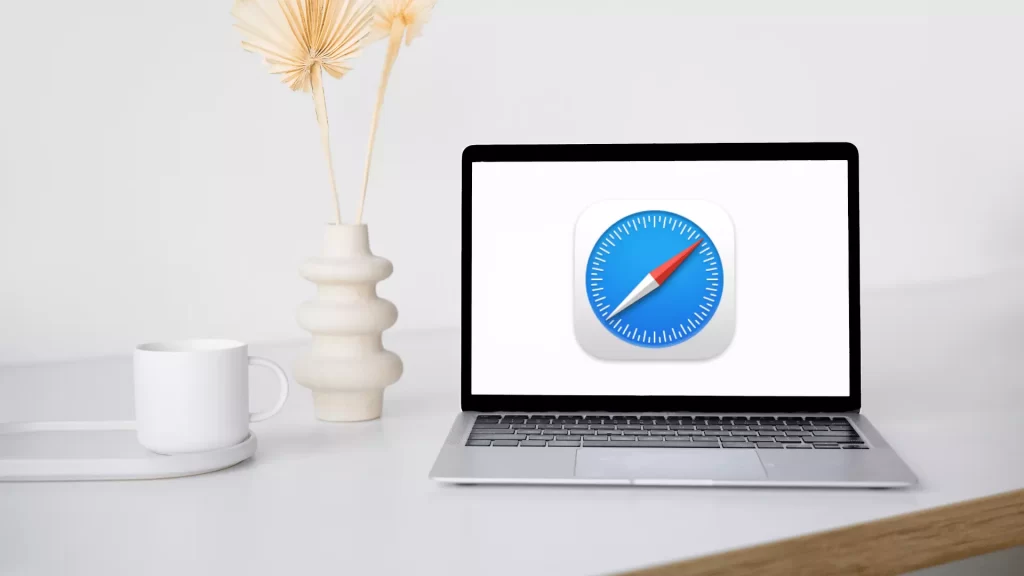
1. Connect the Chromecast to your TV’s HDMI port first, then go to the TV Source to install HDMI. Connect your Mac and Chromecast devices to the same WiFi network.
2. Now, launch Safari and navigate to LINK to download and install Google Chromecast.
3. Install and launch the Google Chrome browser, then pick Cast from the three dots in the upper right corner.
4. Select the Cast Desktop option from the drop-down list and your Chromecast device will be shown there. Now click on it, and the connection will be reflected.
5. Now, play whatever you like on the Safari browser and it will be displayed on the Chromecast connected TV.
Also See: How To Cast Android To Apple TV
How To Cast Safari To Chromecast From iPhone?
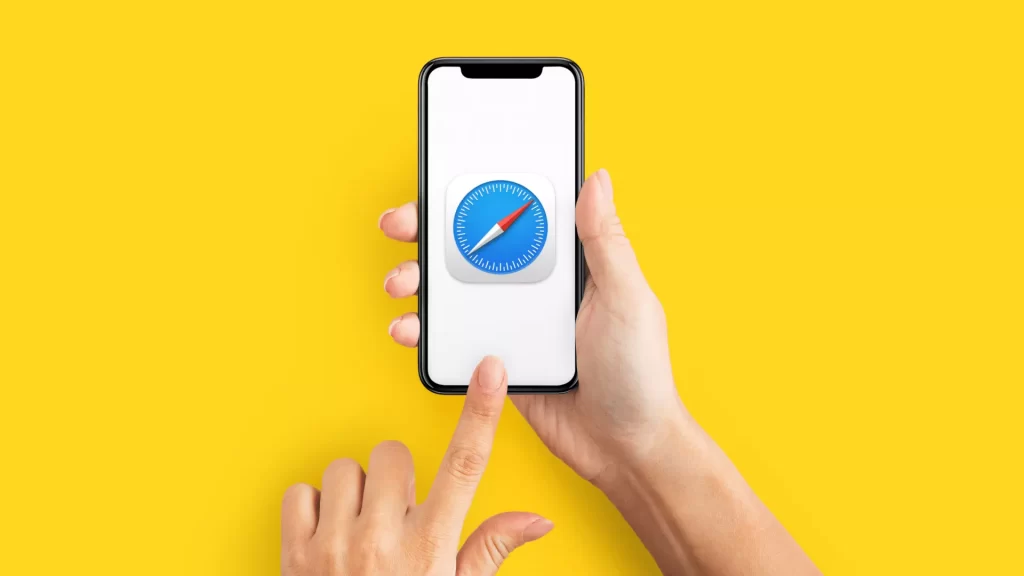
1. Download and install the Streamer for Chromecast TVs app from your iPhone App Store.
2. Connect the Chromecast device to your TV’s HDMI port, then go to the TV Source menu and choose HDMI to configure Chromecast.
3. Connect your iPhone and Chromecast to the same WiFi network. Launch the Streamer for Chromecast TVs app and select your Chromecast device and press connect.
4. Select Screen Mirror from the options and configure the resolution mode, etc. as per your needs and click on the Mirror icon. Now, click the Start Broadcasting option from the menu.
5. Now, all the content on the Safari browser will appear on the TV screen.
Must Read: Why Is My Chromecast Zoomed In?
How To Cast Safari To Chromecast From iPad?
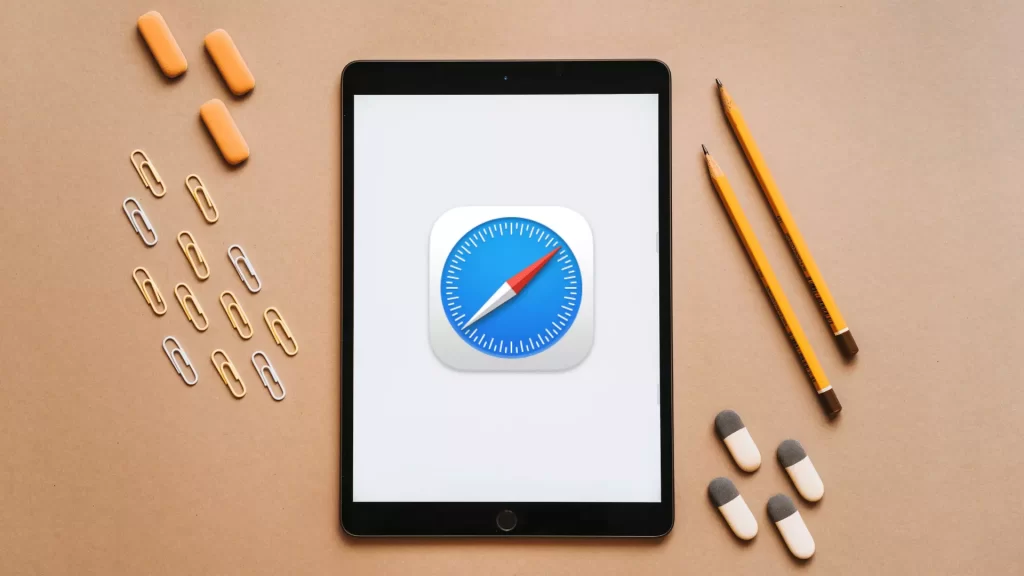
1. First, download and install the Streamer for Chromecast TVs app from your iPad App Store.
2. Connect the Chromecast device to your TV’s HDMI port, then go to the TV Source menu and choose HDMI to configure Chromecast.
3. Connect your iPad and Chromecast to the same WiFi network. Launch the Streamer for Chromecast TVs app and select your Chromecast device and press connect.
4. Select Screen Mirror from the options and configure the resolution mode, etc. as per your needs and click on the Mirror icon. Now, click the Start Broadcasting option from the menu.
5. Now, all the content available on your Safari browser will appear on the TV screen.
Wrapping Up!
Chromecast is an excellent tool for projecting any Mac or iOS device screen to your television. The steps mentioned above are basic and straightforward, regardless of your level of technical expertise. You can easily follow along and cast Safari to Chromecast from your iPhone, iPad, and Mac. Share this post with your friends and for more helpful and latest How-to-Guides bookmark Gizdoc.