Google Chromecast is an amazing content casting platform that is becoming a popular streaming media player day by day, it usually takes video and other content from the Internet and shows it on your TVs. But, not all things about it are perfect, many users are seeing photos and videos in their Chromecast zoomed in, widescreen, or cropped off. So, here is a quick solution guide we have created for you, without wasting any time let’s right jump into it.

Why Chromecast Is Zoomed In Or Cropped Off?
Most of the time users see Chromecast videos and even wallpapers getting cropped off on the display. Mostly, this occurs due to an incorrect aspect ratio. Here’s a checklist of workarounds that you can follow to fix the issue.
How To Fix Chromecast Zoomed In Or Cropped Off Issue
Before we begin, it is recommended to restart both your TV and Chromecast because sometimes just a simple restart worked for many users. If this also doesn’t solve your problem then try out the methods we have listed below:-
Method 1: Letterboxing
Letterboxing is one of the simplest ways to fix the Google Chromecast zoomed in issue, by changing the aspect ratio of your screen.
When somebody tries to cast the screen or tab from a 3:2 Pixelbook, Chromebook, Pixel Slate, and many more similar devices it will show with black edges, on a 16:9 TV.
Method 2: Change TV Zoom Settings
1. Take your TV remote.
2. Go to TV “Main Menu”.
3. Choose the option “Picture Settings” or “Display Settings”.
4. Select the correct “Aspect Ratio” that fits your screen.
5. Now, Save the settings if applicable and exit.
6. Look for the “Zoom”(P.SIZE, RATIO, FORMAT, PIC MODE, or PIC SIZE) button and keep pressing until you find the correct aspect ratio for Chromecast.
Hurray! it’s done now you can enjoy watching content on your tv as usual.
Also Read: How To Install Amazon Kindle On Chromebook
Method 3: Change “Overscan” Settings
Overscan is a function in some tv units, in which part of the displaying picture is shown outside of the visible bounds of the display. Many TV makers name this with various names.
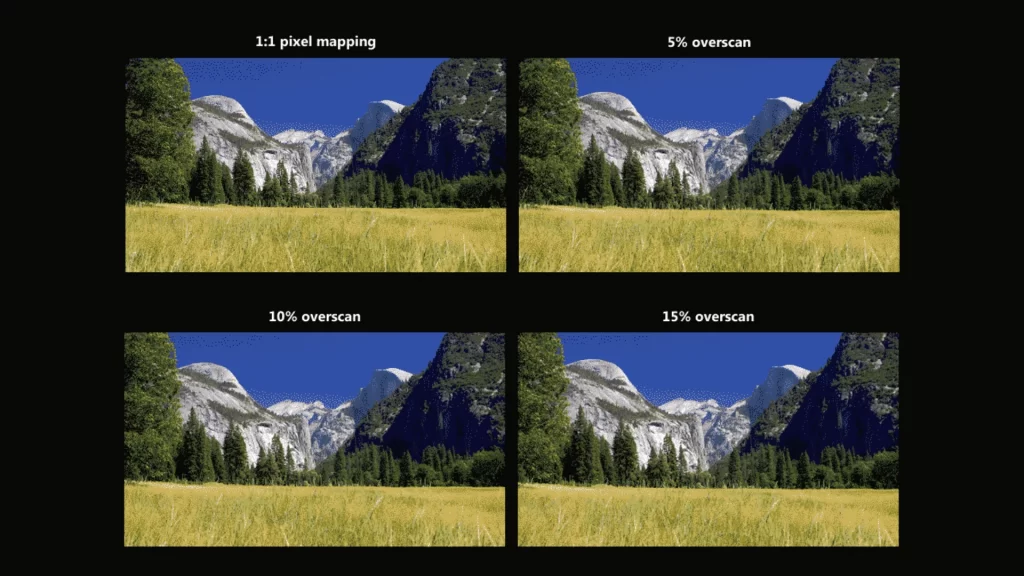
1. Search for the “overscan” option on your tv or something that sounds related. Once you found overscan IIRC just disable it. Some TV makers show it as a “16:9 overscan”.
2. In case you are not able to find overscan settings on your TV, just Google overscan with your TV model. If that doesn’t work, refer to your TV’s guide and look for “aspect ratio” or “overscan”.
Must Read: How To Change Chromebook Cursor Color
Conclusion
It is difficult to find the correct aspect ratio for your Chromecast because there is no built-in feature or settings available on Chromecast to directly change it. You can do that only by trying the methods mentioned above, but these methods don’t work for every user due to Chromecast limitations. Share this with your family and friends if any of the above methods work for you. Check out our other posts for the latest tech content and How To Guides.
FAQs
Can You Change The Chromecast Aspect Ratio?
Sadly, the Chromecast device does not currently have any options for adjusting the aspect ratio. But, I hope that in the next iteration of Google Chromecast, we will see this feature.
How Do I Increase Screen Size On Chromecast?
Select Advanced display settings to change the Chromecast’s screen size. Go to the Resolution & Frame Rate option to easily change the screen resolution and the frame rate.
How Do I Change Chromecast Settings?
Launch the Google Home app on your phone, now select your Chromecast device, and tap the settings menu in the top right corner to customize.





