Everybody loves to customize their OS as per their needs and liking. We found out most of you guys looking for Chromebook cursor customization. As of now, this feature is only available on the Canary version of Chrome OS. This feature is launched as an accessibility feature for Chromebooks.
To change Chromebook cursor color we have created a step by step guide, you can follow to easily change mouse cursor color as per you liking.

Steps To Change Chromebook Cursor Color
In order to change Chromebook cursor color, you first need to allow the the following flag option:
“Enable cursor color: Before we start first enable the experimental feature, that allows cursor color setting available in Accessibility settings.”
Now, “Restart” or “Reboot” your Chromebook, and now we’re prepared to change the cursor color.Open the Settings app.
1. First, open the Settings of Chromebook.
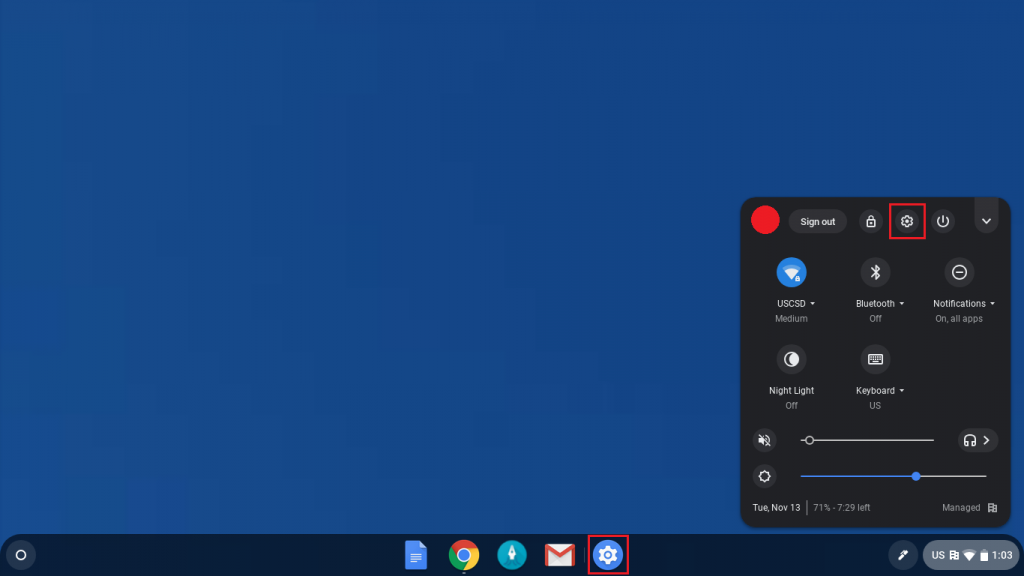
2. Click on Advanced and then Accessibility.
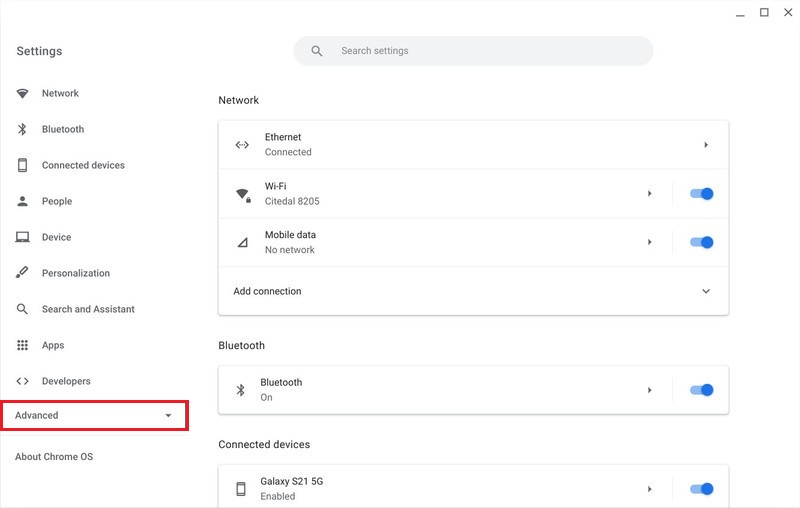
3. Click on Mange Accessibility Features.
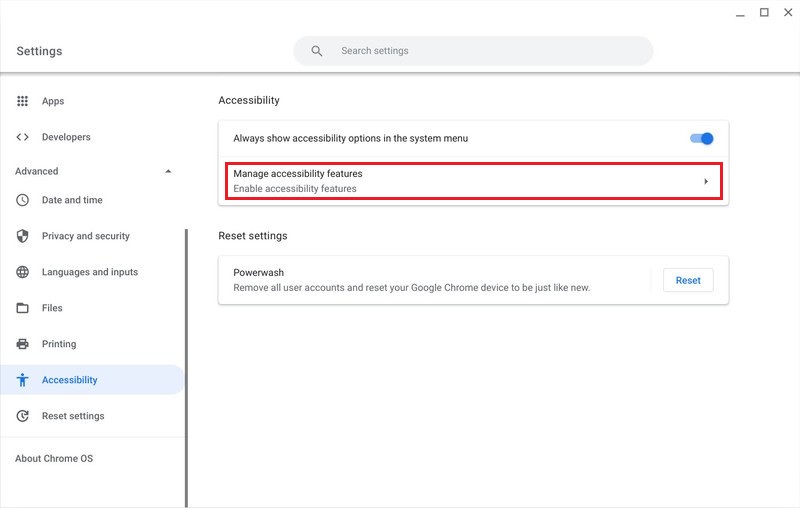
4. Scroll down and click drop-down box next to Cursor color option.
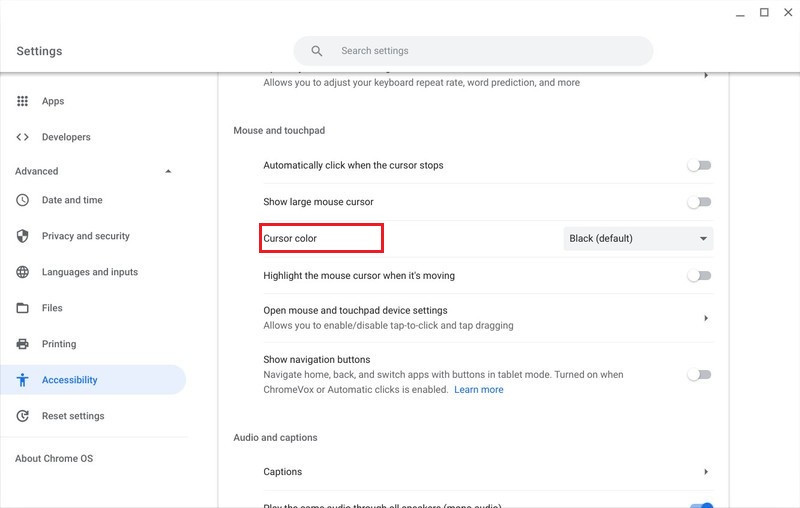
5. Now, select the cursor color you want from the drop-down box.
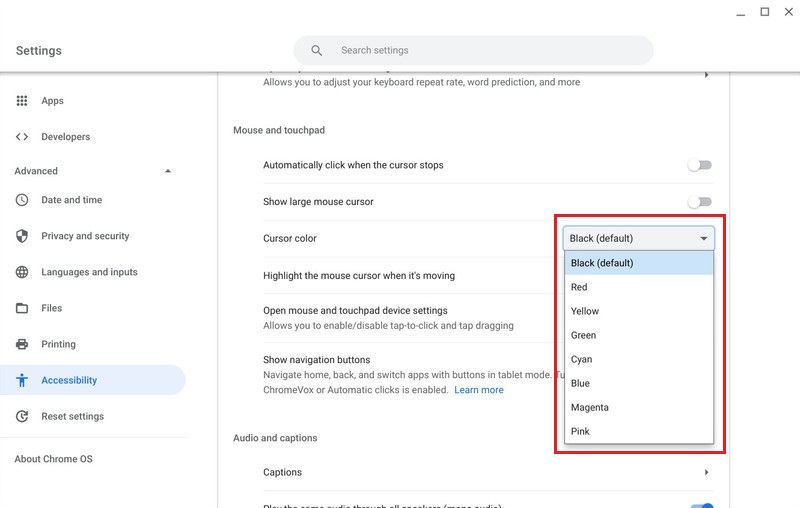
Also Read: Why Is My Chromecast Zoomed In? [How To Fix]
Change Cursor Color Flag
The usual black and white color of the cursor might not be an idle choice for all the users out there. Some users might find the usual black/white cursors harder to see which is when this bug created for the cursor color feature will help you solve your customization problem.
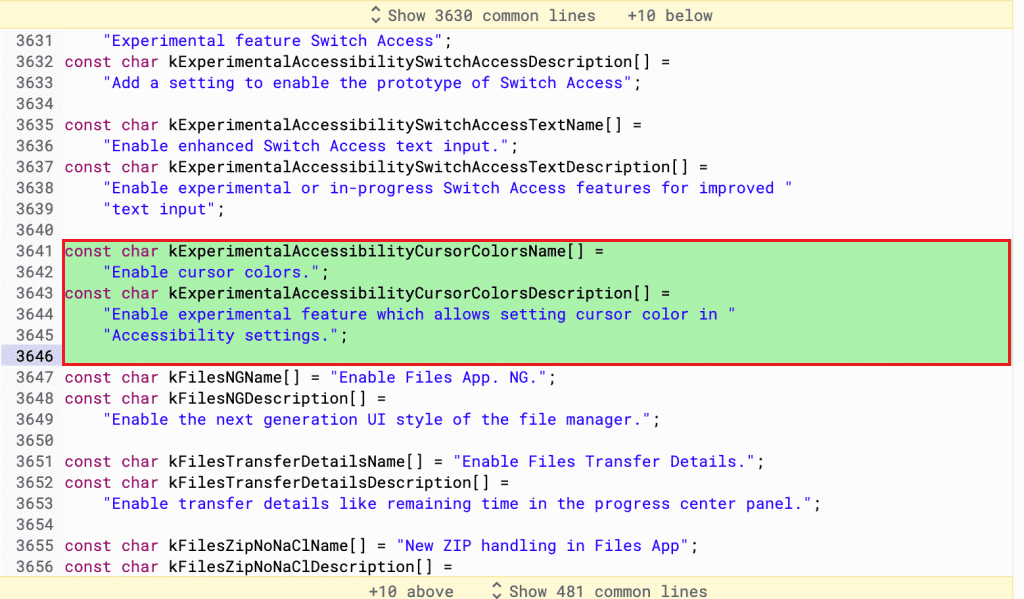
But, in the new version of Chrome OS, it is going to be fixed by giving users an option to customize the cursor color. The code you see in the image is responsible for the change, we found in the Chromium code repository, as of now this feature will be added as an experimental feature flag soon.
“Enable cursor color: Enable the experimental feature, that allows cursor color setting available in Accessibility settings.”
Chrome OS features a lot of accessibility options, and cursor color flag feature is an accessibility function for users who might find black/white cursor harder to see.
Interesting Fact: How The Bug Works
“The bug allows a user to recolor cursors if the cursor compositing is enabled. This helps to get a customized cursor color by transforming the grey and black pixels within. This won’t impact the whites or color-tinted pixels of the cursor. That enables a user to set a customized color for the black components of cursors without creating any new assets.”
But, now you do not need to do this as most of the Chromebooks now have the change cursor color option available in the Accessibility settings.
Conclusion
Hope, you find out this step by step guide helpful and would be able to change cursor color of your Chromebook. If it works for you share this with your friends and check out our other posts for the latest tech updates and How To Guides.





