Streaming subscription services are an extremely competitive industry, and Roku is well established among the most famous and cost-effective streaming platforms for TV viewers. Roku enables you to set up nearly all of the channels available globally, as well as it lets you create custom streams. You may also download special online streaming platform apps to watch your favorite digital content right on your Roku TV.
There are a ton of channels and services available, so you can binge-watch your favorite channels every time you turn on Roku. Roku enables you to add your favorite channels and services to a custom list for easy and quick access. We know some of you guys find it a little tricky. So, here is a step-by-step that you can follow to add favorite channels on Roku.

How To Add Favorite Channels On Roku
Roku has recently updated the process of adding channels to your favorites list. This is mostly related to a feature that Roku currently provides to its consumers. Earlier, Roku would add your most viewed channels to your Favorites list constantly, which was inconvenient for users who wanted to create their custom list.
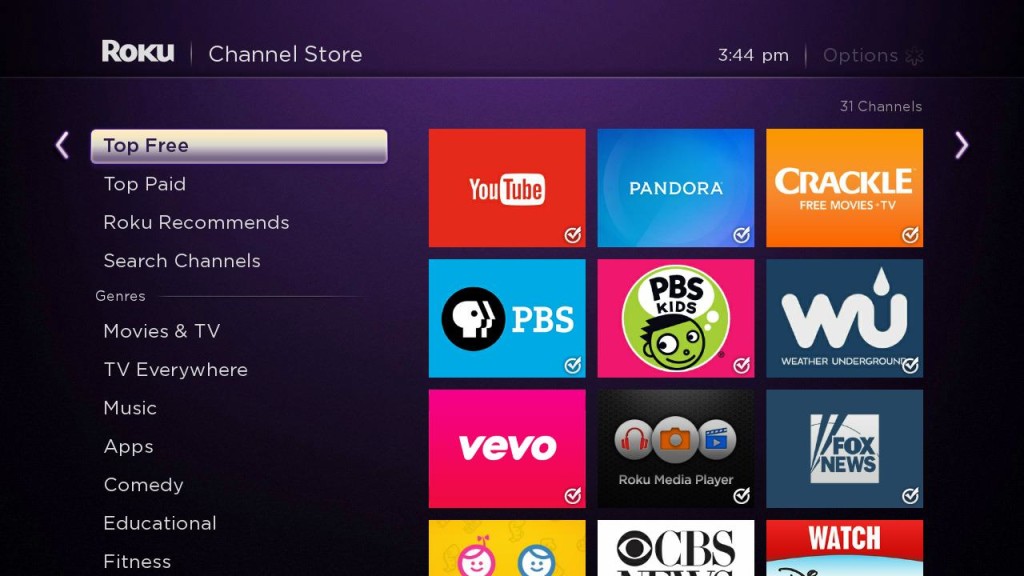
Steps To Add Favorites On Roku
Step 1: Start your Roku device and go to your TV provider to see all of the channels that are currently accessible to you. For a complete list, select the Guide tab at the top.
Step 2: Navigate the list until you discover the channel you want to add to your favorites. To begin, press the Ok button on your Roku remote.
Step 3: Now, you will be presented with a right sidebar containing information and numerous channel possibilities. Select ‘Favorite channel‘ after highlighting it. Now, on your Roku remote, hit the Ok button.
Step 4: The channel should now be immediately added to your Favorites list.
Also See: How To Hard Reset TCL Roku TV
How To Fix ‘Favorite Channel’ Option Is Not Available To Me
If you don’t see Favorite Channel once you choose a channel, it’s possible that this capability has been deactivated on your Roku device. Follow the given steps below to re-enable it.
Step 1: From the home screen of your Roku device, choose and enter Settings, and select TV Inputs.
Step 2: Choose the Input that is currently connected to your Roku device. In many other scenarios, you’ll be connecting to a TV antenna, therefore choose TV as your choice.
Step 3: The appropriate TV antenna settings will now be displayed to you. Scroll down and press Ok to select Favorite Channels.
Step 4: By hitting the Ok button on your remote, check the option next to Enable Favorite Channels. Hurray! Favorite channels are now available on your Roku device.
Note: In case you’re using an older Roku device, you may need to restart it before the changes take effect and you may add favourite channels.
Wrapping Up
I hope you followed all of the steps above; now you know how to add favorite channels on Roku. If you have any further questions or would want to make any recommendations, please email us. Share this post with your friends and keep an eye out for our other posts for the most recent How-To-Guide. You can also find me on Twitter @Amanpanchal0.


