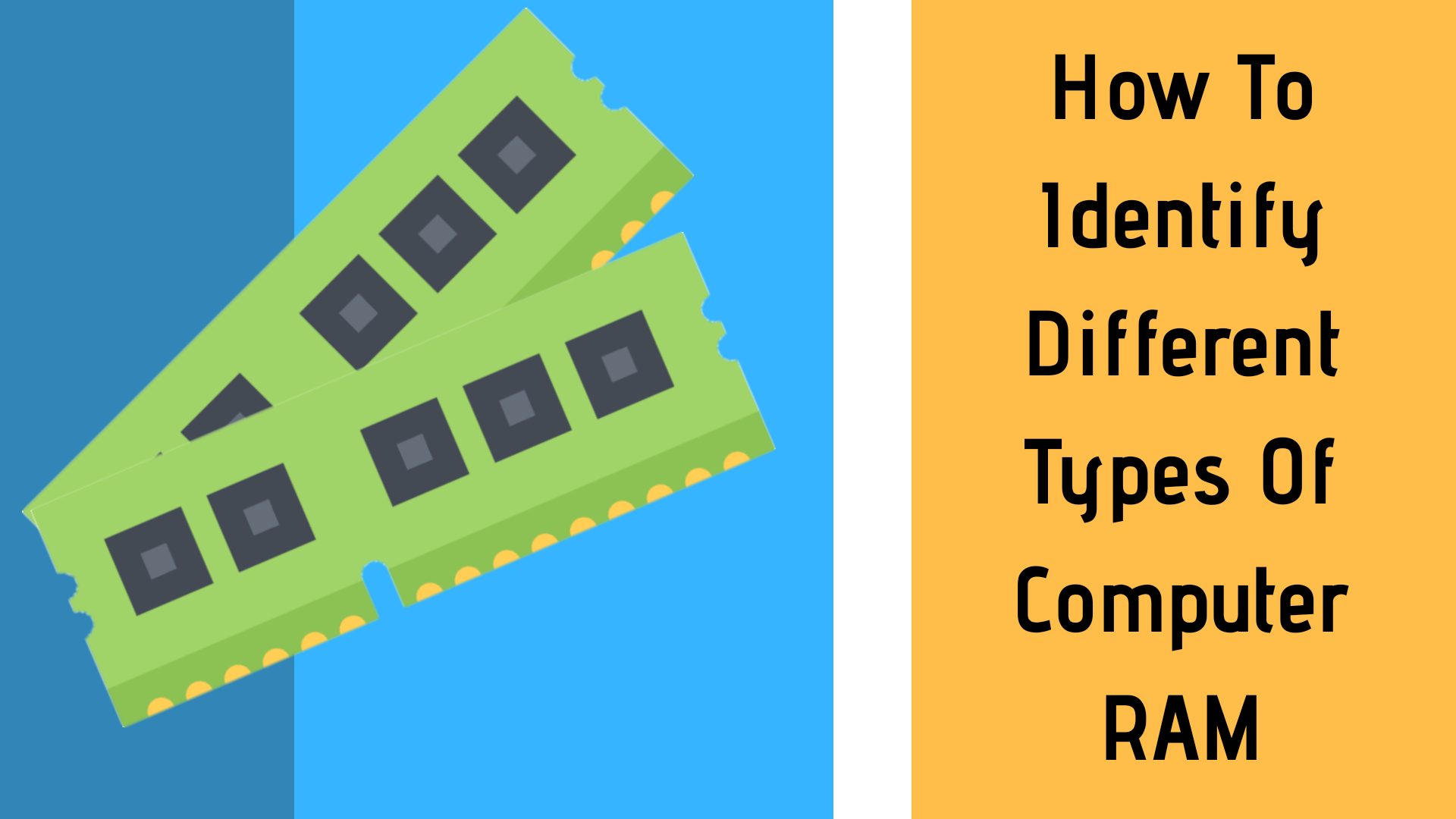RAM is one of the most important parts of a computer and people usually get confused with its types. So, today I am going to tell you how to identify DDR1, DDR2, DDR3, and DDR4 computer RAM. You can identify a DDR1, DDR2, DDR3, and DDR 4 RAM on Windows and Mac or by doing a physical examination.
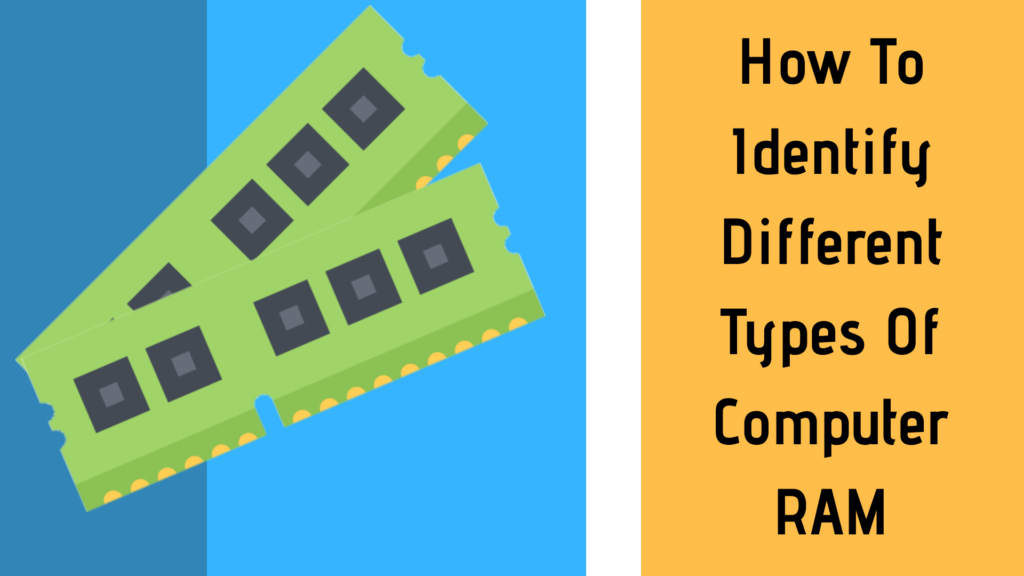
How To Identify DDR1, DDR2, DDR3 And DDR4 RAM Physically
DDR1, DDR2, DDR3, and DDR4 RAM are mostly used in the market. However, DDR 1 and DDR 2 are hard to find nowadays but, if you find any here is how you can identify them.
First, keep your RAM front-facing as you can see in the image below. Just, take a look at the notch each DDR cut out or notch distance is different from other DDR. You can see it in the image.
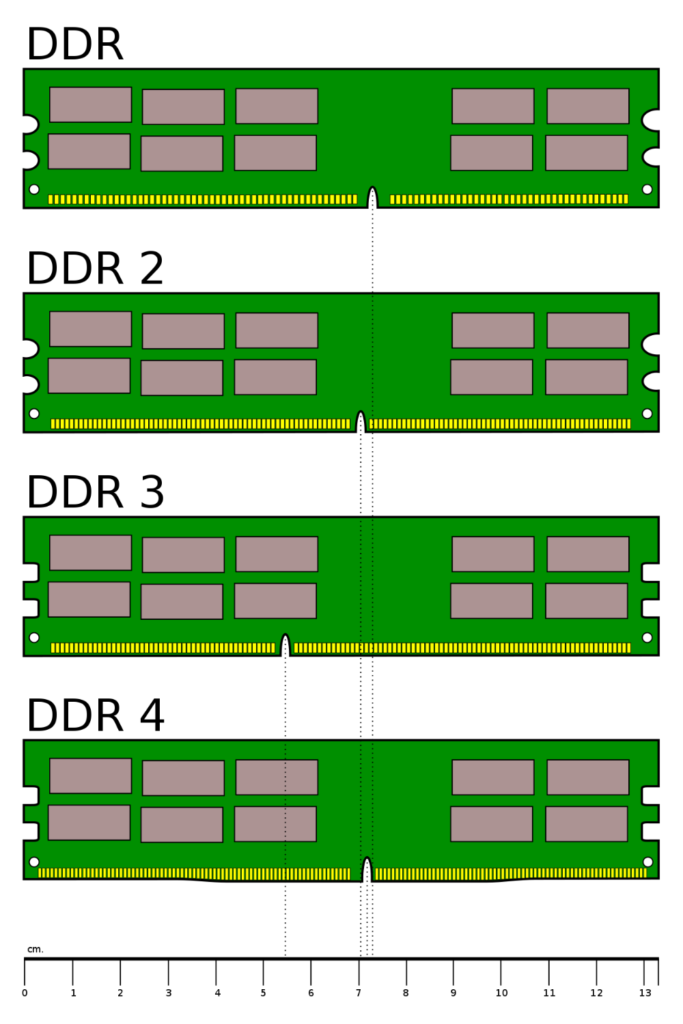
1. Distance of Notch
A notch means a little cut-out mark between the pins of a RAM.
- DDR1, DDR2, DDR3, and DDR 4 of them have a cut-out mark on the base of the RAM.
- But you can see the cut-out mark or notch distance easily.
- Notch of DDR1 and DDR2 RAM are quite similar but if take a closer look.
- You can find the DDR1 notch right underneath the IC (Integrated Chip) and the DDR2 notch is a bit far from the IC.
- The Notch of DDR3 is different from the other two.
- The Notch of DDR4 is almost in the middle and right underneath the IC.
Also Read: How To Use Jio TV App On PC, Laptop And Smart TV
2. Integrated Chip (IC)
- DDR3 RAM has a small and square type IC.
- DDR2 RAM IC is bigger than DDR3 but, it’s smaller than DDR1.
- IC in DDR1 touches both the top and bottom of the RAM.
- The IC in DDR2 RAM is in the center.
- DDR 4 RAM also has small and square type IC like DDR 3 but, in two rows.
3. Number of Pins in DDR1, DDR2, DDR3, and DDR4
- A DDR1 RAM contains 184 Pins.
- A DDR2 RAM contains 240 Pins.
- A DDR3 RAM contains 240 Pins.
- A DDR4 RAM contains 288 Pins.
4. Voltage of RAM
The voltage of RAM cannot be used to physically identify any RAM. But, it can be very helpful when you place a RAM in the motherboard slot because the voltage is written on the RAM slot of the motherboard.
- DDR1 RAM operates at a voltage of 2.5 V.
- DDR2 RAM operates at a voltage of 1.8 V.
- DDR3 RAM operates at a voltage of 1.5 V.
- DDR4 RAM operates at a voltage of 1.2 V.
How To Identify DDR1, DDR2, DDR3, And DDR4 RAM On Windows
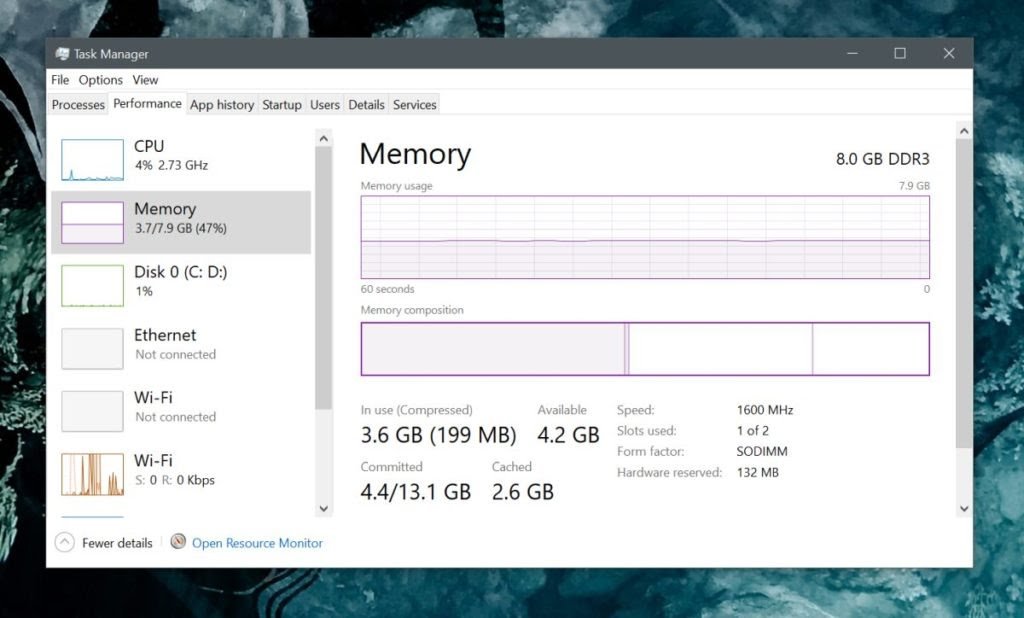
First, launch the Task Manager on your PC and click on the Performance Tab. Now, select the memory option from the left column, and look at the very top right. It will show how much RAM you have and what type of RAM your is using. You can see in the image below, that my system is running DDR3.
How To Identify Different Types Of RAM On Mac
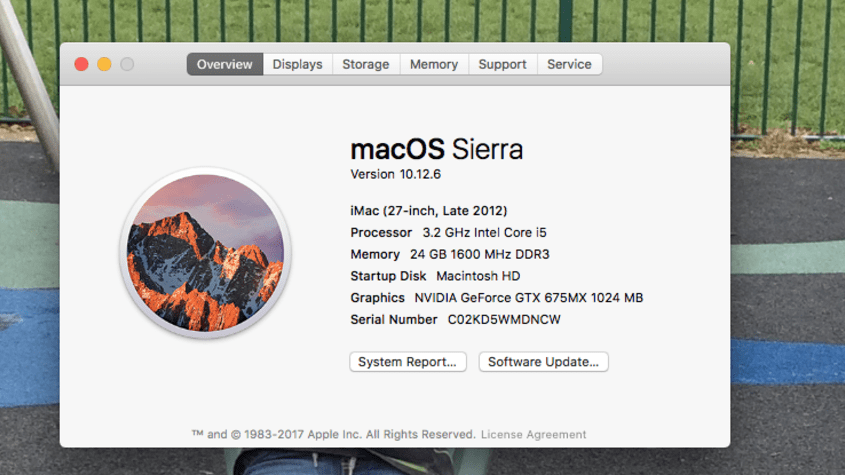
A quick way to see what type of RAM is installed in your Mac. Look at the top left corner of your screen, you will see an Apple icon click on it. Now, go to About this Mac >> Under Overview >> Memory and it will show the information about the RAM.
So, this is how you can identify different types of RAM on Windows and Mac or do a physical examination. Do let us know in the comments box which method works for you, and share it with your friends.