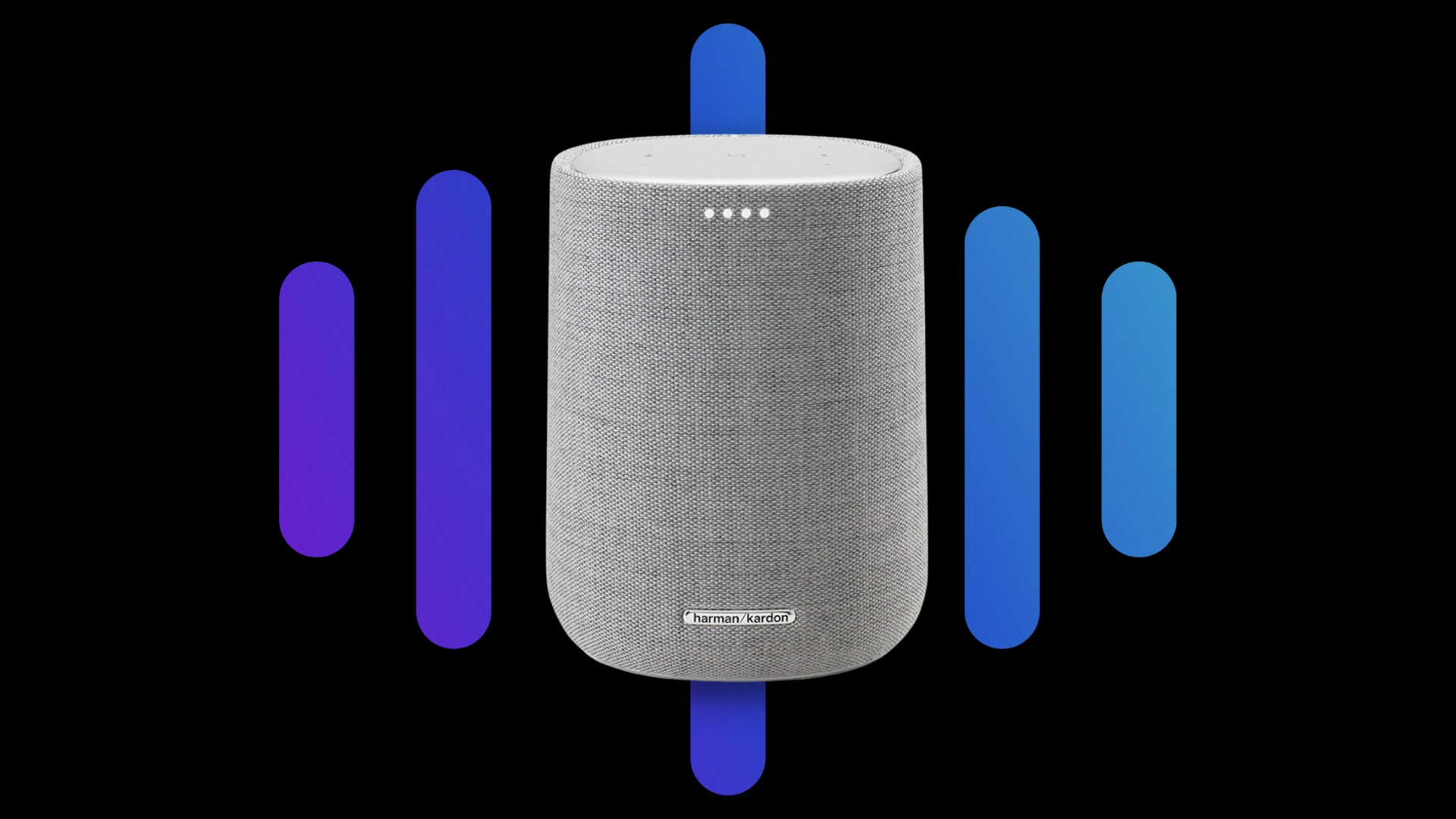People who love audio will find themselves loving their Harman Kardon speakers. They are one of the leading companies in home and office speakers and are perfect for listening to music, watching tv shows, or even taking calls on your phone.
Things are a little tedious when it comes to setting up your Harman Kardon speakers. But if you can get them connected, they will sound great! In this article, we’ll teach you how to connect Harman Kardon speakers and headphones to Bluetooth.
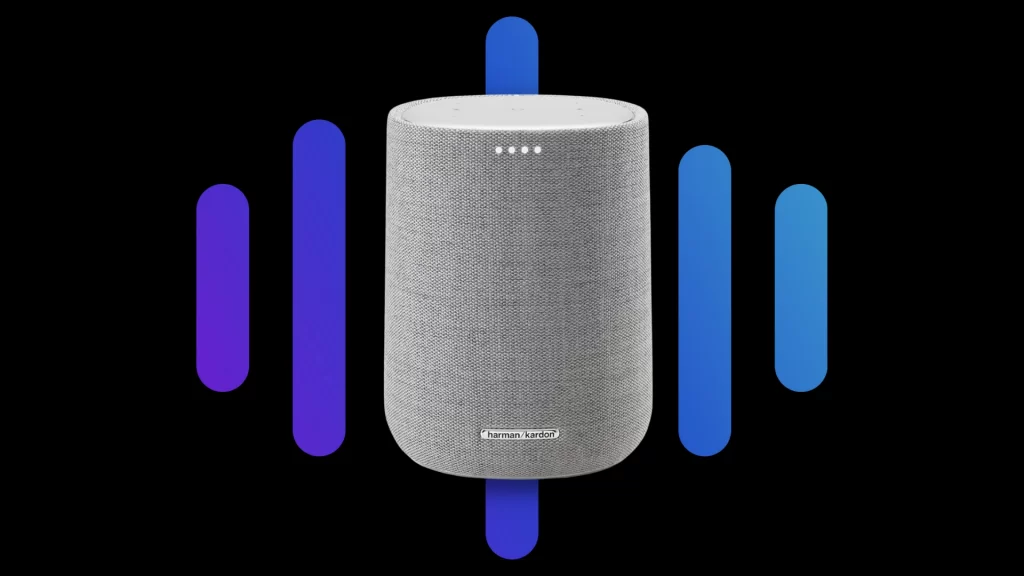
Also Read: How To Connect Bose Headphones & Speakers To Bluetooth
Connecting Harman Kardon Speakers & Headphones To Bluetooth On Android
There’s nothing worse than struggling to get your headphones to work wirelessly with your Android device.
That’s why we’re here to help you, connecting Harman Kardon headphones to Bluetooth on Android is simple just follow the steps given below:
- Go to your phone Settings and turn on Bluetooth.
- Tap on the “Pair new device” option.
- Put your Harman Kardon speakers/headphones in pairing mode.
- Look for your Harman Kardon device in the list
- Tap on your device and select Pair.
Connecting Harman Kardon Speakers & Headphones To Bluetooth On iOS
If you’re looking to connect your Harman Kardon speakers and headphones to your iOS device, there is a simple process that you need to follow:
- Go to Settings >> Bluetooth and turn on the toggle.
- Put your Harman Kardon device in pairing mode and wait for them to appear on the list.
- To pair, tap on your Harman Kardon device when it appears onscreen.
Must See: How To Connect Onn Headphones & Earbuds To Bluetooth
Connecting Harman Kardon Speakers & Headphones To Bluetooth On Windows
If you’re looking to connect your Harman Kardon speakers and headphones to your Windows device, there is a simple process that you need to follow. Here is how you can do it:
- Go to your Windows “Settings”.
- Click on “Bluetooth & devices”.
- Click on “Add device” and select “Bluetooth”.
- Wait for your Harman Kardon device to appear.
- Click on your Device and click on “Pair”.
Connecting Harman Kardon Speakers & Headphones To Bluetooth On macOS
If you are a macOS user, it is really simple to connect and pair your Harman Kardon headphones or speakers to Bluetooth. Before we move ahead make sure your Harman Kardon speakers or headphones are turned on and discoverable.
- On your Mac, click on the Apple menu.
- Click on “System Preferences” and click Bluetooth.
- Select the Harman Kardon speakers/headphones in the list, then click Connect.
Must Read: How To Connect Yamaha Speakers & Headphones To Bluetooth
Frequently Asked Questions
How do I troubleshoot Bluetooth connectivity issues with Harman Kardon headphones and speakers?
There are a few things that you can try to troubleshoot Bluetooth connectivity issues with Harman Kardon headphones and speakers. First, make sure the headphones or speakers are in close range with your device. Next, try different audio or Bluetooth settings on your device. Lastly, try removing and pairing the headphones or speakers on your device again.
How do I put my Harman Kardon headphones in pairing mode?
Press and hold the power/pairing button until the LED light starts blinking. This will be anywhere between five and ten seconds, depending on which model you own.
Why won’t my Harman Kardon speakers connect to Bluetooth?
There could be several reasons why your Harman Kardon speakers would not connect to Bluetooth, but the most common issue is that Bluetooth pairing may have failed. Try re-pairing the speakers by pressing and holding the power button for about five seconds until the speakers turn off and then power them back on. If that does not work, try resetting the Bluetooth settings on your phone or tablet.
Wrapping Up
Now that you’ve learned how to connect your Harman Kardon products to Bluetooth, you’re ready to listen to your favorite songs and movies with crystal clear audio and noise-free audio. This is what Harman Kardon has been known for producing since way back in the day, and now it’s easier than ever before.
Related
- How To Connect Blackweb Headphones To Bluetooth
- How To Connect Sennheiser Headphones & Earbuds To Bluetooth
- How To Connect Sony Headphones & Speakers To Bluetooth
- How To Connect Skullcandy Headphones & Speakers To Bluetooth
- How To Connect Jabra Headphones & Earbuds To Bluetooth
- How To Connect Sonos Speakers & Headphones To Bluetooth
- How To Connect JBL Headphones & Speakers To Bluetooth