If you have a Chromebook and are experiencing a blank or black screen, don’t panic! You might be able to solve this issue without having to call tech support.
Often the issue can be fixed by simply restarting your Chromebook, so that’s the first thing you should try when troubleshooting. If that doesn’t work, try these other tips until you resolve the problem completely and continue using your Chromebook as usual.

- 1) Hard Reset Your Chromebook
- 2) Charge The Chromebook Battery
- 3) Check The Power Cord
- 4) Turn On Chromebook Using The Power Cord
- 5) Factory Reset Chromebook
- 6) Leave Chromebook Plugged In Overnight
- 7) Chromebook Won’t Charge Past 1%
- 8) Chromebook LCD Display Screen Is Broken
- How To Prevent A Chromebook Black Screen
- Wrapping Up
1) Hard Reset Your Chromebook
If your Chromebook is completely unresponsive and showing a blank or black screen, you may be able to fix it by forcing it to restart. Do so by holding down a key combination while turning on your computer (often, pressing and holding Refresh and Power).
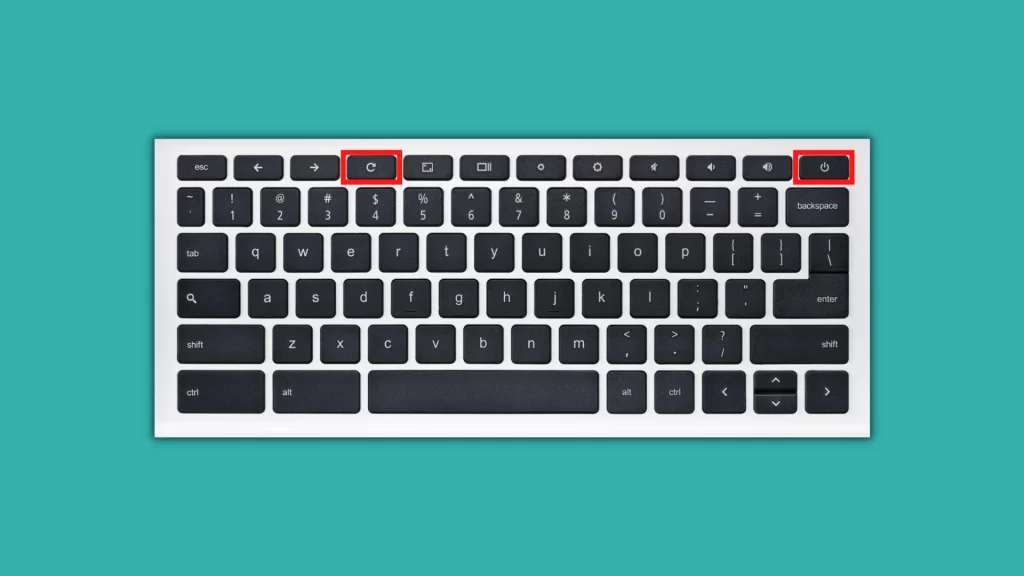
This method is called a hard reset because it clears all of your data and settings from memory. After performing a hard reset, set up your device again as you did during the initial setup.
2) Charge The Chromebook Battery
If your screen is black, it’s not always a sign that your computer has died. Sometimes, your Chromebook will simply run out of battery.
If you’ve been having trouble with your laptop for a while and don’t know what’s causing it, make sure that you’re charging it regularly.
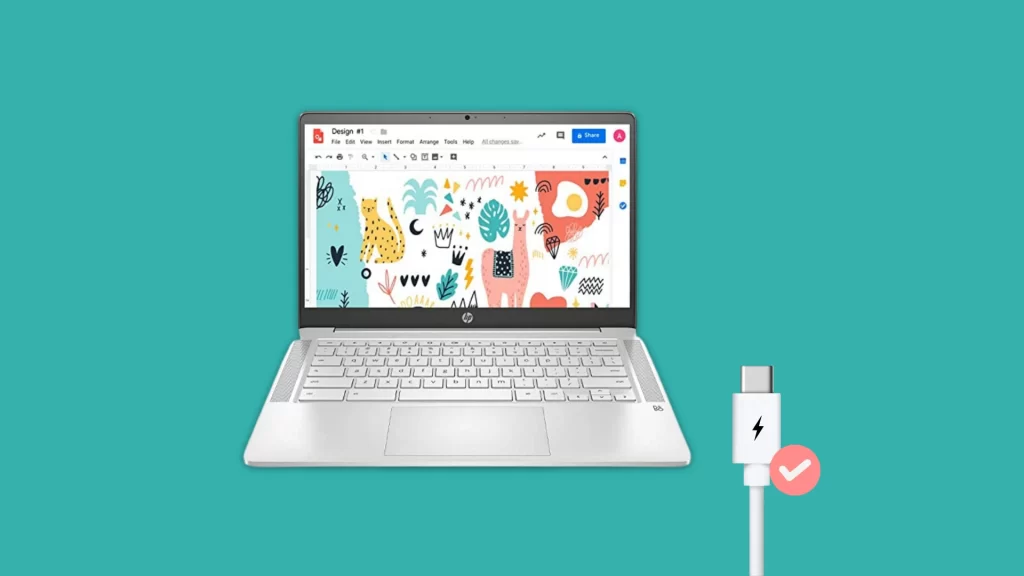
Also make sure to keep an eye on how long your battery lasts – if you have to constantly charge it or have run out of juice at a time when other laptops are working well, consider getting a new one.
Also See: How To Change Chromebook Cursor Color
3) Check The Power Cord
If your Chromebook is running off of a power cord and it still won’t turn on, try plugging it into a different outlet or use a different power cord.
The first thing to check if your device is unresponsive to standard commands is that you’re actually receiving some power from where you are plugged in. If so, keep going.
Make sure your charger isn’t malfunctioning: Many problems associated with charging seem like they can be blamed on bad cords and outlets when they are really associated with malfunctioning chargers.
4) Turn On Chromebook Using The Power Cord
A Chromebook may not turn on even when it is fully charged at times, but luckily, there is a power cable trick that typically works for me.
- You simply close your Chromebook’s lid.
- Connect your power cord to a wall socket, then to your Chromebook.
- If you’re currently using your charger, disconnect it and re-plug it into your Chromebook.
- Open the lid of your Chromebook, and press no keys.
If you press the power button again, you should see a white screen with the Chrome logo after a few seconds. Every time I’ve done this, the power button problem has been resolved.
5) Factory Reset Chromebook
In many cases, it can be hard to tell what’s causing a Chromebook screen to go black. Try performing a factory reset:
- Sign out of your Chromebook.
- Press and hold Ctrl + Alt + Shift + r.
- Select Restart >> Powerwash >> Continue.
- Follow the instructions and sign in with your Google Account again.
Once you’ve reset your Chromebook successfully check if the problem still exists.
Must Read: How To Install Amazon Kindle On Chromebook
6) Leave Chromebook Plugged In Overnight
One of my personal favorite methods for fixing a blank or black screen on a Chromebook is to leave it plugged in overnight.
The reason I recommend leaving your device plugged in overnight is that when a Chromebook has been off for an extended period of time its motherboard (the core hardware) will sometimes get stuck due to power being drained from it over time.
By leaving your Chromebook plugged in overnight you are helping to assure that no power drains out during that period.
7) Chromebook Won’t Charge Past 1%
If your laptop won’t charge, there may be an issue with your charging cable or power adapter. Try using a different cable to charge your laptop.
If that doesn’t work, try using a different charger to see if it works with another device. It’s also possible that you have a faulty charging port or battery.
If the Chromebook won’t charge or holds a charge past 1%, a new battery might be needed. The Chromebook will still work when plugged in, but a bad battery could swell up.
Must See: Why Is My Chromecast Zoomed In?
8) Chromebook LCD Display Screen Is Broken
If you tried all of these methods and none worked for you then the problem will be a broken LCD screen. If you Google around for help with Chromebooks, you’ll find a lot of different opinions on how to fix them. It’s probably time to invest in a new screen assembly.

While many people just purchase an aftermarket replacement part from an online retailer, it is sometimes easier (and cheaper) to take your device into a repair shop and have them replace it under warranty.
How To Prevent A Chromebook Black Screen
Here are some quick suggestions for preventing Chromebook black screen:
- Don’t leave your Chromebook open for a long period as it may overheat.
- Do not use your Chromebook in humid or high temperatures.
- Download apps from professional and trustworthy websites only.
- Keep your Chrome OS, apps, and drivers up to date.
Wrapping Up
I hope you found this article informative and helpful. While I have tried to be thorough, there are a lot of different scenarios that could happen and the screen might not necessarily go blank. If any other scenarios arise that I didn’t cover in this article, please dm me on Twitter @Amanpanchal0.


