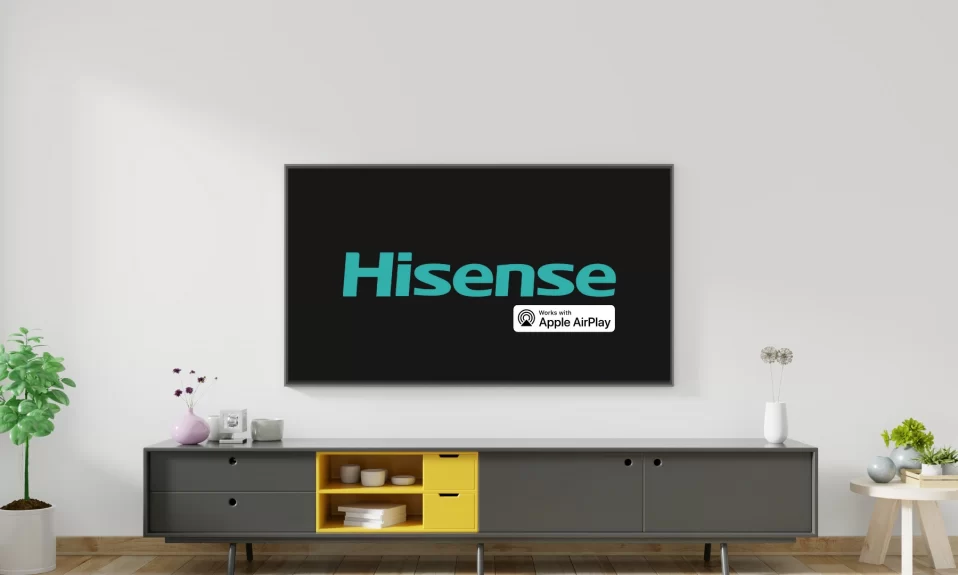If you’re using AirPlay to watch a movie, or TV show, or stream anything on your Hisense TV and it’s not working properly, there are a few things you may do to solve the problem. In this post, we’ll go through the various steps you can take to resolve AirPlay not working on Hisense TV.

Is Hisense TV And AirPlay Compatible?
To begin with, you’ll need to confirm that AirPlay and your Hisense TV are both compatible. Google Cast is used by the majority of Hisense TVs to cast content from Android devices. However, only a few Hisense Smart TV models support Apple AirPlay.
Some Hisense TVs that support Apple AirPlay include the R6, R8, and H4 models. Streaming from Apple devices won’t work if your Hisense TV doesn’t support AirPlay. Make sure your Hisense TV is AirPlay-compatible before using any of the methods mentioned below.
Also See: How To Reset Hisense Smart TV?
How To Fix AirPlay On Hisense TV?
1. Restart Your Hisense TV
I know it sounds basic but most of the problems with your device get fixed after restarting it. Here is the right way to do it:
- First, disconnect all External Devices connected to the TV.
- Now, Turn off your Hisense Smart TV.
- Unplug the Power Cable from your TV.
- Before plugging the TV back into the power outlet, wait 60 seconds.
- Now, turn on your Hisense Roku TV.
If AirPlay isn’t working after you’ve restarted your TV, try these next steps.
2. Check If AirPlay Is Turned On
First, make sure that AirPlay is actually turned on in the settings of your Hisense TV:
- Click the Home button on your Hisense TV remote.
- Select Settings from the menu.
- Scroll down and click on Apple AirPlay and HomeKit.
- After that, turn on the AirPlay option.

If it’s not there or if you don’t have a compatible Apple device nearby to use AirPlay with, we suggest trying one of our other troubleshooting tips below.
Must Read: How To Connect & Mirror iPhone To Hisense Smart TV
3. Restart Your WIFI Router
Another thing that might be preventing AirPlay from working on your Hisense TV is a problem with your network. In this situation, restart your router and connect your Apple device and Hisense TV to it as previously explained.
Also, perform a reset on your iPhone, and Mac network settings and reset the TV device list, you will never face an issue connecting your Hisense TV to AirPlay again.
4. Update Hisense TV Firmware
If AirPlay still isn’t working after following all of the steps above, it might be time to update the firmware on your Hisense TV. To do this:
- Go to your Hisense Smart TV “Settings”.
- Select the “System” option.
- Navigate to the “System Update” option.
- Click on “Check Now” for Firmware updates.
If there is no firmware update available for your Hisense Roku TV then one of our other troubleshooting tips below should help you out.
5. Try A Different Network
If AirPlay is still not working even after following all of the steps above, there might be a problem with your network. In this situation, try connecting your device to different networks and see if it fixes the issue.
Additionally, make sure that both your Apple device and Hisense TV are connected to the same network—not an ad-hoc network or an extender network.
Also Read: How To Hisense Roku TV Black Screen
6. Remove All Paired AirPlay Devices From The TV
If AirPlay is still not working on your Hisense Smart TV, it might be time to try removing all paired devices from your TV. To do this:
- Go to “Settings” on your Hisense smart tv.
- Scroll down and click on Apple AirPlay.
- Navigate to the “Devices” tab.
- Remove all paired devices you don’t want AirPlay connecting with.

After successfully disconnecting all devices, connect your Apple device to the TV by entering the AirPlay passcode.
7. Reset Your Hisense Smart TV
If all of the above tips have failed to fix the issue, it may be time to reset your Hisense Roku TV. To do this:
- Press Menu on your Hisense TV remote.
- Navigate to Support and then click on Enter/OK/Select.
- Select Self Diagnosis and Press Enter.
- Click on the Reset button.
- Enter your security PIN to reset.
Must See: How To Fix Hisense TV Won’t Turn ON Issue
Wrapping Up
AirPlay is a great feature that lets you stream content from your phone or laptop to Hisense TV in just seconds. Since Hisense TV is a budget-friendly device, it makes no sense for you to ignore the problem of AirPlay not working on Hisense TV.
Even if it takes you some time to find out the issue and get it fixed, these troubleshooting steps will definitely help you do so without wasting too much time and effort. Just follow all the steps carefully, one by one in order to fix AirPlay not working on Hisense TV.