Here are the best ways how to fix Nintendo Switch won’t turn on issue. If your Nintendo Switch not working, it may be due to some software problems or hardware problems. Nintendo has released an update that might have caused your device more problems than it fixed.
If your Nintendo Switch is broken, then you can take some immediate steps to repair the device. Here we have presented the best 8 ways that will help you fix the Nintendo switch won’t turn on problem.

How To Fix Nintendo Switch Won’t Turn On Issue
It’s a good idea to try clearing the cache partition and then check if this fixes your problem. Many users have reported that this has worked for them and hopefully it will work for you as well. And, if it doesn’t work check out our other 7 solutions below.
#1. Turn On Nintendo Switch Manually
The battery in the Joy-Con controller needed to turn on your Nintendo Switch may have run out of juice, preventing it from turning it on. If you believe that’s the case, try to turn it back on manually by following the steps given below.
- Detach your Nintendo Switch from the dock.
- Press the power button at the top left on your Nintendo Switch.
- Now, place it back on the dock.
Also See: 7 Ways To Fix Nintendo Switch Not Connecting To TV Issue
#2. Charge Your Nintendo Switch
We know you might have already done it but one of the most common mistakes people do is forgetting to charge their Nintendo Switch or doesn’t charge it enough.

Before turning it on again, try putting it in the dock and charging it for at least 30 minutes. Make sure the green light on the dock is turned on, if it doesn’t there might be an issue with your dock.
#3. Check Nintendo Switch USB Port
If your Nintendo Switch has stopped working, check to see if the power cable is connected firmly to the console. If there is a loose connection, gently wiggle the power cable to reconnect.

If you find any melted, burned, or discolored plastic near the power cable or port, your console may need to be repaired or replaced. If you keep ignoring the situation the issue may become more serious.
#4. Try Different Power Outlets
If your console and power line are in good working order, the problem might be with the outlet or surge protector you’re using. To resolve this issue, consider plugging your device into a different outlet or surge protector.
Must Read: 5 Ways To Fix PS4 Controller Won’t Turn On
#5. Check Charging Accessories
Remember to use only the charging cord that comes with your Switch or make sure the one you’re using is not damaged or missing its connector pins. Official Nintendo Switch cords can be bought on Amazon or at a local gaming store.

Be very cautious about using third-party USB-C cables; these may damage your console in the long run, leading to reduced battery life.
#6. Soft Reset Nintendo Switch
It’s possible that your console has run into an issue that it can’t resolve on its own. As a result, the system will usually become unresponsive. You can force a reset while the console is connected to the charger to fix the problem.
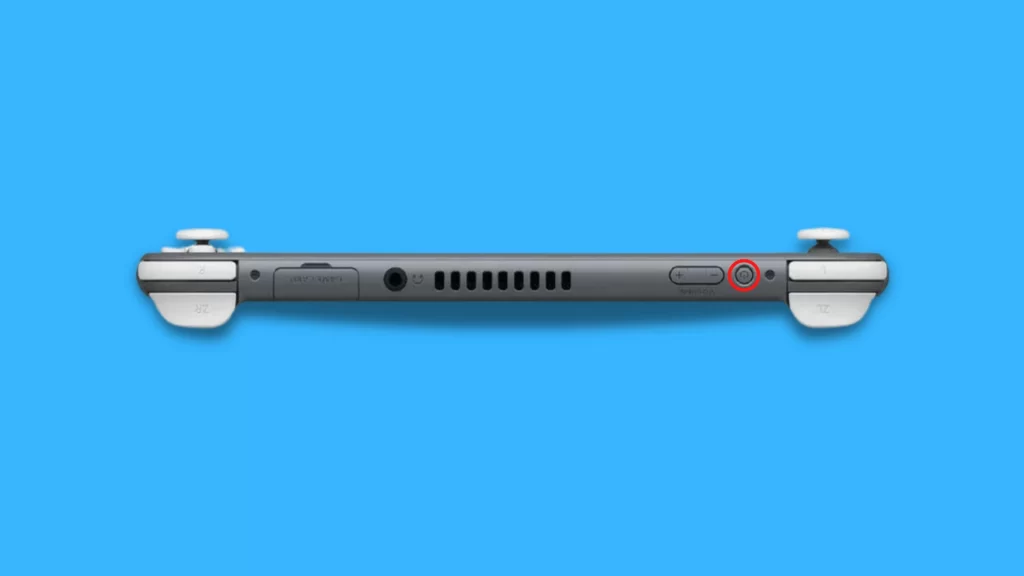
Press and hold the Power button for 15 to 20 seconds to reset the device, then release it and wait a few moments before turning it on normally.
#7. Hard Reset Nintendo Switch
If none of the above solutions work and your Nintendo Switch still won’t turn on, you may be dealing with a critical software issue. Perform a factory reset using maintenance mode, follow the steps given below.

- To enter Maintenance Mode, press and hold the power button and the volume buttons at the same time for 5 seconds.
- Use the Joy-Con to scroll right to Initialize Console Without Deleting Save Data in Maintenance Mode, then hit OK.
- Follow the on-screen instructions, then check to see if your Nintendo Switch is now turning on.
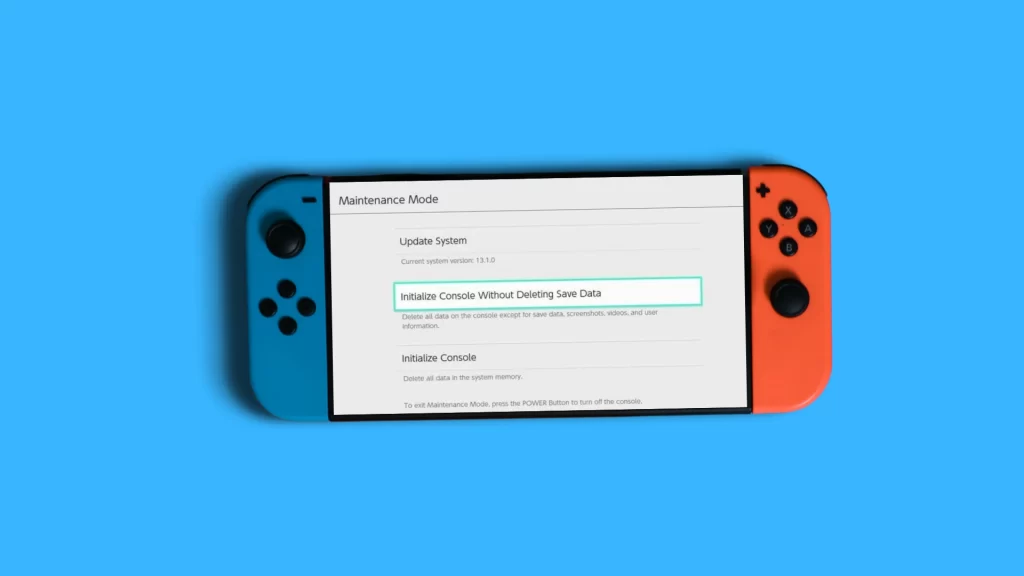
#8. Contact Support
If all the solutions mentioned above don’t work for you then Nintendo Switch might run into a major issue. Contact the Nintendo Switch support and ask for a repair or replacement, if your device is in warranty you might be able to repair or replace it without any extra cost.
Wrapping Up
While the method outlined above should get your Nintendo Switch up and running, there’s a chance that some users will still be experiencing issues with their console. In particular, it seems that third-party docks are what’s causing this error for most users; the charging port on the console itself is fine to use with or without a dock. It’s unfortunate that Nintendo has not commented on this issue yet, but we hope that they will offer a fix in a future system software update.





