Twitch can be used on multiple platforms and if you want to use your Twitch account on other media players apart from your regular laptop or computer, you’ll have to activate it. There is a short process of generating code from your computer and entering it on the device that you want to use for Twitch.
Nevertheless, some of these precise steps could differ from one media player to another. Furthermore, at times twitch.tv/activate might not work or won’t show the 6 digit code. In case you don’t know how to activate Twitch account on PS4, PS5, Xbox 360, Roku, or any other media platform, the methods mentioned below will turn out to be useful.

Steps To Create A Twitch Account
The very first you need to do is create a Twitch account before you start the activation process. You can use your smartphone, laptop, or computer to create a Twitch account. In case you don’t know how to do it, here is a step-by-step guide for both devices.
Must Read: How To Activate WE tv On Roku, Apple TV, Android TV
Create And Activate Twitch Account On Android Or iOS Smartphone
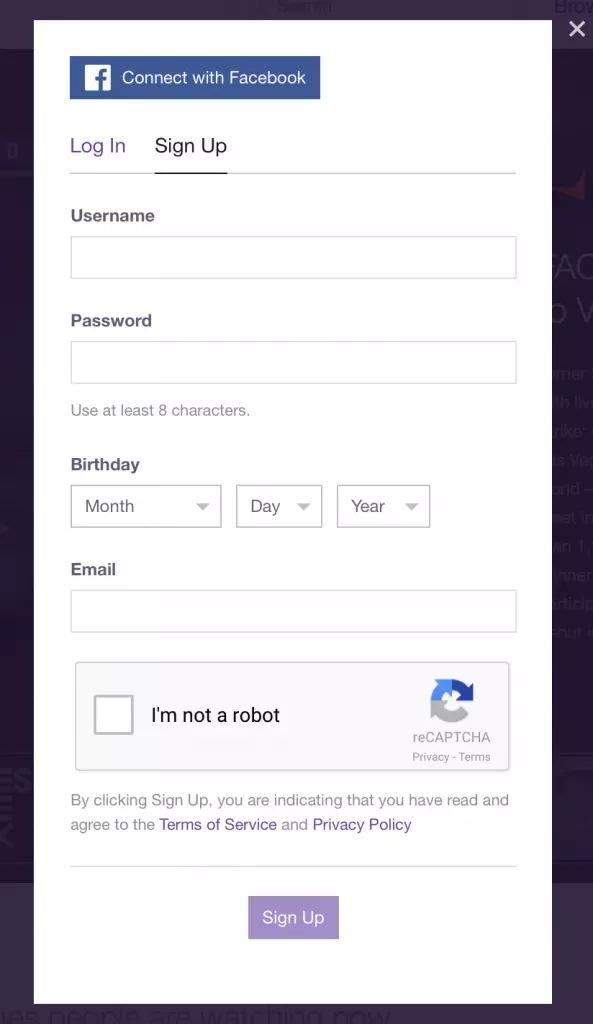
- Launch App store on your smartphone and search for Twitch App.
- Install and open the Twitch app then tap Sign Up.
- Sign Up using your mobile number or email address.
- Fill up the details and tap Sign Up, you will receive a 6 digit code on mobile number or email.
- Now, enter the code on your app.
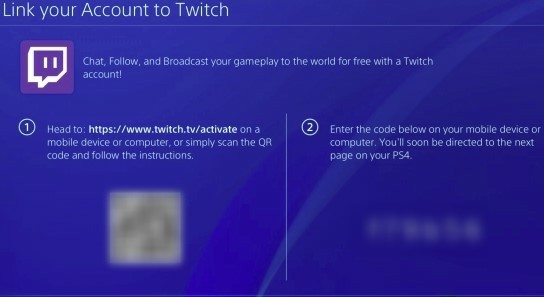
Note: The code normally arrives immediately. However, if you don’t receive it within 5 minutes, recheck your mobile number or email again and Tap Resend code if all the details are correct. For those who don’t want to receive Twitch notifications via mobile number, add your email address while Signing Up.
Create And Activate Twitch Account On Laptop Or Computer
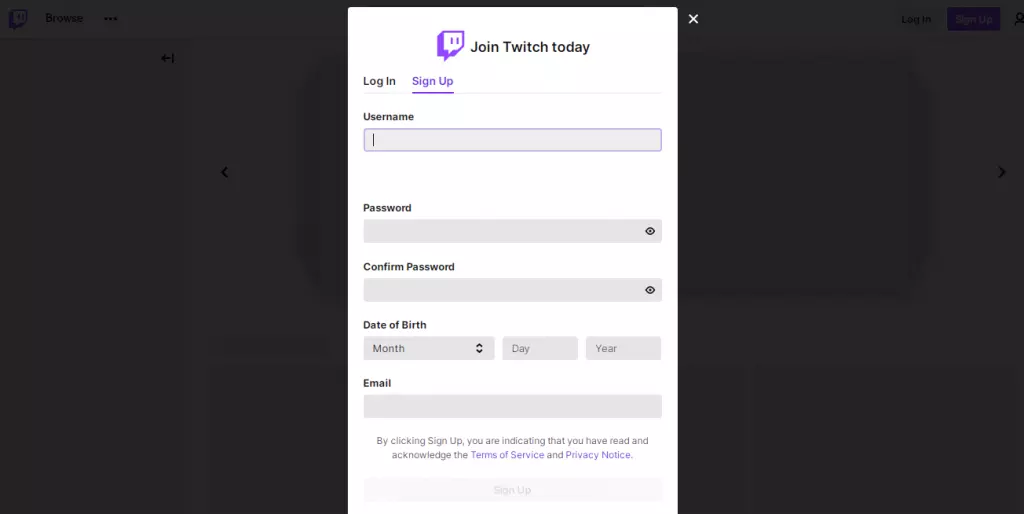
- Open browser then go to twitch.tv website and click on Sign Up.
- Fill all the details and click on the Sign Up button.
- Alternatively, you can also Sign Up using your Facebook account.
- Now, follow the instruction on the registration wizard to open your Twitch account.
Also Read: How To Use Laptop As Monitor For PS4 Gaming Console
Steps To Activate Twitch TV On Xbox 360, Xbox Series X And S, Or Xbox One
If you want to activate Twitch TV on Xbox X, Xbox One or Xbox 360 just follow the steps given below:
- Launch the Xbox Store and search for Twitch app and Install it.
- Now, select Sign In.
- Go to twitch.tv/activate on your Smartphone or laptop.
- Enter the code that display on the Twitch app on your Xbox
- Select OK to begin streaming content on Xbox.
Steps To Activate Twitch On PS4, PS5, Or PS3
If you want to activate Twitch on PS4, PS5 or PS3 just follow the steps given below:
- Launch PlayStation Store and Install Twitch on your PS5, PS4 or PS3.
- After installation, open the Twitch app and select Sign In.
- Go to twitch.tv/activate using your smartphone or laptop and make sure you’re logged in to your Twitch account.
- Enter the code that shows on your Twitch app on PlayStation.
- Select OK and enjoy watching or broadcasting the content.
If the code isn’t showing, it could possibly be due to a slow or poor internet connection or an issue with Twitch servers. Restart your router, but if the issue still exists then give it a try after some time.
Steps To Activate Twitch On Roku
If you want to activate Twitch on Roku then follow the steps mentioned below:
- Launch the Channel Store on Roku, search and Install the Twitch app.
- Now, select Sign In to activate your device.
- Open twitch.tv/activate website on your Android or iOS smartphone or laptop.
- Enter the code that display on the Twitch app on your Roku.
- Select OK to watch and enjoy streaming on Roku.
Also See: How To Install Showbox On Roku?
Twitch TV 6-digit Activation Code Not Working? [How To Fix]
If the Twitch activation code doesn’t work or just isn’t showing on your Roku or TV, check out the fixes given below:
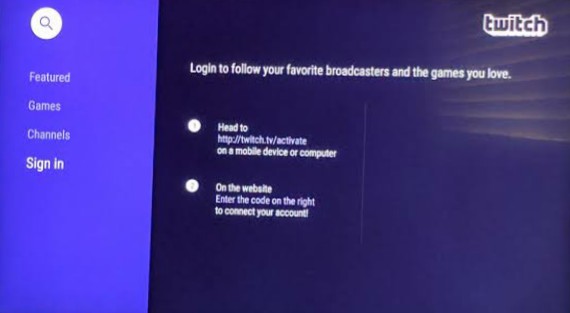
1. Reactivate Your Device
You’ll be able to resend the code to your device by navigating Menu Bar > Twitch > Activation.
Now, you will receive the activation code. After getting the code, simply follow the steps mentioned above depending on the device you’re using and reactivate Twitch on your device.
2. Switch From Dark Mode
Are you using Dark Mode or lowering the resolution of your media device in recent times? Because, it is possible your activation code could be displayed in a darker color, which makes it nearly impossible that you can view the code. Switch from Dark Mode or enhance your TV or Monitor’s brightness so you can view the code easily.
3. Change Your HDMI Cable
If you are using an older HDMI cable it could be the reason for the code to not show up. If you are a media streaming device user, unplug the HDMI cable of your device for about 30 seconds and plug it again in. If the code still doesn’t show up, change your HDMI cable and try again.
In case you are an Apple TV user, just go to Settings > Audio/Video > TV Resolution, and choose “Auto“.
Must Read: How To Activate MTV On Roku, Apple TV, Amazon Fire Stick
Summing Up
So, this is how you can activate a Twitch account on your PlayStation, Xbox, Roku, and more. If the above-mentioned methods work for you then share this with your friends too so their streaming journey won’t stop. If you are still encountering issues, you can go to twitch help. Check out our other posts for the latest and updated tech content and How To Guides.





