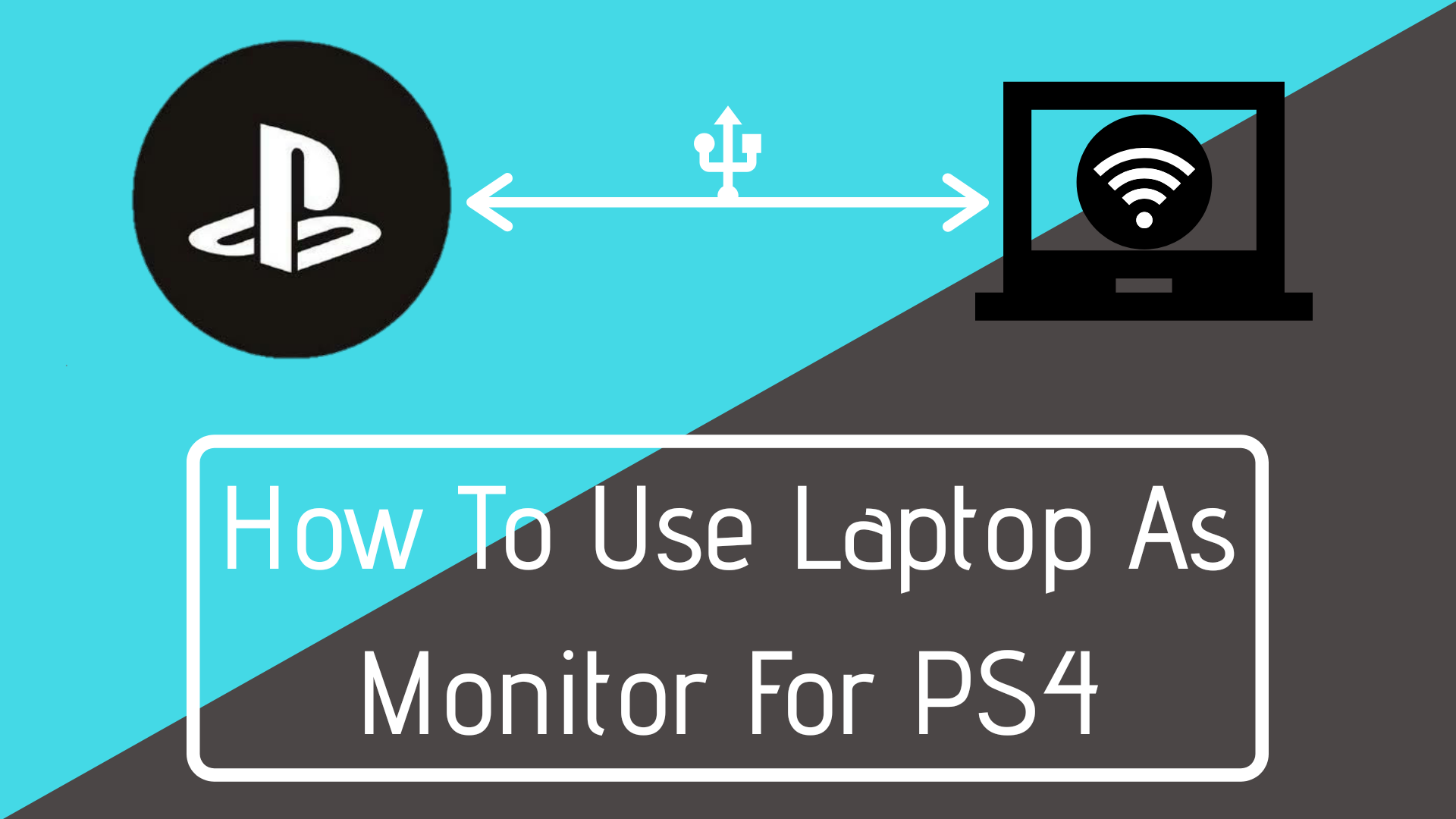If you are a fan of gaming, you will definitely love the power and features that the PS4 provides. The PS4 is one of the best consoles for gaming, and gaming on it is quite fun.
You can wander for hours with the high-resolution gameplay and more than a hundred gaming options to choose from, and play for hours. Whether you like strategic games, action games, or want to go on a rampage to kill zombies everywhere, the PS4 console will cover it for you.
So, what about compatibility? Sometimes we do not have a screen available at home to play on as someone is watching TV, or the worst case is when your TV is out for repairs!
In those situations, many gamers are curious about how to use the laptop as a monitor for their PS4. It will allow the players to get straight into action using their laptop as a monitor, and they won’t have to wait for their turn on the TV ever again.
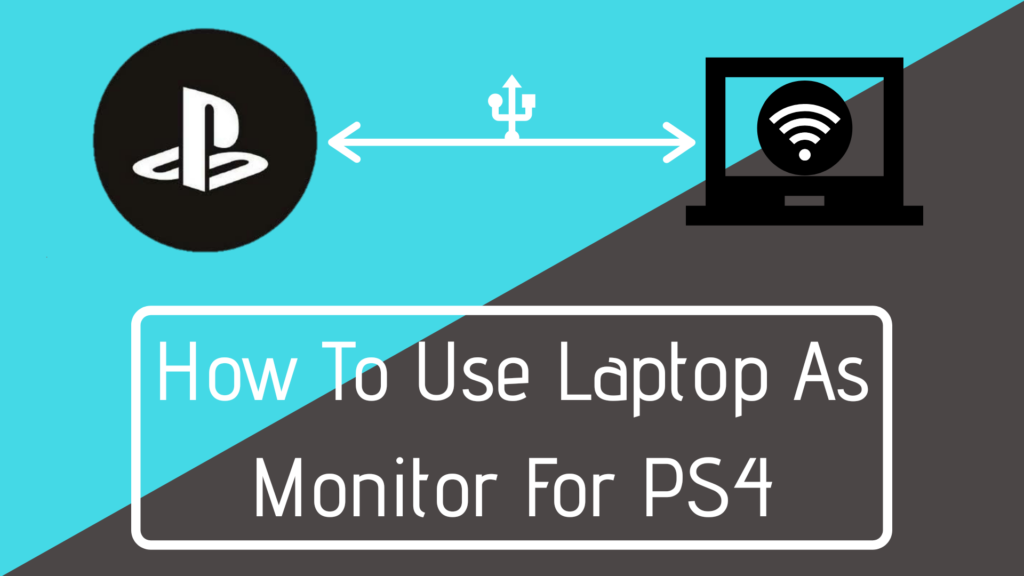
How to use Laptop as Monitor for Sony PS4
Using your laptop as a monitor for a Sony PS4 is not as easy as connecting an HDMI cable from the gaming console to the laptop, and you are good to play the games.
If it was that easy, everyone would have been doing it with their PlayStation, connecting the gaming console to the laptop.
Is it possible to make such connections? The answer is yes, it is possible, but it is a bit of a complex process to manage, and you need to put your thinking cap on when you try to make the connection between the console and your laptop.
You need a laptop that is compatible with video input to play PS4 games. However, on most laptops, the options for such connections are not present, and if you think you can easily find a solution to this problem, then you have more things to learn.
You cannot connect the HDMI cable to the notebook and immediately begin playing games on the laptop display. The HDMI connection is just one-directional, and it does not support a dual-link.
The HDMI ports on both the PS4 and the laptop, are output ports, which means you cannot make a connection between the two of them and get output on the laptop screen.
Here, I am going to let you know about two ways you can follow, after following those two ways you will have the connection to use the laptop screen as a monitor for your PS4 games.
Also See: How To Activate Twitch Account On PS4, Xbox 360, Roku & More
How To Use Laptop As Monitor For PS4 Using Capture Card
The first method involves connecting the console to the laptop using video capture cards. This method is not complicated at all. However, you will have to spend a few bucks to get all the equipment ready for the setting.
What You Will Need
The items you need to build the system include:
- Your Laptop
- HDMI Cable
- File-Sharing Compatibility
- Video Capture Card, Connection To Ethernet or WiFi
Our Recommended Video Capture Device: Blackmagic Design Intensity Shuttle

Step 1
The first thing you need to do is to turn on the file-sharing option in the PS4 menu under the setting tabs, and you will find the network settings option using the network option. Now you will get access to your Internet connection. In the absence of a wireless internet connection, you can use a WiFi router and use the PS4 configurations and the computer to connect.
Step 2
After establishing the connection, you can now quickly start the streaming between two machines. You will then have to attach the video capture card to your laptop using the USB port. The video cards are manufactured with an installation suite, and the program is easy as pie to install and set up.
Step 3
Now, you need an s-video connection, which you can quickly get from the retail store out there, and use this connection to join the video card to the PS4 console. Now, just look out for the HDMI-In link with the capture card, whereas the HDMI-Out will link to the PS4 gaming console.
Step 4
After connecting the capture card to the PS4 console, run the software and turn on the PS4. The software will auto-track the PS4 console and display it on your laptop screen. Now, you no longer have to hold your horses to express your rage in games.
Also Read: 10 Best Racing Games You Can Play In 2020
How To Use Laptop As Monitor For PS4 With HDMI
You have the availability of Sony Remote Play with your PS4 console, and it’s a tool that lets you stream PS4 games on a laptop. This system tool allows the PS4 for remote connection so that you can enjoy your gaming smoothly.
Just like the first method we discussed above, for this setting, you will need your gaming console, your laptop, a USB cable or Dualshock 4 USB wireless adaptor, and your account set up on the PlayStation platform. This arrangement will only work if your internet connection is high-speed internet.
Before starting the process, you have to arrange an LCD screen before setting it on the laptop; you will need it for some PS4 system settings.
Step 1
First, you need to download the latest version of the remote play app from the Sony website that is compatible with your laptop’s Windows or Mac operating system. The app comes with an installer, and you will not find it very tricky to download the application.
Step 2
After the installation is complete, turn on your PS4 and go to settings to enable the Remote Play Connection. Now, you will have network access for the games by having your PS4 activated or leaving it on rest mode. If you are not sure that your PS4 is in rest mode by default, you can check it by going into the power save settings, and if the console is not in rest mode, you can set it to rest mode in the settings.
Step 3
Now, toggle the “Enable Turning On” to run your console from the network. Turn on the Remote Application on your laptop and find the settings option in the app. Here, you can set up the screen resolution settings that are ideally at 720p. You can use the USB cable to connect the controller to the computer.
Step 4
You can pair your controllers with the laptop by plugging in the USB adapter and pushing it for a few seconds. You will see the start button on the Remote Play app. Now click on the start button, and the app will take you to the PlayStation login screen on the network, where the app will automatically select your PS4 in the system. Now you are all set to stream the games on your laptop using this method.
Use PSNow To Play PS4 Games On Laptop
Without an actual PS4, PSNow is a Sony cloud gaming service that allows you to play PS4 games online from a laptop or PC. The media is sent right to you and is powered by the PlayStation Network.
Your internet connection speed will determine the quality; if it is sluggish, you will experience input lag.
The best part about PSNow is that you don’t need a PS4 or any other system to access its content. However, the flip side is that you’ll have to purchase the games, which isn’t ideal if you already have them on your system.
Wrapping Up
So, these are the two methods that you can follow. These two methods are not that difficult to follow. You can also check online tutorials and videos to understand the settings more precisely. Do you guys like gaming on a laptop or PS4? Let us know in the comments below. Happy Gaming!
FAQs
How Do I Know If My Laptop Is HDMI Input Or Output?
There is no label for HDMI IN and HDMI OUT on a laptop or any other device’s HDMI connector. You won’t be able to identify which side is input and which is output if you look at the HDMI port and cord. You can learn more about it by reading the product handbook, going to the manufacturer’s website, or using it.
Will My PS4 Run Smoothly On My Laptop?
You’ll need an HDMI cable, a video capture card, or Remote Play to run PS4 games smoothly on your laptop. Also, you need a strong internet connection to efficiently use your laptop as a monitor for PS4; otherwise, there will be an input lag between your controller and your laptop.
Is Remote Play Required To Play PS4 On My Laptop?
You are not required to use Remote Play, but it is by far the most convenient and cost-effective option to use your laptop as a monitor for your PS4.