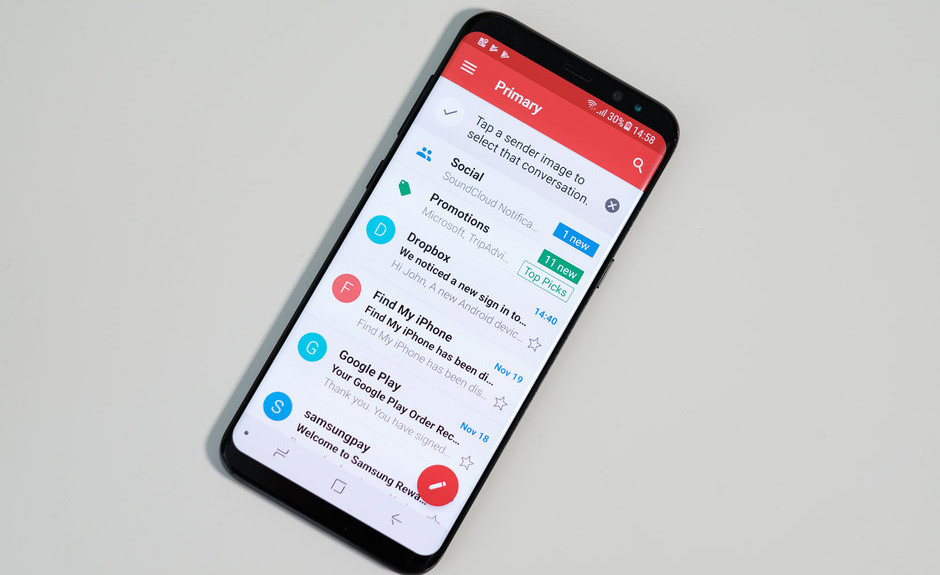The RoadRunner email is an email service offered by the Time Warner Cable Internet service provider. If you’re using this ISP, then chances are high you might have been given a Roadrunner email. The account can be accessed through webmail (browser) or by using an email client.
In case you want to set up RoadRunner Email on your Android smartphone, it can be a little complex to really get it to work. Some individuals have given up and just set up their email to work by Gmail. You can get it working immediately with the Android Email app, though. Simply use these steps.
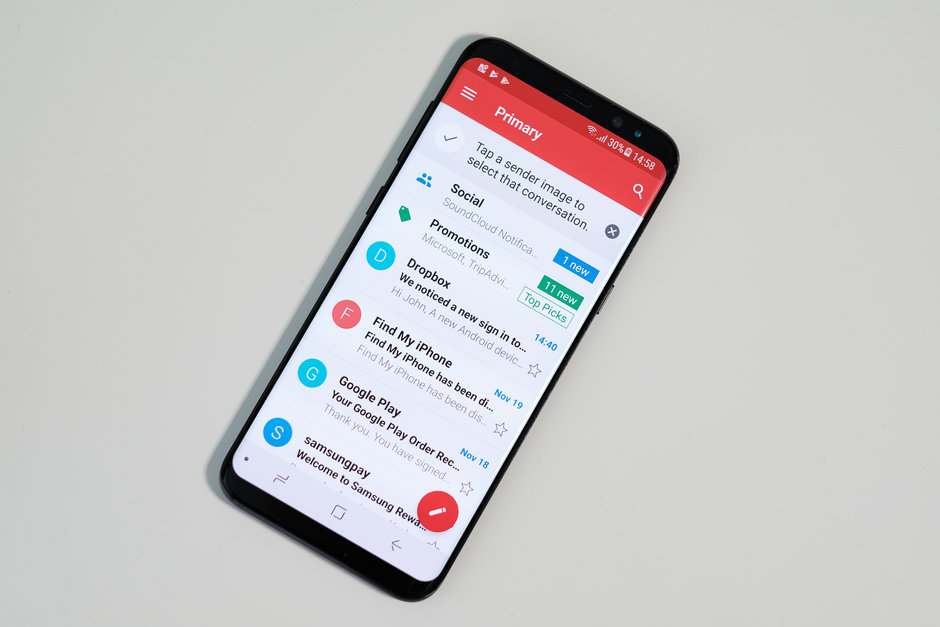
Also See: How To Use Gmail Without Phone Number [Easy Steps]
Steps To Setup RoadRunner Email On Android
1.) Launch the Email app.
2.) Enter your RoadRunner email address and tap on the “Next” button.
3.) Select “Personal (POP3)” option, then tap on “Next“.
4.) Now, Type your RoadRunner password, and tap on “Next“.
5.) Enter the following info for “Incoming server settings“:
- Username: Your full email address with @maine.rr.com included at the end (this may vary on your location. Could also be satx.rr.com or something else).
- Password: Enter your RoadRunner email password.
- Server: pop-server.maine.rr.com (it will be based on your location verify here for a list).
- Port: 110
- Security type: None
6.) When done, tap the “Next” button.
7.) Now, enter the following info for “Outgoing server settings“:
- Server: smtp-server.maine.rr.com (domain varies on location check right here for a list).
- Port: 587 (Can also be 25)
- Security type: None
- Require sign-in: Check
- Username: username@maine.rr.com (domain varies on location)
- Password: Your RoadRunner email password.
8.) Tap on the “Next” button, then “Next” again.
9.) Type a name within the “Your name” field. That is the name that will likely be shown to individuals when they receive an email from you.
10.) Tap on the “Next” button.
Congratulation, you have successfully set up your RoadRunner email account on your Android device.
Note: Some users have reported that using the following server info mentioned in steps 5 and 7 worked for them:
- Incoming server: pop-server.rr.com
- Outgoing server: smtp-server.rr.com
Conclusion
So, this is how you can set up RoadRunner email account on your Android device. If you have any questions related to this post, feel free to ask in the comments section below. Share this post with your friends and check out our other posts for the latest How-To-Guides and tech content.