Social games have usually been in trend, and so, with the launch of iOS 10, Apple introduced that the iOS users would be capable of playing games with their social circle, including friends and family right within the iMessage app on your iPhone. This gave the beginning to many games that solely run in the iMessage app, and GamePigeon was one of those games. Those who completed the game and didn’t need the game anymore complain they are unable to delete or uninstall the GamePigeon game from their iPhone.
Here we’re going to cover how to delete Game Pigeon from your iPhone. So, follow the steps given below.
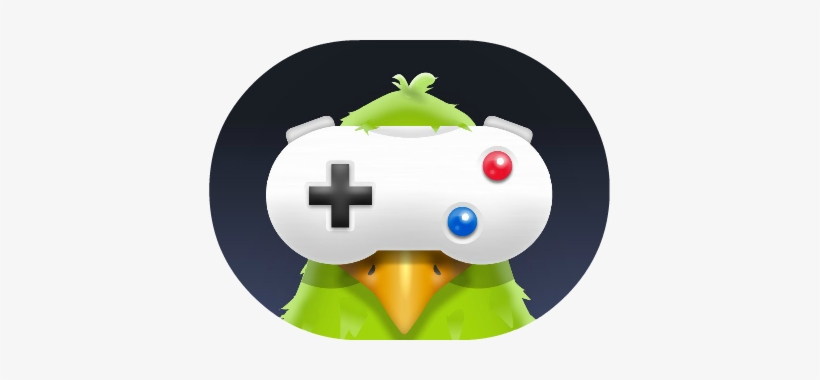
How To Install Game Pigeon On iPhone?
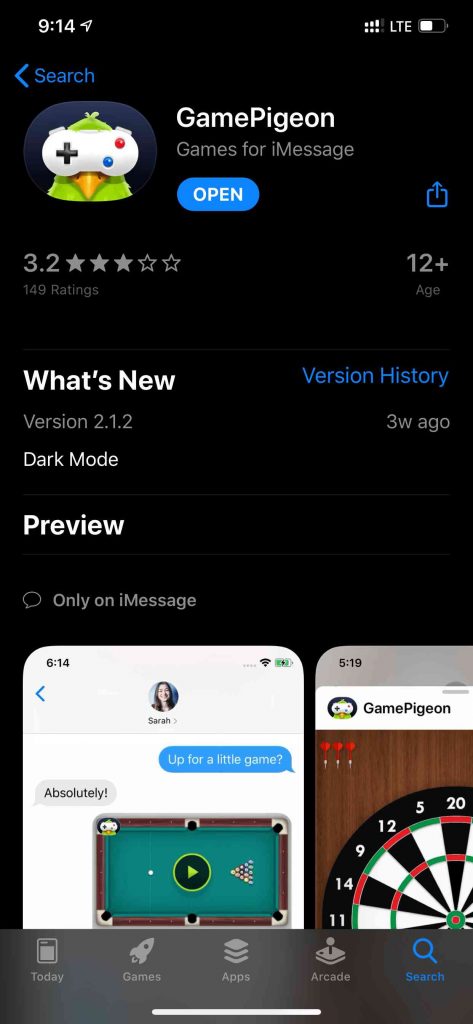
Installing Game Pigeon on the iPhone is quite straightforward. For this, you need to have an iPhone or iPad with an OS version above iOS 10. It doesn’t support devices having an OS version below iOS 10.
Now, just launch the app store and search for Game Pigeon. Click on the GET button, and the app store might ask you to confirm the Installation. After confirmation app will start installing in your iMessage app.
Also See: How To Call Someone Who Blocked Your Phone Number
How To Play Game Pigeon On iPhone?
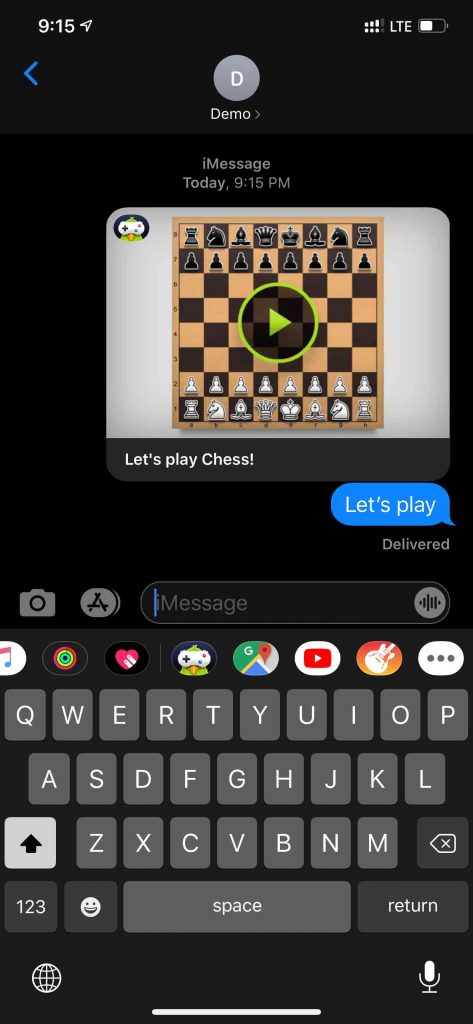
Game Pigeon offers a lot of multiplayer games that run only on iOS devices like the iPhone or iPad. To play the game first, you have to open the iMessage app and select the contact with whom you wish to play the game.
Choose the Game Pigeon icon on the backside. Select any game that you like and hit the send button. It will send an invitation to your contact to play the game.
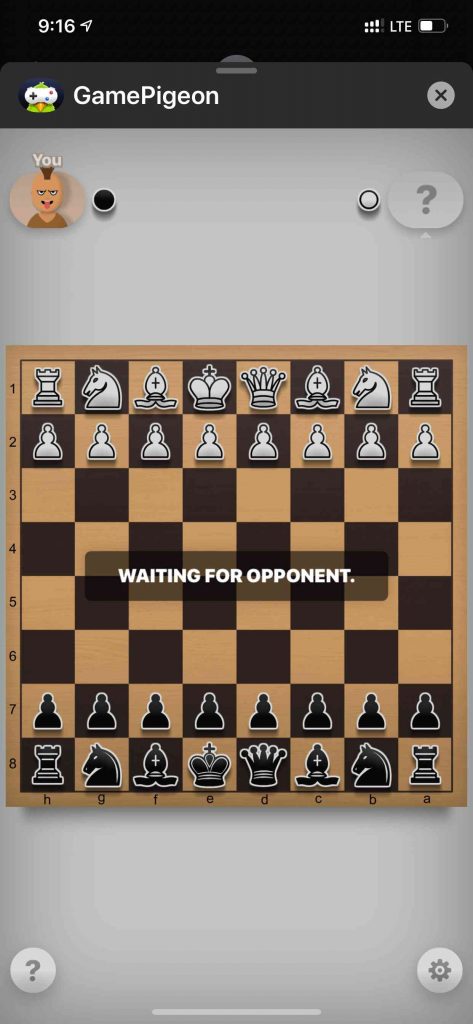
How To Uninstall Game Pigeon From iPhone?
If you finished playing Game Pigeon games, chances are you’ll get bored of it and delete this mess from your iPhone. However, you could find it quite hard to uninstall Game Pigeon from your iPhone as there’s no icon of Game Pigeon that is available on the home screen.
Here’s a straightforward tutorial on how to uninstall Game Pigeon from your iPhone or iPad. I’ve successfully tested it on iOS 10, iOS 11, iOS 12, and iOS 13. So, to do that, the steps you need to follow are given below.
1.) First, open the iMessage app on your iPhone.
2.) Click on any iMessage you received in your inbox. (Ensure that you select iMessage received from any other iPhone user, not a simple message).
3.) Select the App icon in front of the camera icon (if apps are not visible).
4.) At the bottom of the screen, swipe the icons to the left.
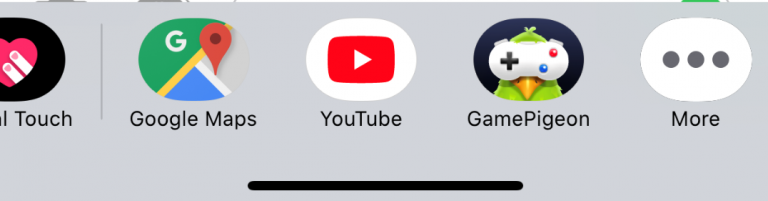
5.) Select the more (…) option.
6.) At the next screen, you will see the GamePigeon option within the More Apps section.
7.) Now, select the GamePigeon option and swipe to the left.
8.) Just tap on the Delete button, and the app will uninstall from your iMessage app.
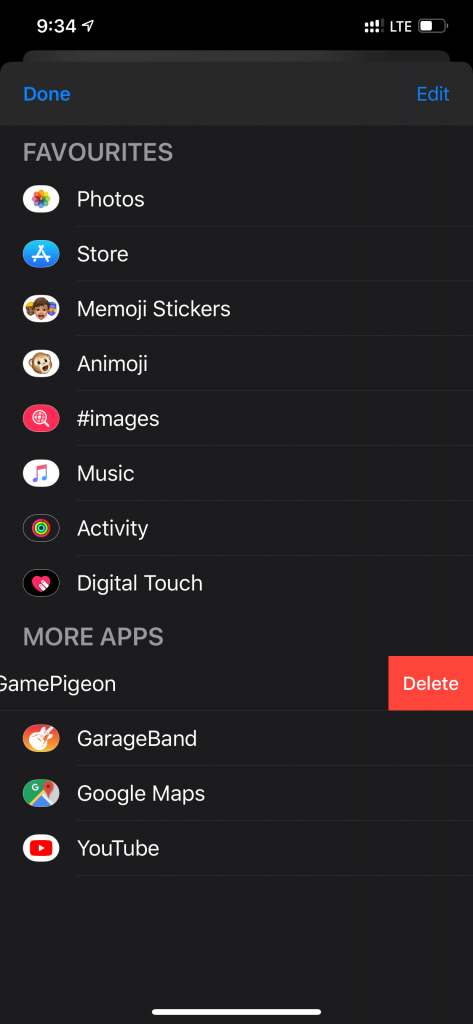
Also Read: How To Download Game Pigeon On Android
How To Hide Game Pigeon On iMessage App Drawer?
1.) First, go to the “iMessage” app.
2.) Select a particular contact.
3.) Now, just swipe for apps until the end.
4.) Tap on the “More” button.
5.) Now, Tap on the “Edit” button.
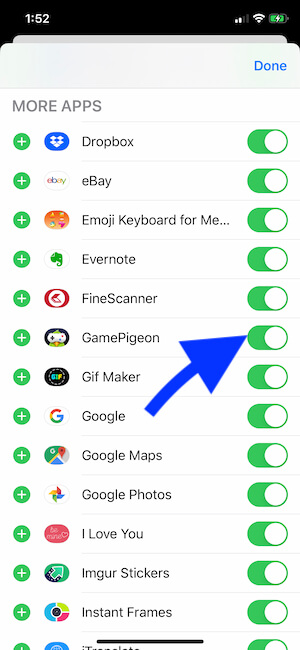
6.) Search for “Game Pigeon”.
7.) Select the Game Pigeon app you want to hide.
8.) Now, Tap on “Done”.
If you follow the steps mentioned above, the app will not be visible in the chat panel’s utility anymore.
Conclusion
I hope you understood all the steps mentioned above and rectify the problem. If you still face any issues during the Installation or uninstall process of the GamePigeon, feel free to ask your questions in the comments below. Share this post with your friends and check out our other posts for the latest How-To-Guides and tech content.




